
05 Note
Note
•Even without opening the Navigator screen, files can be played by pressing the PLAY button. Playback starts from the first file in alphabetical order.
•If the picture or sound is not output properly, see Troubleshooting (page 77).
•Some time may be required until the picture is displayed if there are many files. We recommend deleting any unnecessary files beforehand.
Various operations during playback
STANDBY/ON
SEARCH REPEAT MEMORY RECALL
| OUTPUT |
| RESOLUTION |
| + |
| - |
| DISPLAY |
FRM |
|
/TIME |
|
NAVI- | PLAY |
GATOR | MODE |
SETUP | RETURN |
 Caution
Caution
•Time map tables are required to use such functions as playing in reverse direction and searching. A time map table consists of information on frames, times, etc., extracted from the video file. Time map tables are created with the application (HD PILOT). For details on HD PILOT, see the Pioneer website.
•Store the time map tables in the SD memory card’s video folder along with the video files.
•When skipping while in the pause, still picture play or slow play mode, the operation may differ, depending on whether or not there is a time map table.
•On this unit, images and sound are played in units of files. Even when continuous play is set for playlists, the picture/sound will be interrupted when the file switches.
40
•This unit’s playback functions are shown on the table below. Whether or not the functions operate depends on whether or not there is a time map table.
Playback | Time Map Table | |
functions | No | Yes |
|
|
|
Play | 1 |
|
|
|
|
Pause |
|
|
|
|
|
Still |
|
|
|
|
|
Step Fwd |
|
|
|
|
|
Step Rev |
|
|
|
|
|
Slow Fwd |
|
|
|
|
|
Slow Rev |
|
|
|
|
|
Scan Fwd | 2 |
|
|
|
|
Scan Rev |
|
|
|
|
|
Frame Search |
|
|
|
|
|
Time Search |
|
|
|
|
|
1.More time may be required until playback starts if there is no time map table.
2. : Forward scanning is possible, but at a fixed speed. With a time map table, the speed can be switched in three steps.
: Forward scanning is possible, but at a fixed speed. With a time map table, the speed can be switched in three steps.
Forward/reverse scanning
1During playback, press the REV SCAN or FWD SCAN button.
•The speed switches each time the button is pressed (the speed is indicated on the display). The playing speed changes as follows:
SCAN1 SCAN2 SCAN3 SCAN1 ...
•To perform this operation using the buttons on the main unit’s front panel, press and hold in the /or /button. The playing speed is set to SCAN1.
To resume normal playback
Press the button on the remote control.
•When performing this operation using the buttons on the main unit’s front panel, release the /or /button.
Skipping content
1During playback, press the PREV or NEXT button.
•When the NEXT button is pressed, playback skips forward to the beginning of the next file.
•When the PREV button is pressed, playback skips backward to the beginning of the currently playing file. When pressed twice in a row, playback skips back to the beginning of the previous file.
•The files are sorted in alphabetical order on the Navigator screen and played.
En