File management (File Management)
Use the procedure below to copy and delete files in the USB storage device’s root directory and in the video, picture and text folders and to format SD memory cards.
• This procedure can only be performed when all units are in the playback stop mode.
Setting item | Description |
Copy | Copies files. |
|
|
Delete | Deletes files. |
|
|
Format | Formats the SD memory card. Creates video, picture, text and system folders. |
|
|
06
English
Copying/deleting files
1 Select the Copy or Delete setting item.
Use the / buttons to select, then press the ENTER button.
2 Select the medium (USB or SD).
Use the / buttons to select, then press the ENTER button.
•To copy/delete SD memory card files, also select video, picture or text.
•The video, picture and text folders are always displayed on the menu screen, even if they do not exist on the SD memory card. The system folder is not displayed.
3 Select the file to be copied or deleted.
Use the / buttons to select, then press the ENTER button.
|
|
|
|
| File Management |
|
| ||||
|
|
|
|
|
|
|
|
|
|
|
|
|
|
| Media : USB |
|
|
|
| **/** |
| ||
| Copy |
|
|
|
|
| |||||
| Delete | AAAAAAAAAA.mpg |
|
|
|
|
|
| |||
| BBBBBBBBB.mpg |
|
|
|
|
|
| ||||
| Format |
|
|
|
|
|
| ||||
| bmpCCCC.bmp |
|
|
|
|
|
| ||||
|
|
|
|
|
|
|
|
| |||
|
|
| DDDDDDD.bmp |
|
|
|
|
|
| ||
|
|
| EEEEEE.mpg |
|
|
|
|
|
| ||
|
|
| Media : SD |
|
|
|
|
|
| ||
|
|
| Video |
|
|
|
|
|
| ||
|
|
| Picture |
|
|
|
|
|
| ||
|
|
| Text |
|
|
|
|
|
| ||
|
|
|
|
|
|
|
|
|
|
|
|
|
|
|
|
|
|
|
|
|
|
|
|
|
|
|
|
|
|
|
|
|
|
|
|
|
| Move |
| Select | ENTER |
| Return | RETURN | Exit | SETUP |
|
|
|
|
|
|
|
|
|
|
|
|
|
•A check mark appears in the check box on the right side. The check mark is turned off when the ENTER button is pressed again.
•To select more files, use the / buttons to select, then press the ENTER button.
•When copying files from a USB storage device onto an SD memory card, bitmap files (.bmp) are copied into the picture folder, text files (.txt) into the text folder. Files with other extensions are copied into the video folder.
•When copying files from an SD memory card onto a USB storage device, all the files are copied into the root directory (page 22).
4Display OK.
Press the button.
5 Select OK.
Press the ENTER button. The file(s) is (are) copied or deleted. The progress is displayed as shown below.
•When CANCEL is selected with the / buttons and the ENTER button is pressed, the procedure returns to step 3.
Text
File Name : AAAAAAAAAA.set 001/000
 Note
Note
•Depending on the file size, some time may be required for processing. Also, if there are many files, some time may be required until the picture is displayed. We recommend deleting any unnecessary files beforehand.
Formatting SD memory cards
1 Select Format.
Use the / buttons to select, then press the ENTER button.
•When Format is selected, the files stored in the
different folders on the SD memory card can be checked before formatting by pressing the button to select Media:SD then pressing the ENTER button.
2 Select OK.
Use the / buttons to select, then press the ENTER button. Formatting begins. The progress is displayed as shown below.
Text
Media:SD
51
En