07Creating a new playlist
1Display the Setup menu. Press SETUP.
2Select Playlist Create/Edit Select.
Use /// to select, then press ENTER. The basic playlist creation screen appears.
•If not a single line is registered, press the button to proceed to step 4.
3 Add a playlist.
Press ENTER. The command selection screen appears. Use / to select Create List, then press ENTER. A new playlist with the highest number is created.
4Select the line number. Use to select 01.
5Set the type of playback.
Press , select Type Select, then press ENTER. The settings screen appears. Use / to select the setting, then press ENTER. For details on the settings, see page 58.
6 Select the file to be played.
Use to select File Select, then press ENTER. The file selection screen appears. Use / to select the file, then press ENTER.
7 Set the details for playback.
Press , select Property, then press ENTER. The details settings screen appears. Use /// to change the
settings, select OK, then press ENTER. For details on the contents of the settings, see Property under Type Select setting on page 58.
|
|
|
|
| Playlist |
|
|
Create/Edit |
|
|
|
| UsedList [01/20] | Used Memory [***%] | |
| 01 | Fileplay |
| LLLLLLLLLL.mp | Property |
| |
List 01 |
| Property |
|
|
|
| |
List 02 | 0 |
| Audio | : | Off |
|
|
List 03 |
|
| Video | : | On |
|
|
| 0 |
| Audio Adjust | : | +00 [dB] |
|
|
|
|
| Lip Sync | : | Off |
|
|
| 0 |
| Lip Sync Adjust : | +00 [Frame] |
|
| |
| 0 | Start |
| : 0 0 h 0 0 m 0 0 s |
| ||||||
|
|
|
|
| |||||||
| End |
| : 0 0 h 0 0 m 0 0 s |
| |||||||
|
|
|
| ||||||||
|
| OK |
|
|
|
|
|
|
|
| |
|
|
|
|
|
|
|
|
|
|
|
|
|
|
|
|
|
|
|
|
|
|
| |
Move |
|
| Select | ENTER |
| Return | RETURN |
| Exit | SETUP | |
|
|
|
|
|
|
|
|
|
|
|
|
•Once registration of a line is completed, Type Select appears on the next line. Use / to select the next line, then repeat steps 5 to 7.
8 Finish creating the playlist.
When SETUP or RETURN is pressed, a confirmation screen appears. Use / to select OK, then press ENTER. The playlist settings are saved.
•When the SETUP button is pressed, the Setup screen turns off.
•When RETURN is pressed, the unit returns to step 2.
•When CANCEL is selected, the unit returns to step 2 without saving the playlist settings.
•When RETURN is selected, the unit returns to the
56previous step.
 Note
Note
•Up to 20 playlists can be registered.
•Up to 12 video files can be registered per playlist.
•The amount of memory used depends on the number of files, playing time and type of playback. It is not possible to set a playlist if the amount of memory used exceeds 100%.
•The playback operation and file must be selected for line registration to be completed.
•Video files for which there is no time map table file cannot be registered.
Editing playlists
Use this procedure to edit existing playlists.
1Display the Setup menu. Press SETUP.
2Select Playlist Create/Edit Select.
Use /// to select, then press ENTER. The basic playlist creation screen is displayed.
3 Select the playlist.
Use / to select, then press .
4Select the line you want to edit. Use / to select.
5Select the item you want to edit. Use / to select, then press ENTER.
•When the line number is selected, the line editing command selection screen appears. For details on the contents of the settings, see page 59.
•When Type Select is selected, the Type Select selection screen appears. For details, see page 58.
•When a file name is selected, the file selection screen appears.
•When Property is selected, the details settings screen appears. For details on the contents of the settings, see pages 58 to 61.
6Change the setting.
Use /// to change the settings, then press
ENTER.
7 Finish editing the playlist.
When SETUP or RETURN is pressed, a confirmation screen appears. Use / to select OK, then press the ENTER button. The playlist settings are saved.
•When SETUP is pressed, the Setup screen turns off.
•When RETURN is pressed, the unit returns to step 2.
•When CANCEL is selected, the unit returns to step 2 without saving the playlist settings.
•When RETURN is selected, the unit returns to the previous step.
En