Deleting playlists
1 Select the playlist.
Use / to select, then press ENTER.
2 Select Delete List.
Use / to select, then press ENTER.
Displaying still pictures superimposed over the video (Image Overlay)
Bitmap files created on the computer can be superimposed over video images.
•Create a picture folder in the SD memory card’s root directory and store the bitmap files in it in advance. Connect the SD memory card to this unit before registering the bitmap files in playlists.
•The video file must be registered in the playlist in advance.
 Caution
Caution
•The bitmap files below can be displayed. Image size: 640 x 360
File format: Windows bitmap format
•On displays that have overscan, the edges of the image may be cut off. If so, arrange the image so that it fits within about 90% of the display’s inner area.
•Images cannot be overlaid during scrolling with the Text Crawl function. If still within the image overlay display time when scrolling stops, the overlay image is displayed. Check the operation ahead of time.
•With the Text Crawl and Image Overlay functions, it is not possible to display setting menus and the OSD simultaneously. The setting menus and the OSD are displayed with priority.
1Display the Setup menu. Press SETUP.
2Select Playlist Create/Edit Select.
Use /// to select, then press ENTER. The basic playlist creation screen is displayed.
3 Select the playlist.
Use / to select, then press .
4Select the video file to be used as the main file. Use the / buttons to select, then press the ENTER button.
5Select Add Image Overlay.
Use / to select, then press ENTER. For details of the command, see page 59.
6 Play the playlist.
The still image is displayed over the video.
Displaying text superimposed over the video (Text Crawl)
Text files created on the computer with a text editor, etc., or text information such as news distributed by RSS sites can be superimposed over video images.
•Create a text folder in the SD memory card’s root directory and store the text files in it in advance (page 22). Connect the SD memory card to this unit before registering the text files in playlists.
•The video file must be registered in the playlist in advance.
•For details about the RSS function, see About network functions on page 70.
 Caution
Caution
•Only text in
•When creating text files, store them with the character code set to the
•The Text Crawl start time is the time at which preparations to display the text begin. Depending on the text content and type (RSS/Text), there may be a delay between the start time and the time the text is displayed. Check the operation beforehand.
•When Moving Speed is set to Hold, the beginning of the text will not be displayed on displays for which the angle of view is 100% (page 60).
1Display the Setup menu. Press SETUP.
2Select Playlist Create/Edit Select.
Use /// to select, then press ENTER. The basic playlist creation screen is displayed.
3 Select the playlist.
Use / to select, then press .
4Select the video file to be used as the main file. Use the / buttons to select, then press the ENTER button.
5Select Add UserTextCrawl or Add RSSTextCrawl. Use / to select, then press ENTER. For details of the commands, see page 59.
6Play the playlist.
The text is displayed over the video.
07
English
57
En