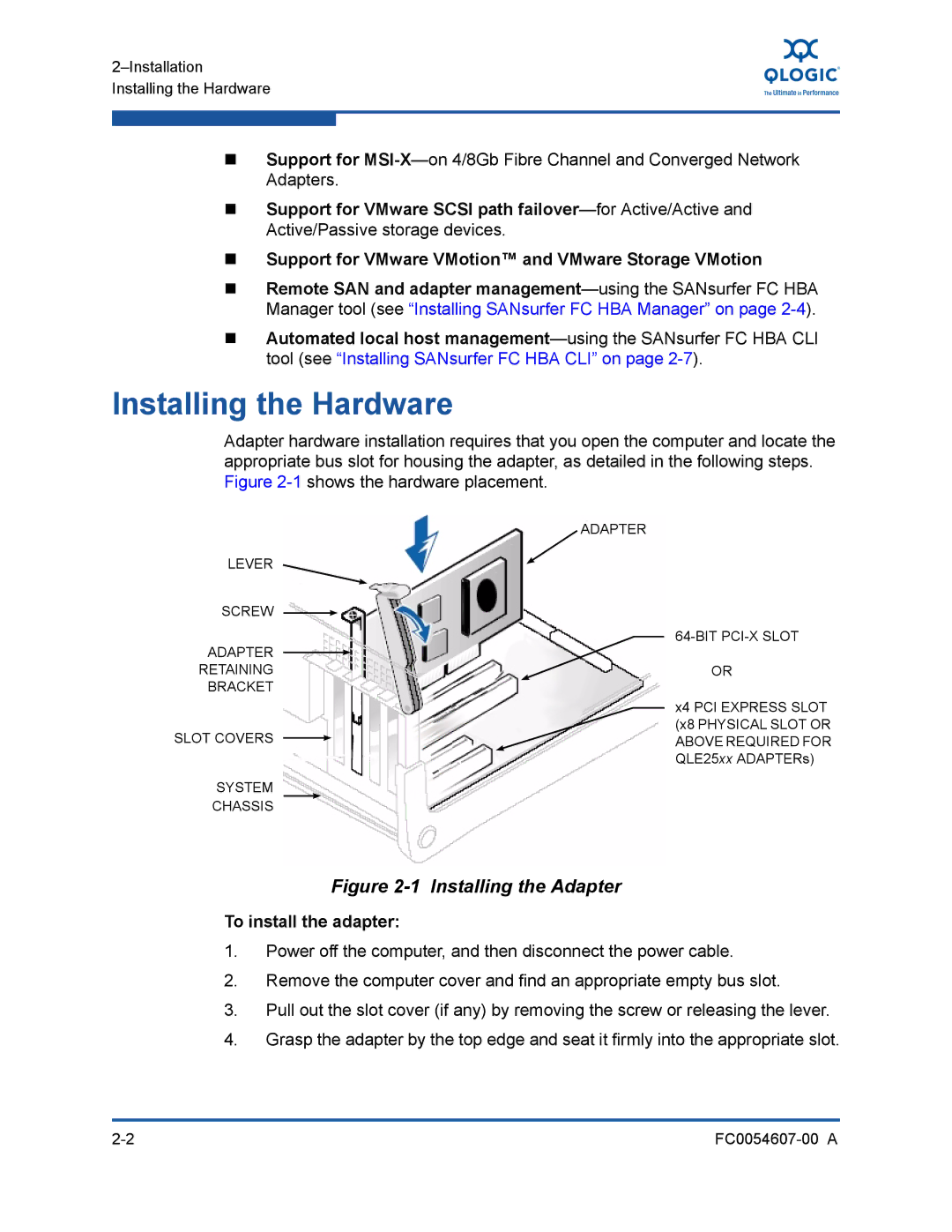Support for
Support for VMware SCSI path
Support for VMware VMotion™ and VMware Storage VMotion
Remote SAN and adapter
Automated local host
Installing the Hardware
Adapter hardware installation requires that you open the computer and locate the appropriate bus slot for housing the adapter, as detailed in the following steps. Figure
ADAPTER
LEVER
SCREW
ADAPTER
RETAININGOR BRACKET
x4 PCI EXPRESS SLOT
(x8 PHYSICAL SLOT OR
SLOT COVERS ![]() ABOVE REQUIRED FOR QLE25xx ADAPTERs)
ABOVE REQUIRED FOR QLE25xx ADAPTERs)
SYSTEM
CHASSIS
Figure 2-1 Installing the Adapter
To install the adapter:
1.Power off the computer, and then disconnect the power cable.
2.Remove the computer cover and find an appropriate empty bus slot.
3.Pull out the slot cover (if any) by removing the screw or releasing the lever.
4.Grasp the adapter by the top edge and seat it firmly into the appropriate slot.
|