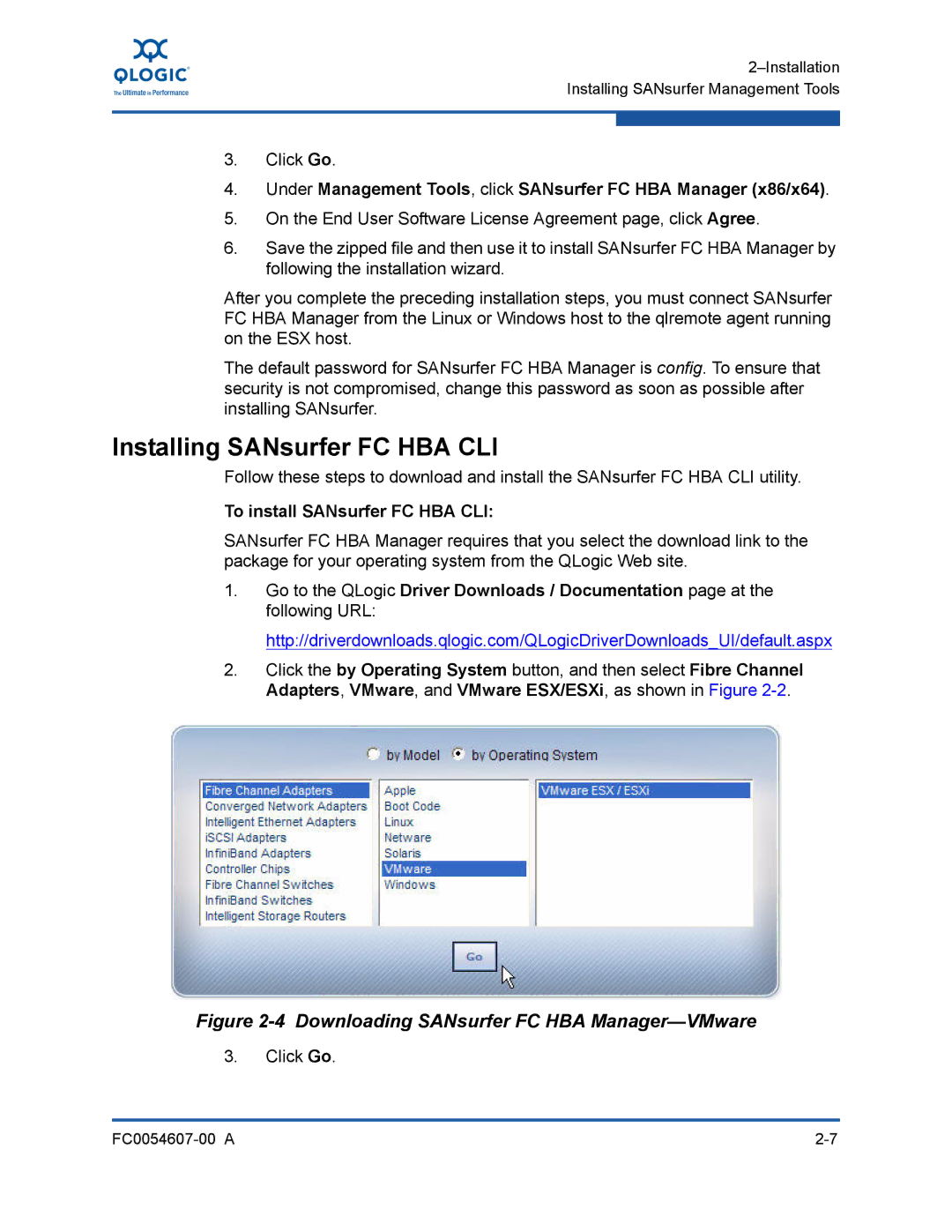3.Click Go.
4.Under Management Tools, click SANsurfer FC HBA Manager (x86/x64).
5.On the End User Software License Agreement page, click Agree.
6.Save the zipped file and then use it to install SANsurfer FC HBA Manager by following the installation wizard.
After you complete the preceding installation steps, you must connect SANsurfer FC HBA Manager from the Linux or Windows host to the qlremote agent running on the ESX host.
The default password for SANsurfer FC HBA Manager is config. To ensure that security is not compromised, change this password as soon as possible after installing SANsurfer.
Installing SANsurfer FC HBA CLI
Follow these steps to download and install the SANsurfer FC HBA CLI utility.
To install SANsurfer FC HBA CLI:
SANsurfer FC HBA Manager requires that you select the download link to the package for your operating system from the QLogic Web site.
1.Go to the QLogic Driver Downloads / Documentation page at the following URL:
http://driverdownloads.qlogic.com/QLogicDriverDownloads_UI/default.aspx
2.Click the by Operating System button, and then select Fibre Channel Adapters, VMware, and VMware ESX/ESXi, as shown in Figure
Figure 2-4 Downloading SANsurfer FC HBA Manager—VMware
3.Click Go.
|