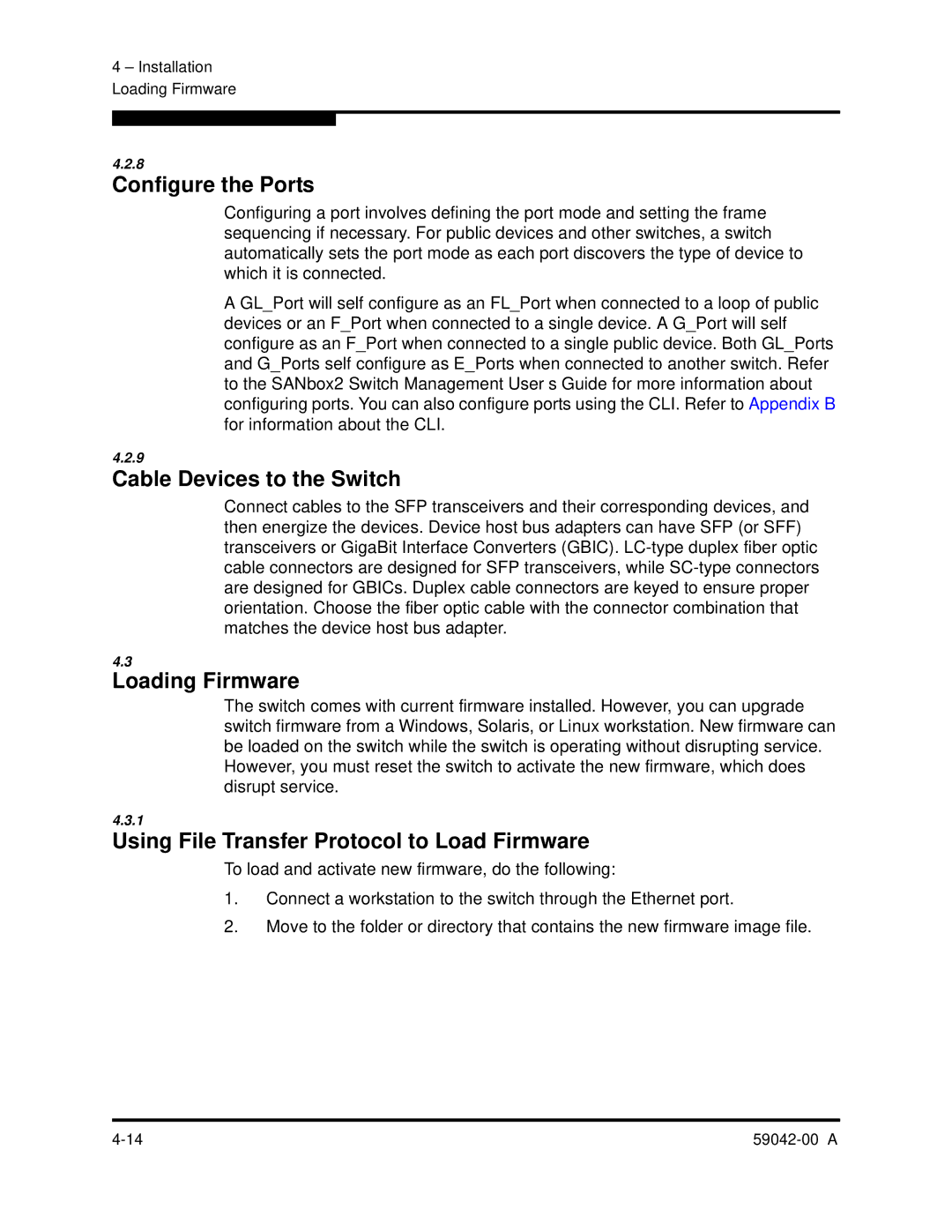SANBOX2-8C specifications
The Q-Logic SANBOX2-8C is a high-performance Fibre Channel switch designed for enterprise-level storage area networks (SANs). This product stands out due to its remarkable features and technologies that cater to the evolving demands of data center environments. The SANBOX2-8C is specifically engineered to optimize storage efficiency, enhance performance, and provide a robust infrastructure for various applications.One of the key features of the SANBOX2-8C is its 8-Gbps Fibre Channel ports, which deliver exceptional bandwidth and reduced latency for critical data transactions. The switch supports a non-blocking architecture, ensuring that data can flow seamlessly across all connected devices without bottlenecks. This architecture is crucial for organizations that require high availability and reliability, such as those in the financial sector or healthcare industries.
Another significant characteristic of the SANBOX2-8C is its scalability. With support for multiple interconnectivity options, the switch can easily be expanded to accommodate growing storage needs. Users can integrate additional ports as demand increases without necessitating a complete infrastructure overhaul. This flexibility makes the SANBOX2-8C an attractive investment for organizations looking to future-proof their SAN.
Moreover, the SANBOX2-8C is equipped with advanced management tools that simplify network configuration and monitoring. Features such as automatic zoning and path management enhance the overall performance and security of the storage network. Integrated diagnostic tools help identify and troubleshoot issues swiftly, reducing downtime and optimizing operational efficiency.
The switch also incorporates cutting-edge technologies, including Quality of Service (QoS) capabilities that prioritize critical data traffic. This ensures that mission-critical applications receive the bandwidth they need, regardless of overall network load. Additionally, with support for virtualized environments, the SANBOX2-8C is well-suited for organizations leveraging cloud technologies or virtualization solutions, enabling efficient resource allocation and management.
Overall, the Q-Logic SANBOX2-8C is a robust Fibre Channel switch that combines high performance, scalability, and advanced management features. Its ability to adapt to dynamic environments while ensuring high availability and data integrity makes it an ideal choice for businesses aiming to enhance their storage networks. With these technologies and characteristics, the SANBOX2-8C remains a leading solution in the SAN infrastructure market.