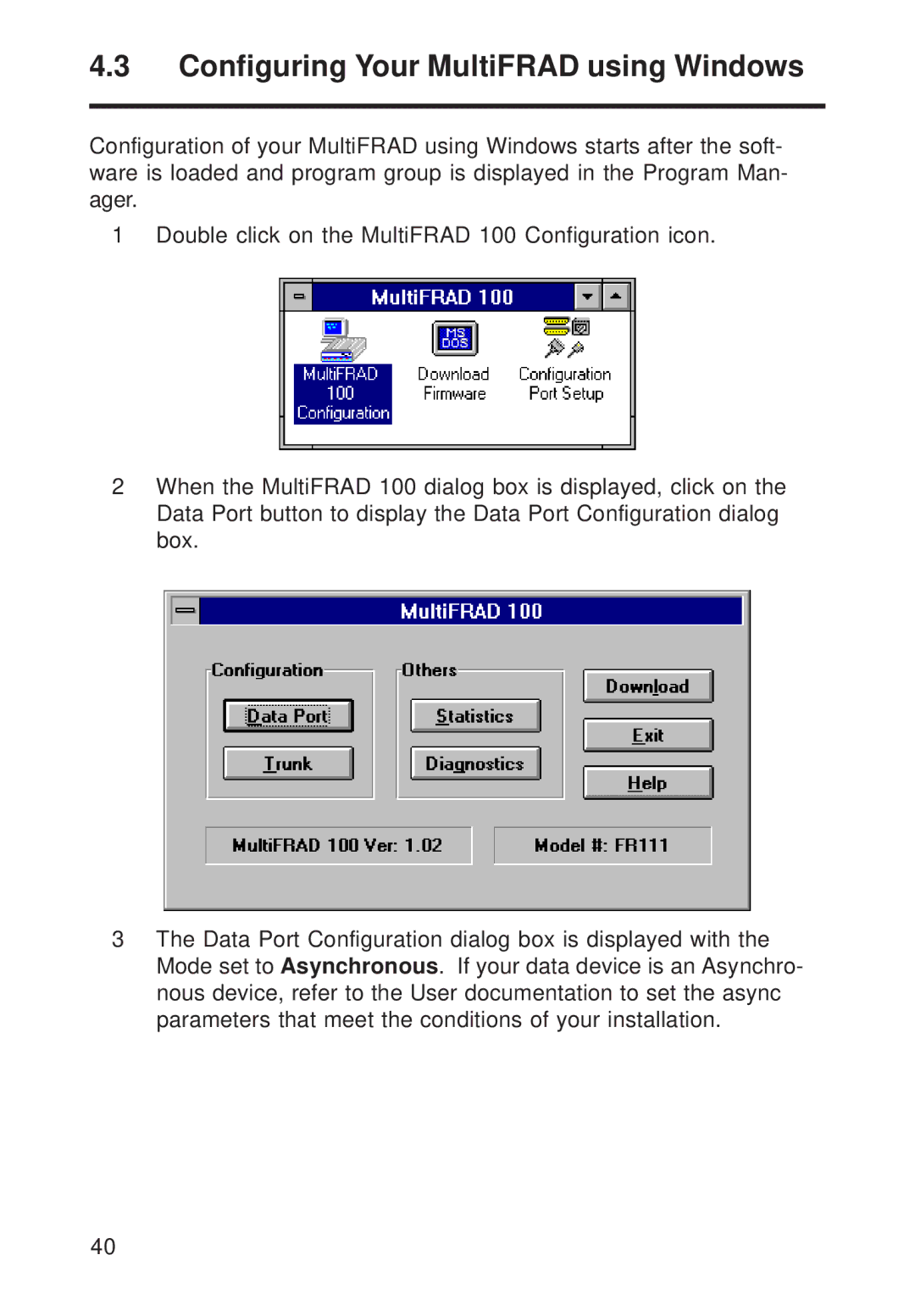4.3Configuring Your MultiFRAD using Windows
Configuration of your MultiFRAD using Windows starts after the soft- ware is loaded and program group is displayed in the Program Man- ager.
1 Double click on the MultiFRAD 100 Configuration icon.
2When the MultiFRAD 100 dialog box is displayed, click on the Data Port button to display the Data Port Configuration dialog box.
3The Data Port Configuration dialog box is displayed with the Mode set to Asynchronous. If your data device is an Asynchro- nous device, refer to the User documentation to set the async parameters that meet the conditions of your installation.
40