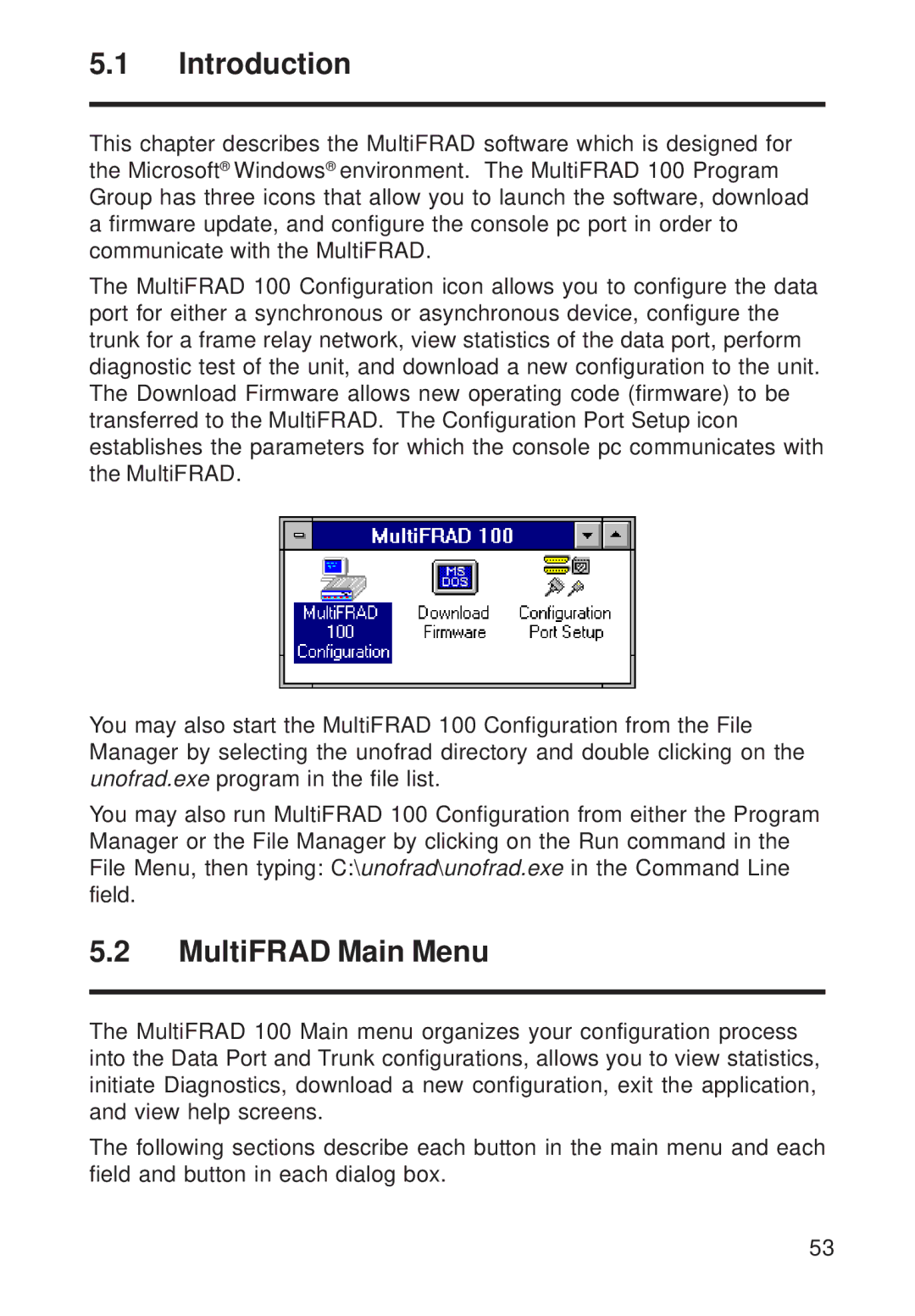5.1Introduction
This chapter describes the MultiFRAD software which is designed for the Microsoft®Windows®environment. The MultiFRAD 100 Program Group has three icons that allow you to launch the software, download a firmware update, and configure the console pc port in order to communicate with the MultiFRAD.
The MultiFRAD 100 Configuration icon allows you to configure the data port for either a synchronous or asynchronous device, configure the trunk for a frame relay network, view statistics of the data port, perform diagnostic test of the unit, and download a new configuration to the unit. The Download Firmware allows new operating code (firmware) to be transferred to the MultiFRAD. The Configuration Port Setup icon establishes the parameters for which the console pc communicates with the MultiFRAD.
You may also start the MultiFRAD 100 Configuration from the File Manager by selecting the unofrad directory and double clicking on the unofrad.exe program in the file list.
You may also run MultiFRAD 100 Configuration from either the Program Manager or the File Manager by clicking on the Run command in the File Menu, then typing: C:\unofrad\unofrad.exe in the Command Line field.
5.2MultiFRAD Main Menu
The MultiFRAD 100 Main menu organizes your configuration process into the Data Port and Trunk configurations, allows you to view statistics, initiate Diagnostics, download a new configuration, exit the application, and view help screens.
The following sections describe each button in the main menu and each field and button in each dialog box.
53