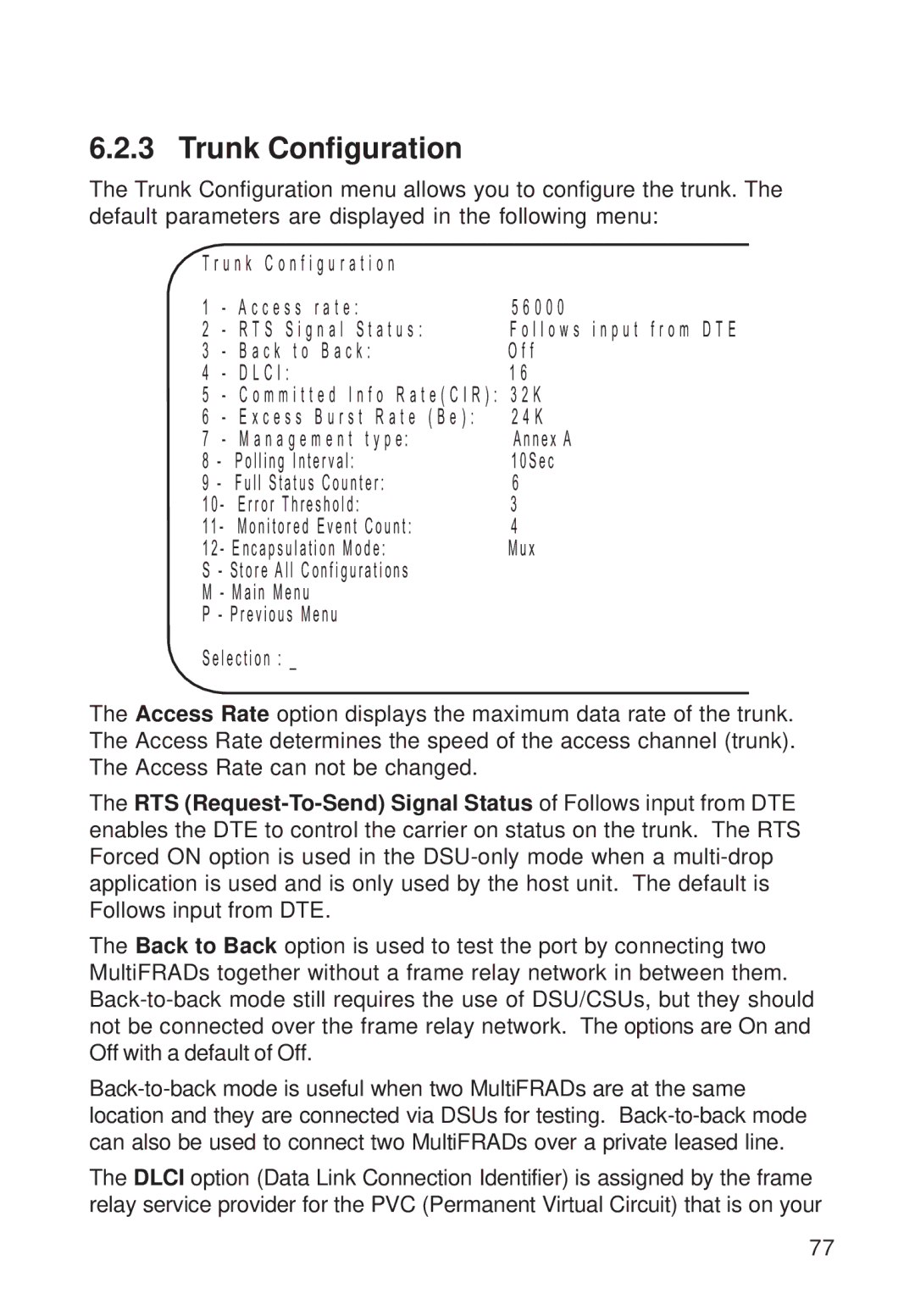6.2.3 Trunk Configuration
The Trunk Configuration menu allows you to configure the trunk. The default parameters are displayed in the following menu:
T r u n k C o n f i g u r a t i o n |
| |||
1 |
| - A c c e s s r a t e : | 5 6 0 0 0 | |
2 |
| - R T S S i g n a l S t a t u s : | F o l l o w s i n p u t f r o m D T E | |
3 |
| - B a c k t o B a c k : | O f f | |
4 |
| - D L C I : | 1 6 | |
5 |
| - C o m m i t t e d I n f o R a t e ( C I R ) : 3 2 K | ||
6 |
| - E x c e s s B u r s t R a t e ( B e ) : | 2 4 K | |
7 |
| - | M a n a g e m e n t t y p e: | Annex A |
8 | - |
| Polling Interval: | 10Sec |
9 | - |
| Full Status Counter: | 6 |
10- | Error Threshold: | 3 | ||
11 - | Monitored Event Count: | 4 | ||
12- Encapsulation Mode: | Mux | |||
S - Store All Configurations |
| |||
M - Main Menu |
| |||
P - Previous Menu |
| |||
Selection : _
The Access Rate option displays the maximum data rate of the trunk. The Access Rate determines the speed of the access channel (trunk). The Access Rate can not be changed.
The RTS
The Back to Back option is used to test the port by connecting two MultiFRADs together without a frame relay network in between them.
The DLCI option (Data Link Connection Identifier) is assigned by the frame relay service provider for the PVC (Permanent Virtual Circuit) that is on your
77