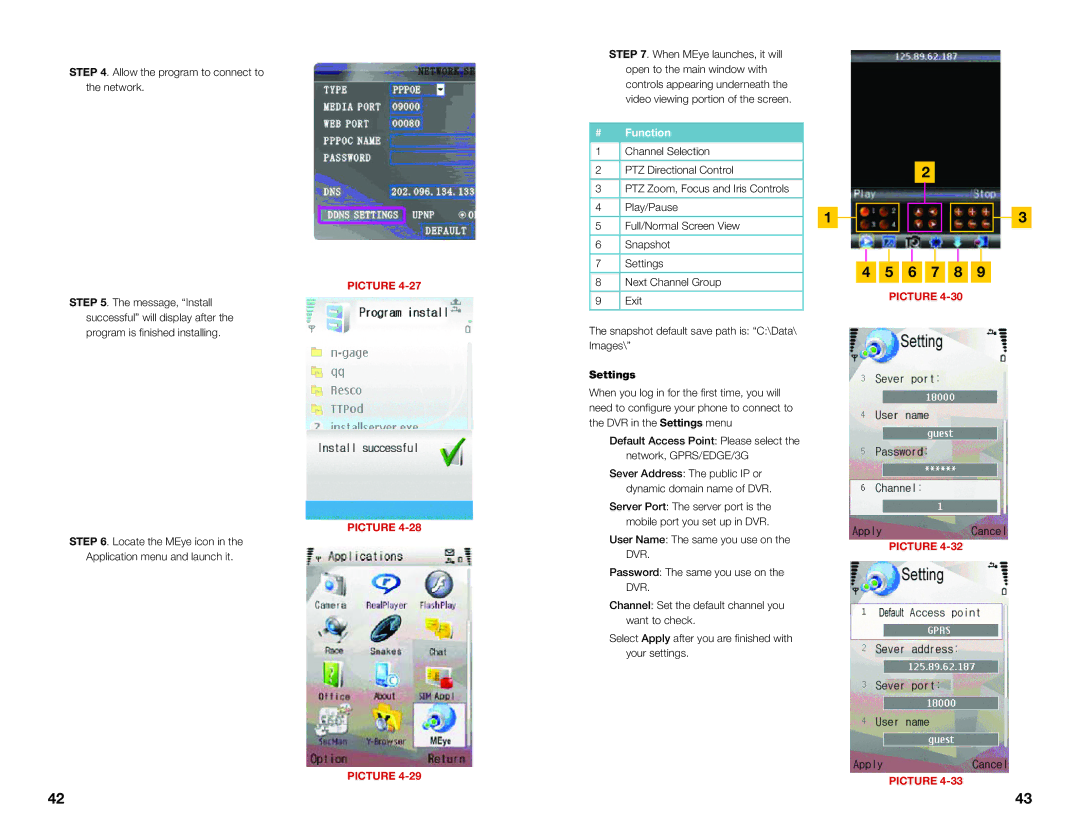STEP 4. Allow the program to connect to the network.
PICTURE
STEP 5. The message, “Install successful” will display after the program is finished installing.
PICTURE
STEP 6. Locate the MEye icon in the
Application menu and launch it.
PICTURE
STEP 7. When MEye launches, it will open to the main window with controls appearing underneath the video viewing portion of the screen.
#Function
1Channel Selection
2PTZ Directional Control
3PTZ Zoom, Focus and Iris Controls
4Play/Pause
5Full/Normal Screen View
6Snapshot
7Settings
8Next Channel Group
9Exit
The snapshot default save path is: “C:\Data\ Images\”
Settings
When you log in for the first time, you will need to configure your phone to connect to the DVR in the Settings menu
Default Access Point: Please select the network, GPRS/EDGE/3G
Sever Address: The public IP or dynamic domain name of DVR.
Server Port: The server port is the mobile port you set up in DVR.
User Name: The same you use on the DVR.
Password: The same you use on the DVR.
Channel: Set the default channel you want to check.
Select Apply after you are finished with your settings.
1
2
![]() 3
3
4 5 6 7 8 9
PICTURE
PICTURE
PICTURE
42 | 43 |