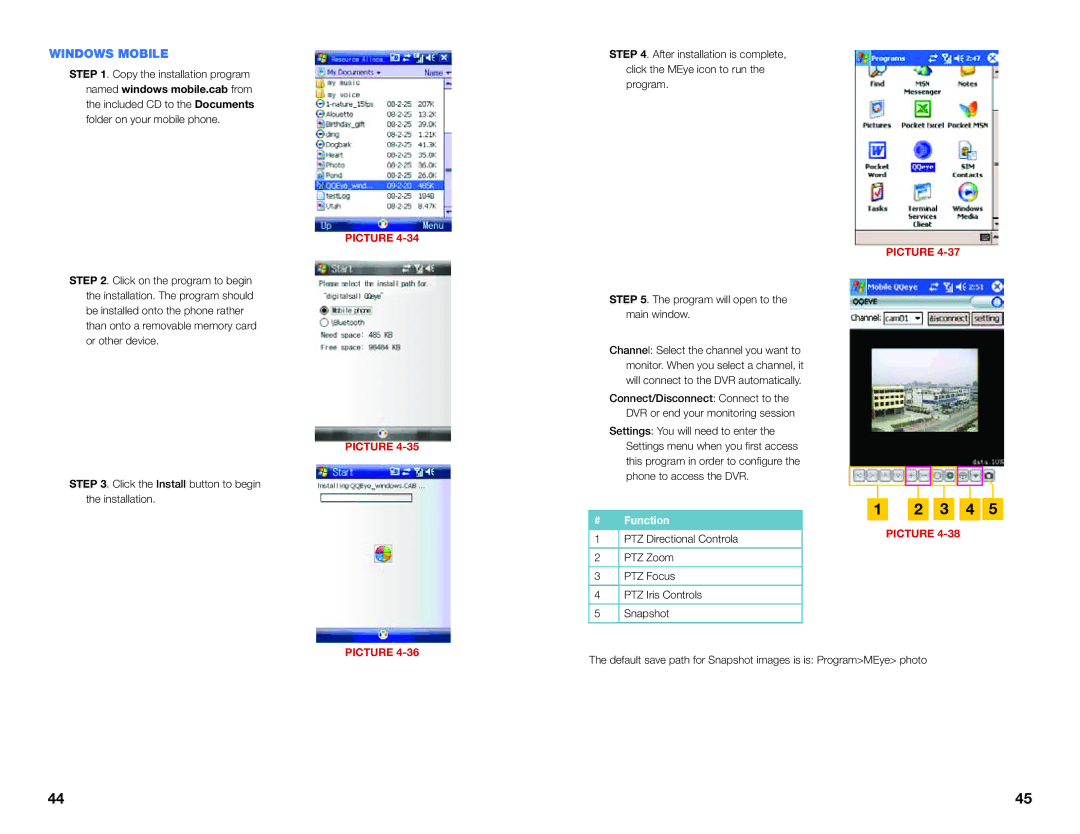WINDOWS MOBILE
STEP 1. Copy the installation program named windows mobile.cab from the included CD to the Documents folder on your mobile phone.
PICTURE
STEP 2. Click on the program to begin the installation. The program should be installed onto the phone rather than onto a removable memory card or other device.
PICTURE
STEP 3. Click the Install button to begin the installation.
STEP 4. After installation is complete, click the MEye icon to run the program.
STEP 5. The program will open to the main window.
Channel: Select the channel you want to monitor. When you select a channel, it will connect to the DVR automatically.
Connect/Disconnect: Connect to the DVR or end your monitoring session
Settings: You will need to enter the Settings menu when you first access this program in order to configure the phone to access the DVR.
#Function
1PTZ Directional Controla
2PTZ Zoom
3PTZ Focus
4PTZ Iris Controls
5Snapshot
PICTURE
1 2 3 4 5
PICTURE
PICTURE
The default save path for Snapshot images is is: Program>MEye> photo
44 | 45 |