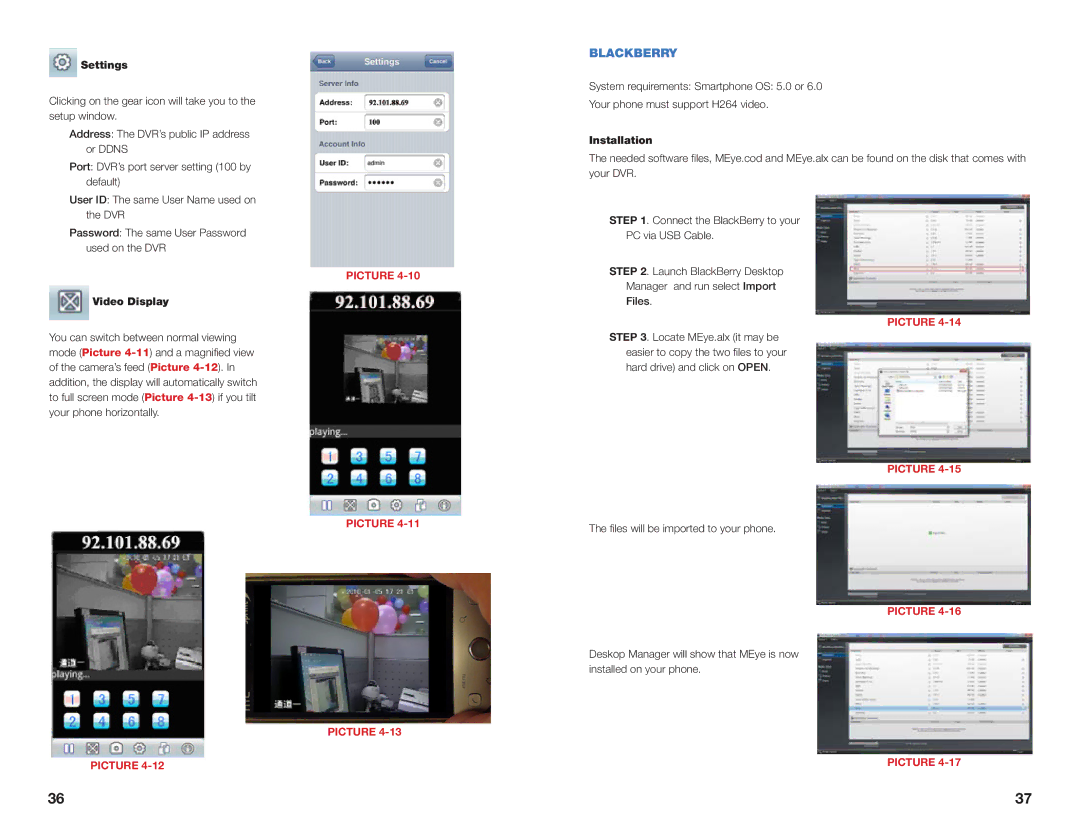Settings
Settings
Clicking on the gear icon will take you to the setup window.
Address: The DVR’s public IP address or DDNS
Port: DVR’s port server setting (100 by default)
User ID: The same User Name used on the DVR
Password: The same User Password used on the DVR
Video Display
You can switch between normal viewing mode (Picture
PICTURE
PICTURE
PICTURE
PICTURE
BLACKBERRY
System requirements: Smartphone OS: 5.0 or 6.0
Your phone must support H264 video.
Installation
The needed software files, MEye.cod and MEye.alx can be found on the disk that comes with your DVR.
STEP 1. Connect the BlackBerry to your
PC via USB Cable.
STEP 2. Launch BlackBerry Desktop
Manager and run select Import
Files.
PICTURE
STEP 3. Locate MEye.alx (it may be easier to copy the two files to your hard drive) and click on OPEN.
PICTURE
The files will be imported to your phone.
PICTURE
Deskop Manager will show that MEye is now installed on your phone.
PICTURE
36 | 37 |