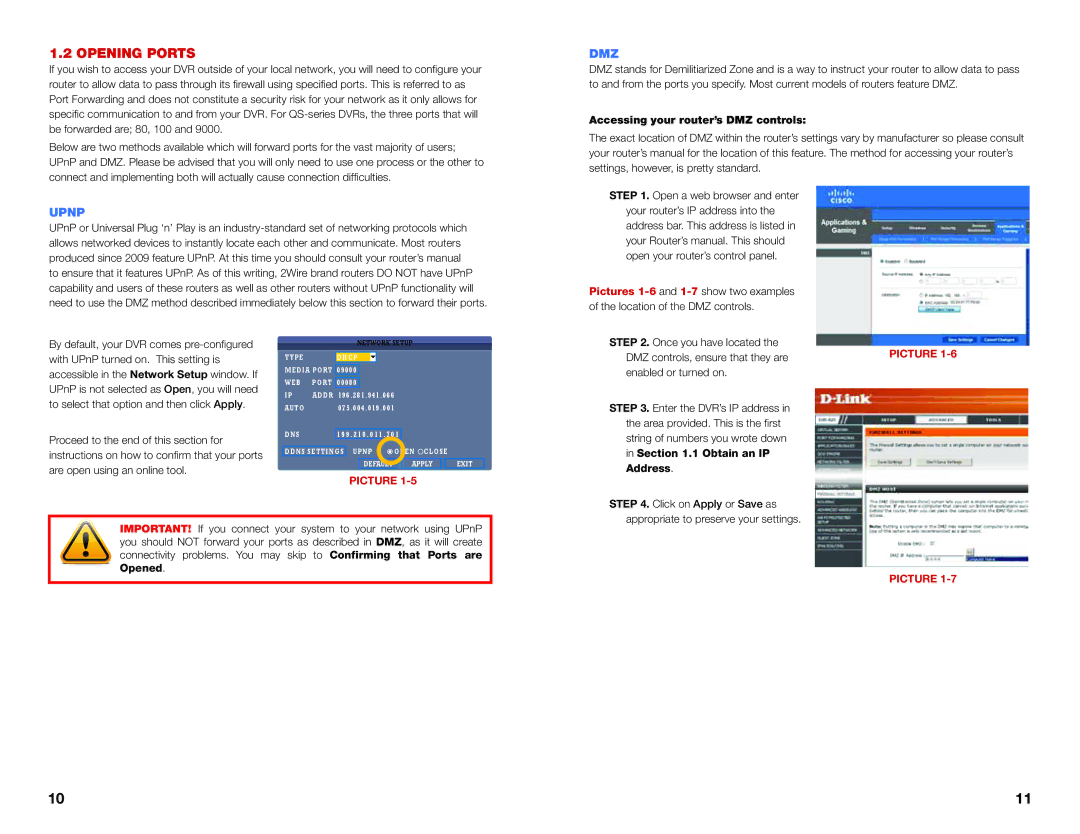1.2 OPENING PORTS
If you wish to access your DVR outside of your local network, you will need to configure your router to allow data to pass through its firewall using specified ports. This is referred to as Port Forwarding and does not constitute a security risk for your network as it only allows for specific communication to and from your DVR. For
Below are two methods available which will forward ports for the vast majority of users; UPnP and DMZ. Please be advised that you will only need to use one process or the other to connect and implementing both will actually cause connection difficulties.
UPNP
UPnP or Universal Plug ‘n’ Play is an
DMZ
DMZ stands for Demilitiarized Zone and is a way to instruct your router to allow data to pass to and from the ports you specify. Most current models of routers feature DMZ.
Accessing your router’s DMZ controls:
The exact location of DMZ within the router’s settings vary by manufacturer so please consult your router’s manual for the location of this feature. The method for accessing your router’s settings, however, is pretty standard.
STEP 1. Open a web browser and enter your router’s IP address into the address bar. This address is listed in your Router’s manual. This should open your router’s control panel.
Pictures
By default, your DVR comes
Proceed to the end of this section for instructions on how to confirm that your ports are open using an online tool.
|
|
|
| NETWORK SETUP |
|
| ||||||||
|
|
|
|
|
|
|
|
|
|
|
|
|
|
|
| TYPE |
|
|
|
|
|
|
|
|
|
|
|
|
|
|
| DHCP |
|
|
|
|
|
|
|
|
| |||
|
|
|
|
|
|
|
|
|
|
| ||||
| MEDIA PORT | 09000 |
|
|
|
|
|
|
|
| ||||
|
|
|
|
|
|
|
|
|
|
|
|
|
| |
| WEB | PORT | 00080 |
|
|
|
|
|
|
|
|
|
| |
| IP | ADDR | 196.281.941.066 |
|
|
|
|
|
|
| ||||
| AUTO |
| 075.004.019.001 |
|
|
|
|
|
|
| ||||
| DNS |
|
|
|
|
|
|
|
|
|
| |||
|
| 199.210 . 011 . 701 |
|
|
|
|
| |||||||
|
|
|
|
| OPEN CLOSE |
|
| |||||||
| DDNS SETTINGS | UPNP |
|
| ||||||||||
|
|
|
|
|
|
|
|
|
|
|
|
| ||
|
|
|
|
| DEFAULT |
|
| APPLY |
|
| EXIT |
| ||
PICTURE
STEP 2. Once you have located the
DMZ controls, ensure that they arePICTURE
STEP 3. Enter the DVR’s IP address in the area provided. This is the first string of numbers you wrote down in Section 1.1 Obtain an IP
Address.
IMPORTANT! If you connect your system to your network using UPnP you should NOT forward your ports as described in DMZ, as it will create connectivity problems. You may skip to Confirming that Ports are Opened.
STEP 4. Click on Apply or Save as appropriate to preserve your settings.
PICTURE
10 | 11 |