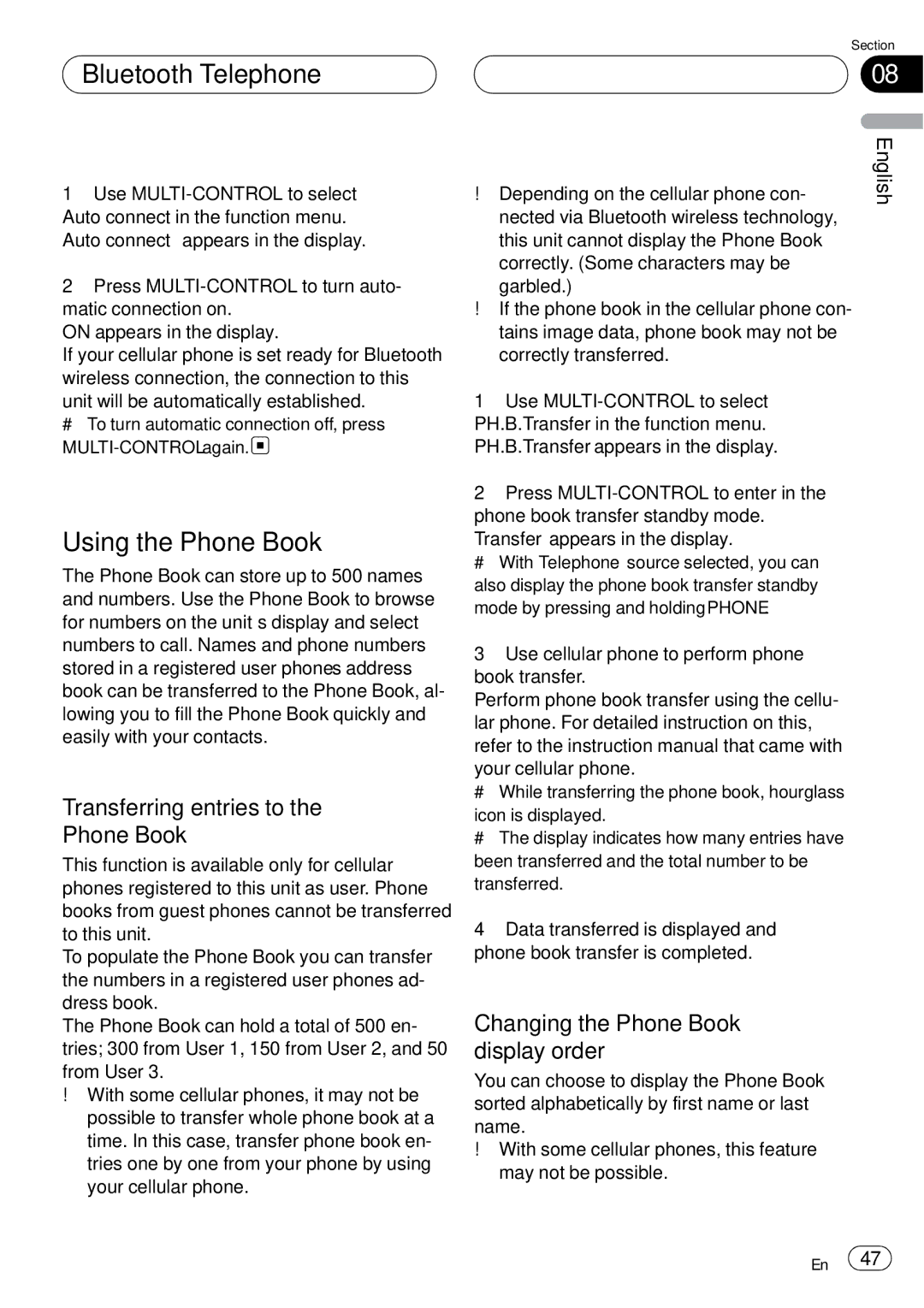DEH-P75BT specifications
The Pioneer DEH-P75BT is an advanced car audio receiver designed to enhance your in-car listening experience with a range of modern features and technologies. As part of Pioneer's renowned lineup, this model stands out for its user-friendly interface, robust connectivity options, and superior sound performance, making it a popular choice among audiophiles and casual listeners alike.One of the main features of the DEH-P75BT is its Bluetooth connectivity, which allows for seamless hands-free calling and wireless audio streaming. This feature ensures that drivers can stay connected while keeping their focus on the road. The Bluetooth technology used in this receiver is not only reliable but also supports A2DP, which enhances audio playback quality from smartphones and other compatible devices.
Another highlight of the DEH-P75BT is its compatibility with both Android and iOS devices. Users can enjoy easy access to their music library or popular streaming services through Pioneer’s Smart Sync app. This app also enables additional customization and controls of the audio environment, making it simple to adjust settings on the go.
The DEH-P75BT is equipped with a diverse range of audio processing technologies, including the acclaimed Auto EQ and Time Alignment features. These technologies work in tandem to adapt the sound output to the vehicle’s specific acoustics, ensuring that every listener experiences high-quality audio. The built-in 13-band equalizer further allows for detailed sound customization, enabling users to fine-tune their audio settings to suit their taste.
This receiver also features a high-resolution LCD display that is easy to read, even in bright sunlight. The display enhances the overall user experience by providing clear visibility of track information, settings, and other important notifications. For added convenience, the DEH-P75BT supports USB connectivity, allowing for quick access to digital music libraries stored on USB drives.
In terms of installation, the DEH-P75BT is designed to fit into standard DIN brackets, making it a versatile choice for various vehicle models. With its sleek design and customizable illumination options, it can effortlessly blend into any dashboard.
Overall, the Pioneer DEH-P75BT is a feature-rich car audio receiver that excels in connectivity, sound quality, and ease of use. Its combination of modern technology and practical features makes it a top choice for anyone looking to upgrade their vehicle's audio system.