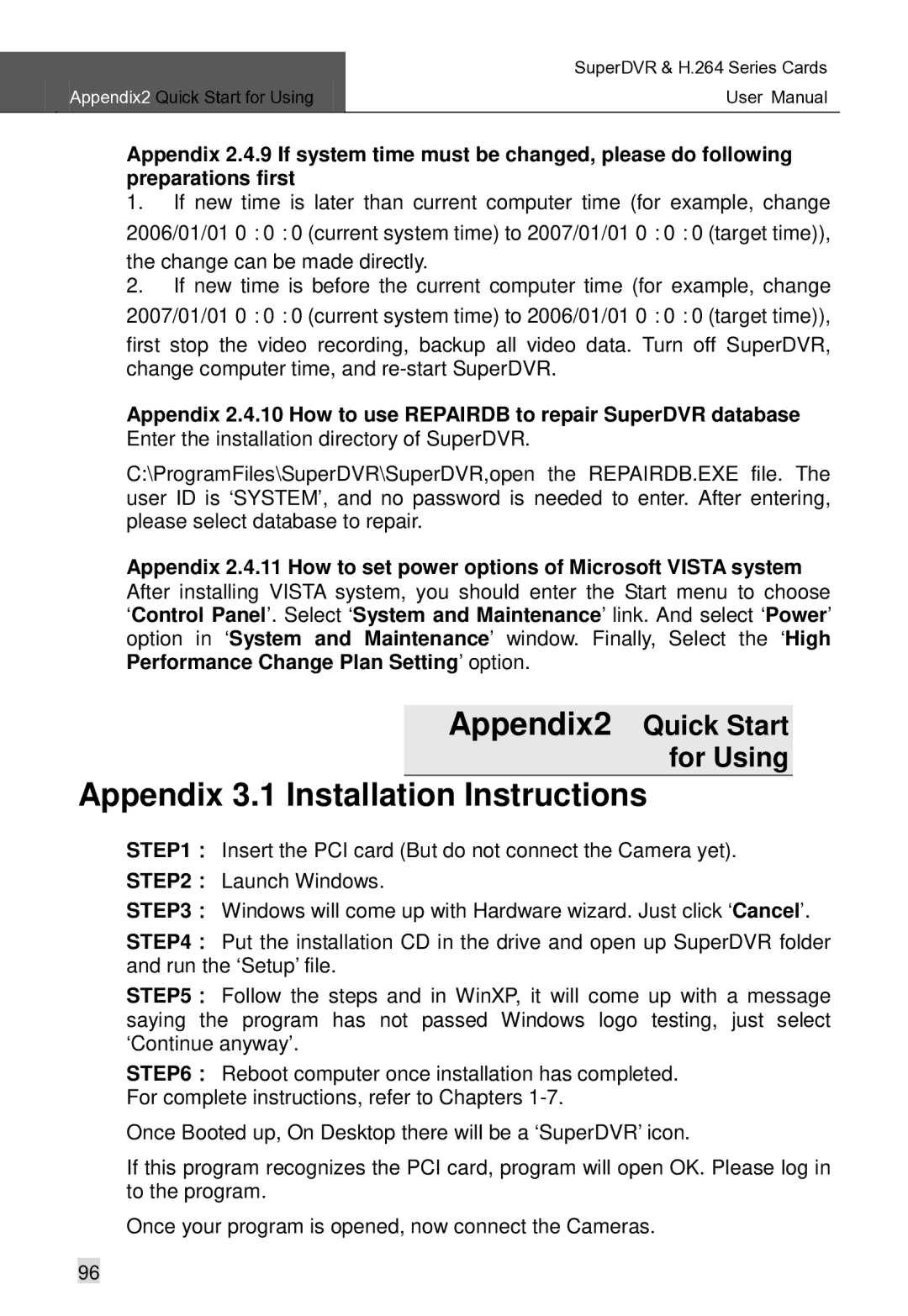| SuperDVR & H.264 Series Cards |
Appendix2 Quick Start for Using | User Manual |
|
|
Appendix 2.4.9 If system time must be changed, please do following preparations first
1.If new time is later than current computer time (for example, change 2006/01/01 0:0:0 (current system time) to 2007/01/01 0:0:0 (target time)),
the change can be made directly.
2.If new time is before the current computer time (for example, change 2007/01/01 0:0:0 (current system time) to 2006/01/01 0:0:0 (target time)),
first stop the video recording, backup all video data. Turn off SuperDVR, change computer time, and
Appendix 2.4.10 How to use REPAIRDB to repair SuperDVR database
Enter the installation directory of SuperDVR.
C:\ProgramFiles\SuperDVR\SuperDVR,open the REPAIRDB.EXE file. The user ID is ‘SYSTEM’, and no password is needed to enter. After entering, please select database to repair.
Appendix 2.4.11 How to set power options of Microsoft VISTA system After installing VISTA system, you should enter the Start menu to choose ‘Control Panel’. Select ‘System and Maintenance’ link. And select ‘Power’ option in ‘System and Maintenance’ window. Finally, Select the ‘High Performance Change Plan Setting’ option.
Appendix2 Quick Start for Using
Appendix 3.1 Installation Instructions
STEP1: Insert the PCI card (But do not connect the Camera yet).
STEP2: Launch Windows.
STEP3: Windows will come up with Hardware wizard. Just click ‘Cancel’.
STEP4: Put the installation CD in the drive and open up SuperDVR folder and run the ‘Setup’ file.
STEP5: Follow the steps and in WinXP, it will come up with a message saying the program has not passed Windows logo testing, just select ‘Continue anyway’.
STEP6: Reboot computer once installation has completed. For complete instructions, refer to Chapters
Once Booted up, On Desktop there will be a ‘SuperDVR’ icon.
If this program recognizes the PCI card, program will open OK. Please log in to the program.
Once your program is opened, now connect the Cameras.
96