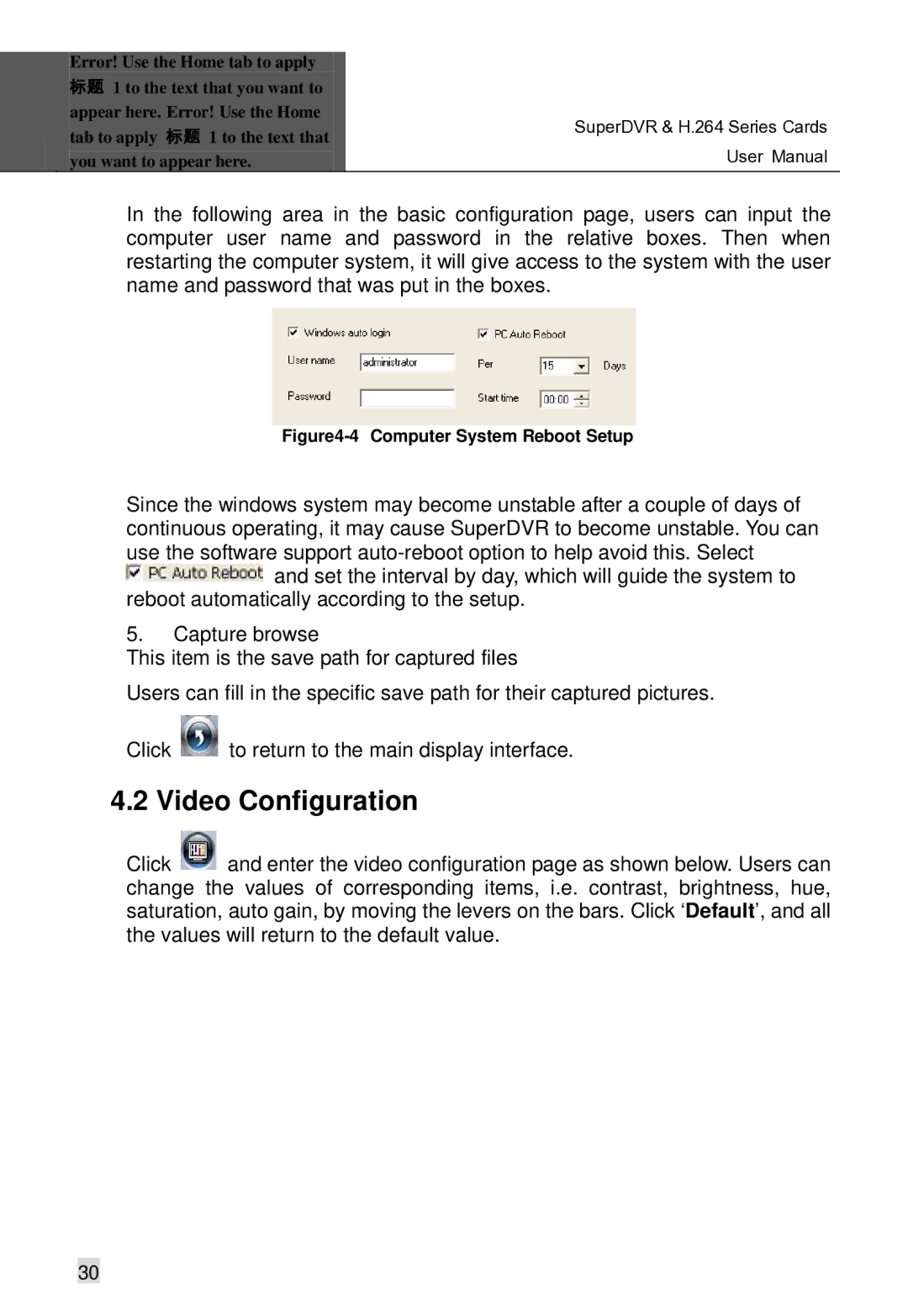Error! Use the Home tab to apply 标题 1 to the text that you want to appear here. Error! Use the Home tab to apply 标题 1 to the text that you want to appear here.
SuperDVR & H.264 Series Cards User Manual
In the following area in the basic configuration page, users can input the computer user name and password in the relative boxes. Then when restarting the computer system, it will give access to the system with the user name and password that was put in the boxes.
Figure4-4 Computer System Reboot Setup
Since the windows system may become unstable after a couple of days of continuous operating, it may cause SuperDVR to become unstable. You can use the software support ![]() and set the interval by day, which will guide the system to reboot automatically according to the setup.
and set the interval by day, which will guide the system to reboot automatically according to the setup.
5.Capture browse
This item is the save path for captured files
Users can fill in the specific save path for their captured pictures.
Click ![]() to return to the main display interface.
to return to the main display interface.
4.2 Video Configuration
Click ![]() and enter the video configuration page as shown below. Users can change the values of corresponding items, i.e. contrast, brightness, hue, saturation, auto gain, by moving the levers on the bars. Click ‘Default’, and all the values will return to the default value.
and enter the video configuration page as shown below. Users can change the values of corresponding items, i.e. contrast, brightness, hue, saturation, auto gain, by moving the levers on the bars. Click ‘Default’, and all the values will return to the default value.
30