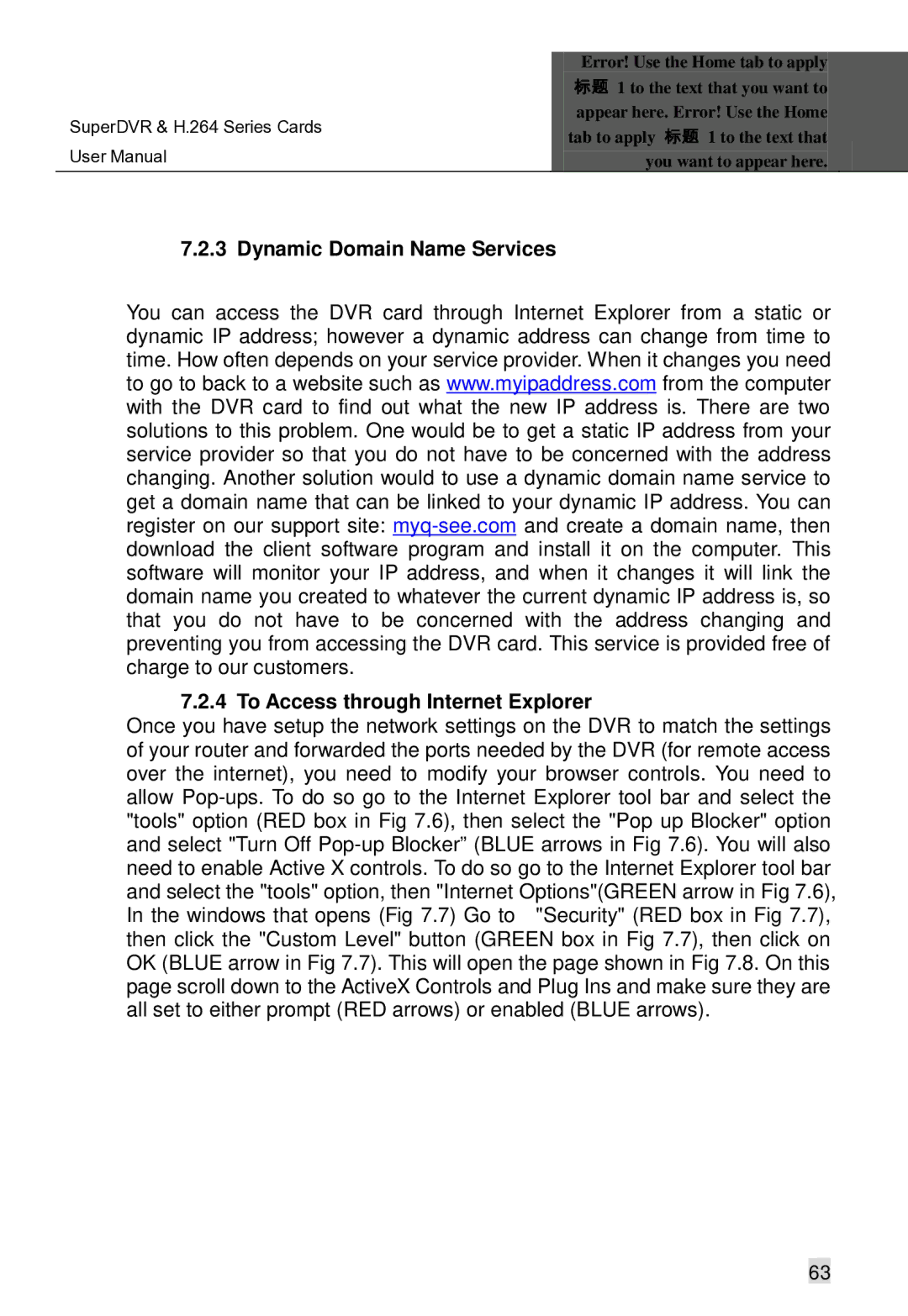|
| Error! Use the Home tab to apply |
|
|
| 标题 1 to the text that you want to |
|
SuperDVR & H.264 Series Cards |
| appear here. Error! Use the Home |
|
| tab to apply 标题 1 to the text that |
| |
User Manual |
|
| |
| you want to appear here. |
|
7.2.3 Dynamic Domain Name Services
You can access the DVR card through Internet Explorer from a static or dynamic IP address; however a dynamic address can change from time to time. How often depends on your service provider. When it changes you need to go to back to a website such as www.myipaddress.com from the computer with the DVR card to find out what the new IP address is. There are two solutions to this problem. One would be to get a static IP address from your service provider so that you do not have to be concerned with the address changing. Another solution would to use a dynamic domain name service to get a domain name that can be linked to your dynamic IP address. You can register on our support site:
7.2.4 To Access through Internet Explorer
Once you have setup the network settings on the DVR to match the settings of your router and forwarded the ports needed by the DVR (for remote access over the internet), you need to modify your browser controls. You need to allow
63