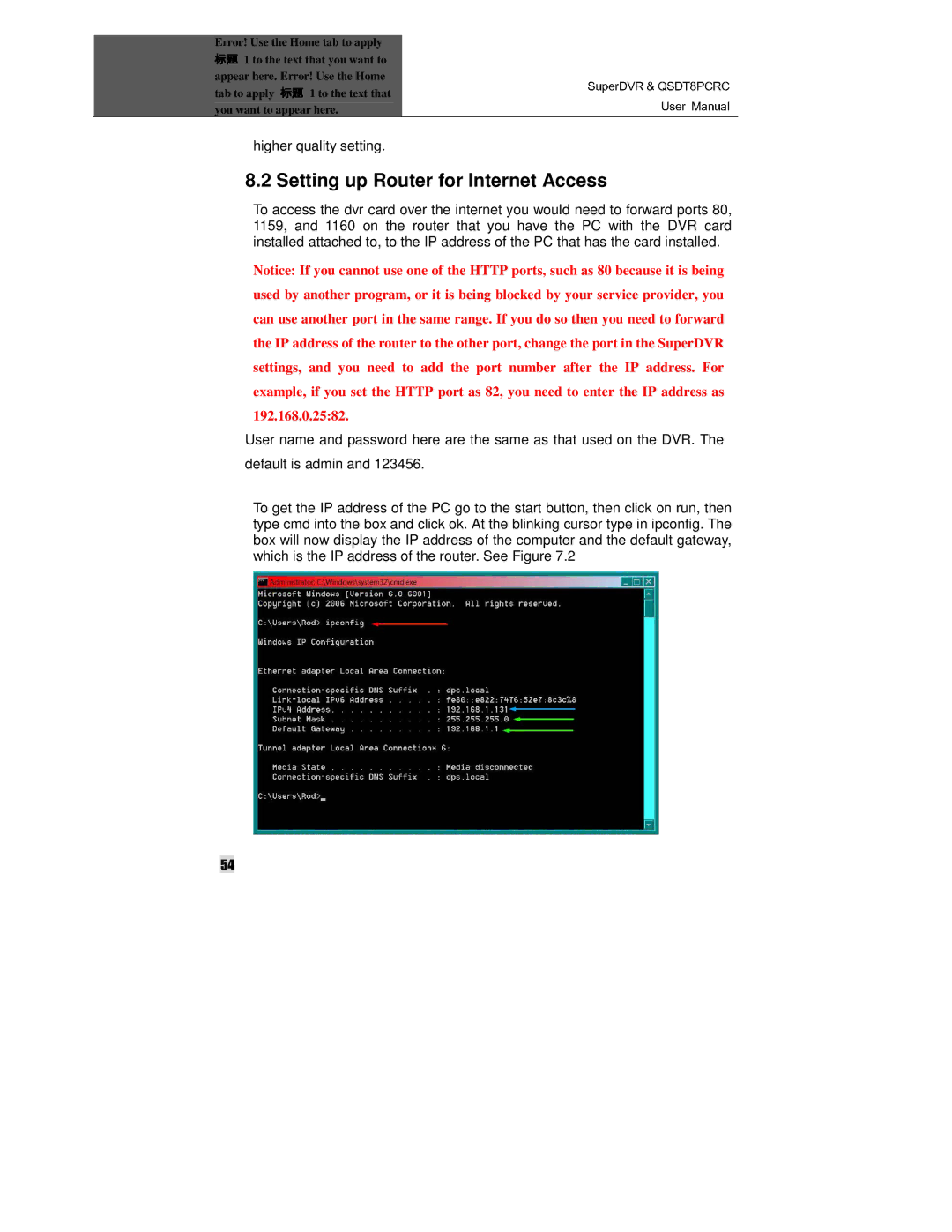| Error! Use the Home tab to apply |
|
| ||
|
| 1 to the text that you want to |
|
| |
| appear here. Error! Use the Home |
|
| ||
| tab to apply | 1 to the text that |
|
| |
| you want to appear here. | SuperDVR & QSDT8PCRC | |||
| 标题 |
| 标题 |
| User Manual |
| higher quality setting. |
|
| ||
| 8.2 Setting up Router for Internet Access |
| |||
| To access the dvr card over the internet you would need to forward ports 80, | ||||
| 1159, and 1160 on the router that you have the PC with the DVR card | ||||
| installed attached to, to the IP address of the PC that has the card installed. | ||||
Notice: If you cannot use one of the HTTP ports, such as 80 because it is being used by another program, or it is being blocked by your service provider, you can use another port in the same range. If you do so then you need to forward the IP address of the router to the other port, change the port in the SuperDVR settings, and you need to add the port number after the IP address. For example, if you set the HTTP port as 82, you need to enter the IP address as 192.168.0.25:82.
User name and password here are the same as that used on the DVR. The
default is admin and 123456.
To get the IP address of the PC go to the start button, then click on run, then type cmd into the box and click ok. At the blinking cursor type in ipconfig. The box will now display the IP address of the computer and the default gateway, which is the IP address of the router. See Figure 7.2
54