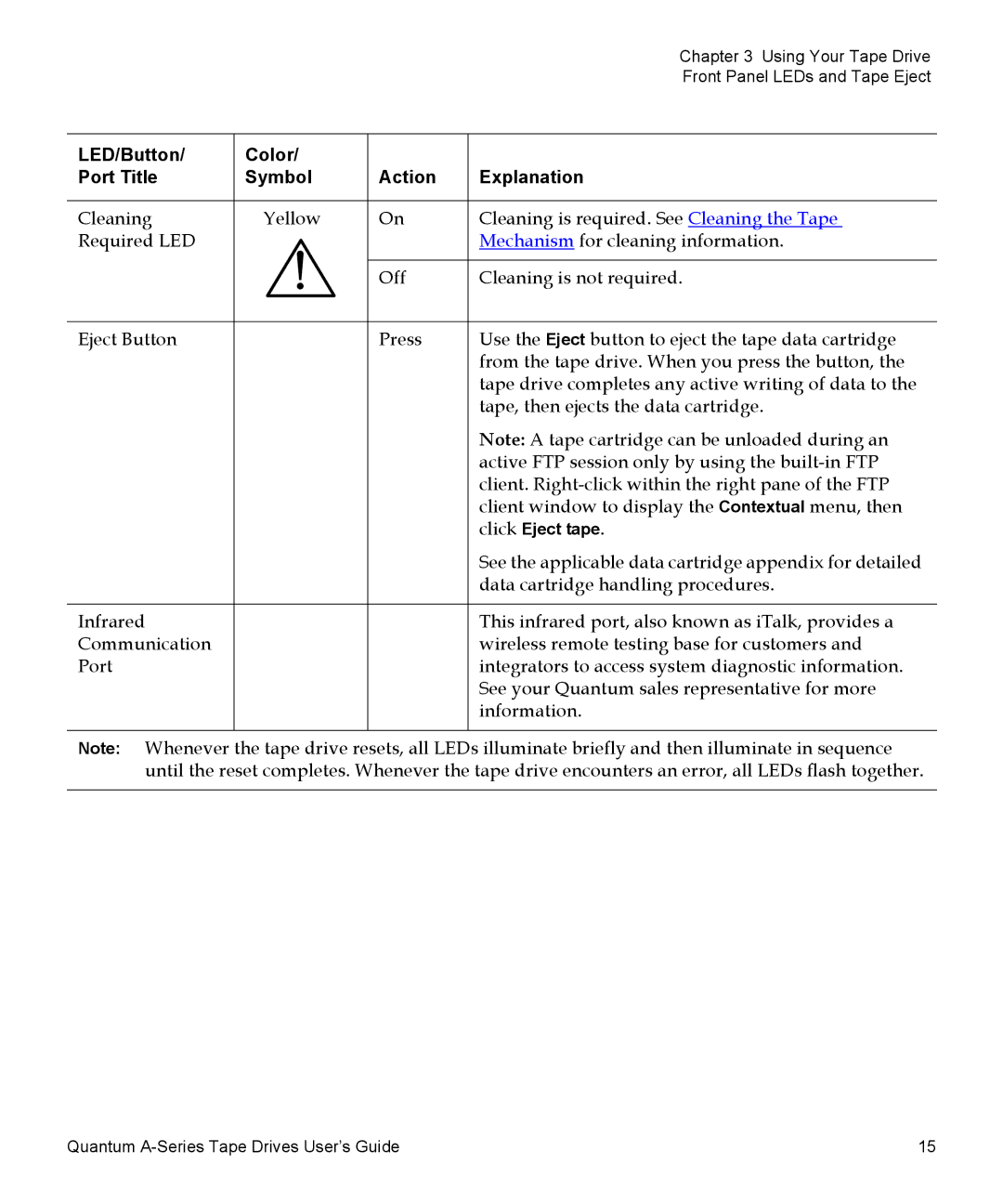|
|
| Chapter 3 Using Your Tape Drive |
|
|
| Front Panel LEDs and Tape Eject |
|
|
|
|
LED/Button/ | Color/ |
|
|
Port Title | Symbol | Action | Explanation |
|
|
|
|
Cleaning | Yellow | On | Cleaning is required. See Cleaning the Tape |
Required LED | ! |
| Mechanism for cleaning information. |
|
|
| |
| Off | Cleaning is not required. | |
|
| ||
|
|
|
|
Eject Button |
| Press | Use the Eject button to eject the tape data cartridge |
|
|
| from the tape drive. When you press the button, the |
|
|
| tape drive completes any active writing of data to the |
|
|
| tape, then ejects the data cartridge. |
|
|
| Note: A tape cartridge can be unloaded during an |
|
|
| active FTP session only by using the |
|
|
| client. |
|
|
| client window to display the Contextual menu, then |
|
|
| click Eject tape. |
|
|
| See the applicable data cartridge appendix for detailed |
|
|
| data cartridge handling procedures. |
|
|
|
|
Infrared |
|
| This infrared port, also known as iTalk, provides a |
Communication |
|
| wireless remote testing base for customers and |
Port |
|
| integrators to access system diagnostic information. |
|
|
| See your Quantum sales representative for more |
|
|
| information. |
|
|
|
|
Note: Whenever the tape drive resets, all LEDs illuminate briefly and then illuminate in sequence until the reset completes. Whenever the tape drive encounters an error, all LEDs flash together.
Quantum | 15 |