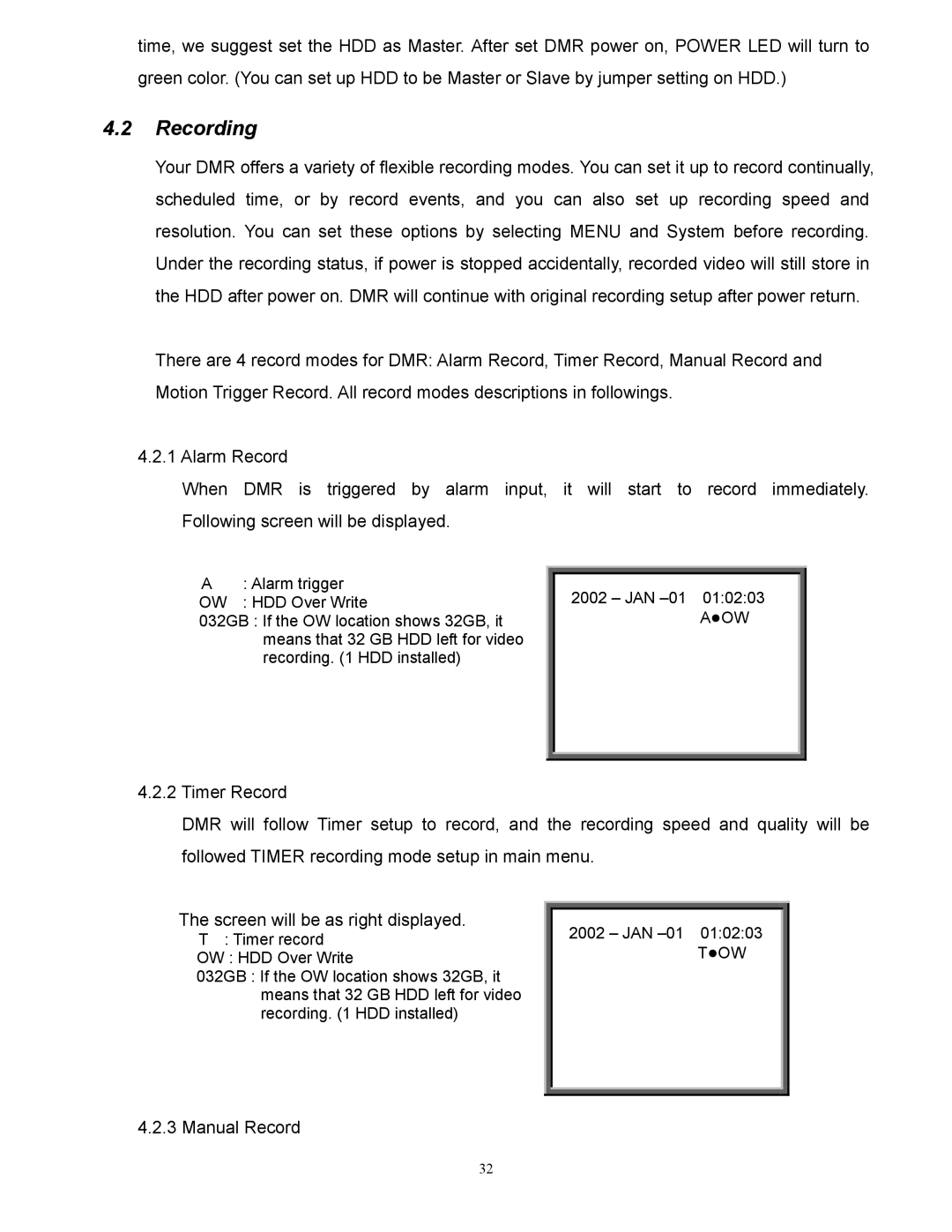time, we suggest set the HDD as Master. After set DMR power on, POWER LED will turn to green color. (You can set up HDD to be Master or Slave by jumper setting on HDD.)
4.2Recording
Your DMR offers a variety of flexible recording modes. You can set it up to record continually, scheduled time, or by record events, and you can also set up recording speed and resolution. You can set these options by selecting MENU and System before recording. Under the recording status, if power is stopped accidentally, recorded video will still store in the HDD after power on. DMR will continue with original recording setup after power return.
There are 4 record modes for DMR: Alarm Record, Timer Record, Manual Record and Motion Trigger Record. All record modes descriptions in followings.
4.2.1Alarm Record
When DMR is triggered by alarm input, it will start to record immediately. Following screen will be displayed.
A: Alarm trigger
OW : HDD Over Write
032GB : If the OW location shows 32GB, it means that 32 GB HDD left for video recording. (1 HDD installed)
2002 – JAN
AMOW
4.2.2Timer Record
DMR will follow Timer setup to record, and the recording speed and quality will be followed TIMER recording mode setup in main menu.
The screen will be as right displayed.
T: Timer record OW : HDD Over Write
032GB : If the OW location shows 32GB, it means that 32 GB HDD left for video recording. (1 HDD installed)
2002 – JAN
TMOW
4.2.3 Manual Record
32