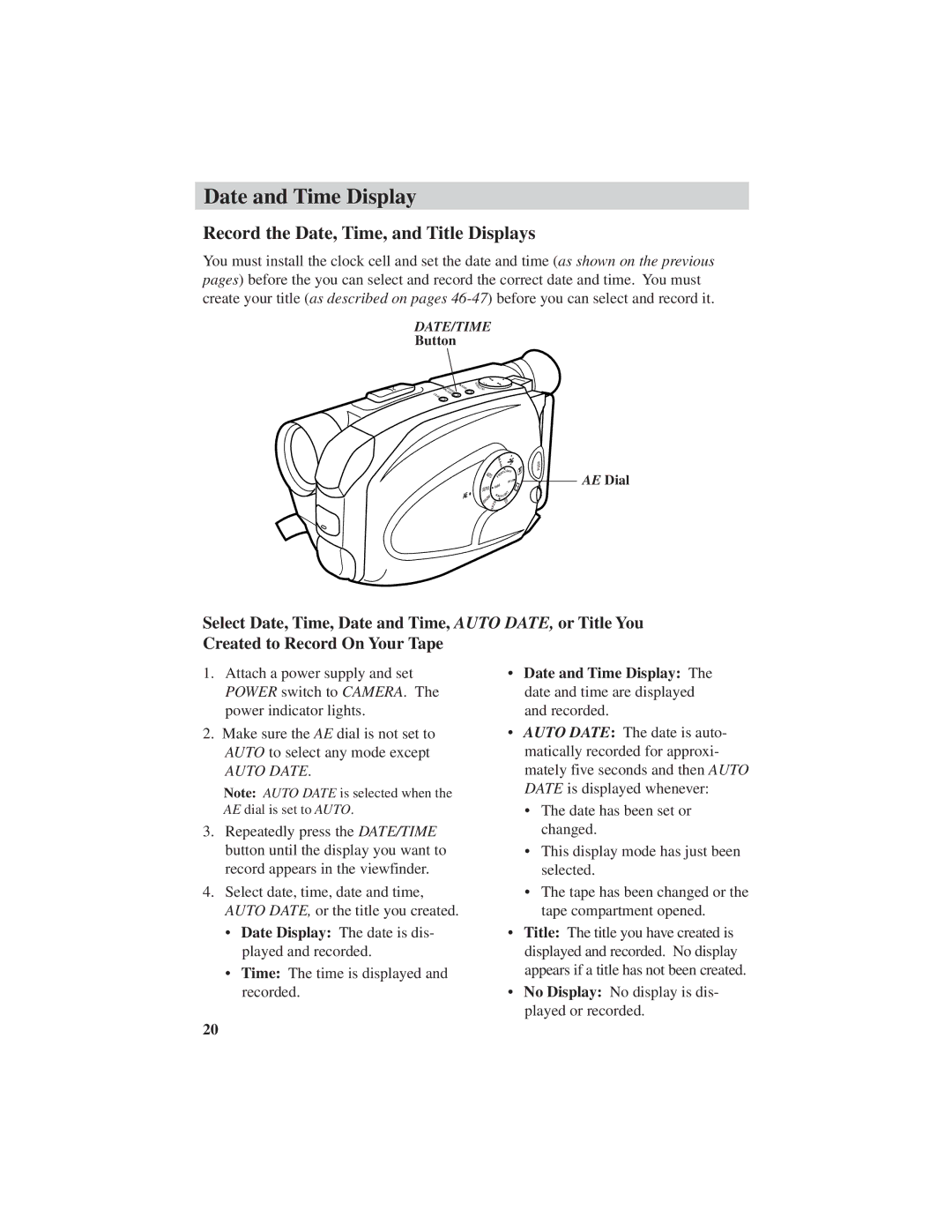Date and Time Display
Record the Date, Time, and Title Displays
You must install the clock cell and set the date and time (as shown on the previous pages) before the you can select and record the correct date and time. You must create your title (as described on pages
DATE/TIME
Button
PLS/PS
EMIT/COUNTER DAT
RE | QUICK |
|
E
S
U
A
P/YLAP
|
|
|
| MA |
|
|
|
| N |
|
|
|
| G |
AUT |
|
|
| NTLI HT |
|
|
| RO | |
O |
|
|
| F |
|
|
|
| E |
|
|
|
| TITL |
|
|
|
| E |
SEPIA |
|
| FAD | |
|
|
| HT | |
DW |
|
|
| BA CKLIG |
|
|
| 0 | |
|
|
|
| 0 |
H |
|
| E | 0 |
|
| 1 | ||
S |
| Z | / | |
| A |
| 1 | |
H |
|
|
| |
|
|
|
| |
H S U P
AE Dial
Select Date, Time, Date and Time, AUTO DATE, or Title You Created to Record On Your Tape
1.Attach a power supply and set POWER switch to CAMERA. The power indicator lights.
2.Make sure the AE dial is not set to AUTO to select any mode except
AUTO DATE.
Note: AUTO DATE is selected when the AE dial is set to AUTO.
3.Repeatedly press the DATE/TIME button until the display you want to record appears in the viewfinder.
4.Select date, time, date and time, AUTO DATE, or the title you created.
•Date Display: The date is dis- played and recorded.
•Time: The time is displayed and recorded.
•Date and Time Display: The date and time are displayed and recorded.
•AUTO DATE: The date is auto- matically recorded for approxi- mately five seconds and then AUTO DATE is displayed whenever:
•The date has been set or changed.
•This display mode has just been selected.
•The tape has been changed or the tape compartment opened.
•Title: The title you have created is displayed and recorded. No display appears if a title has not been created.
•No Display: No display is dis- played or recorded.
20