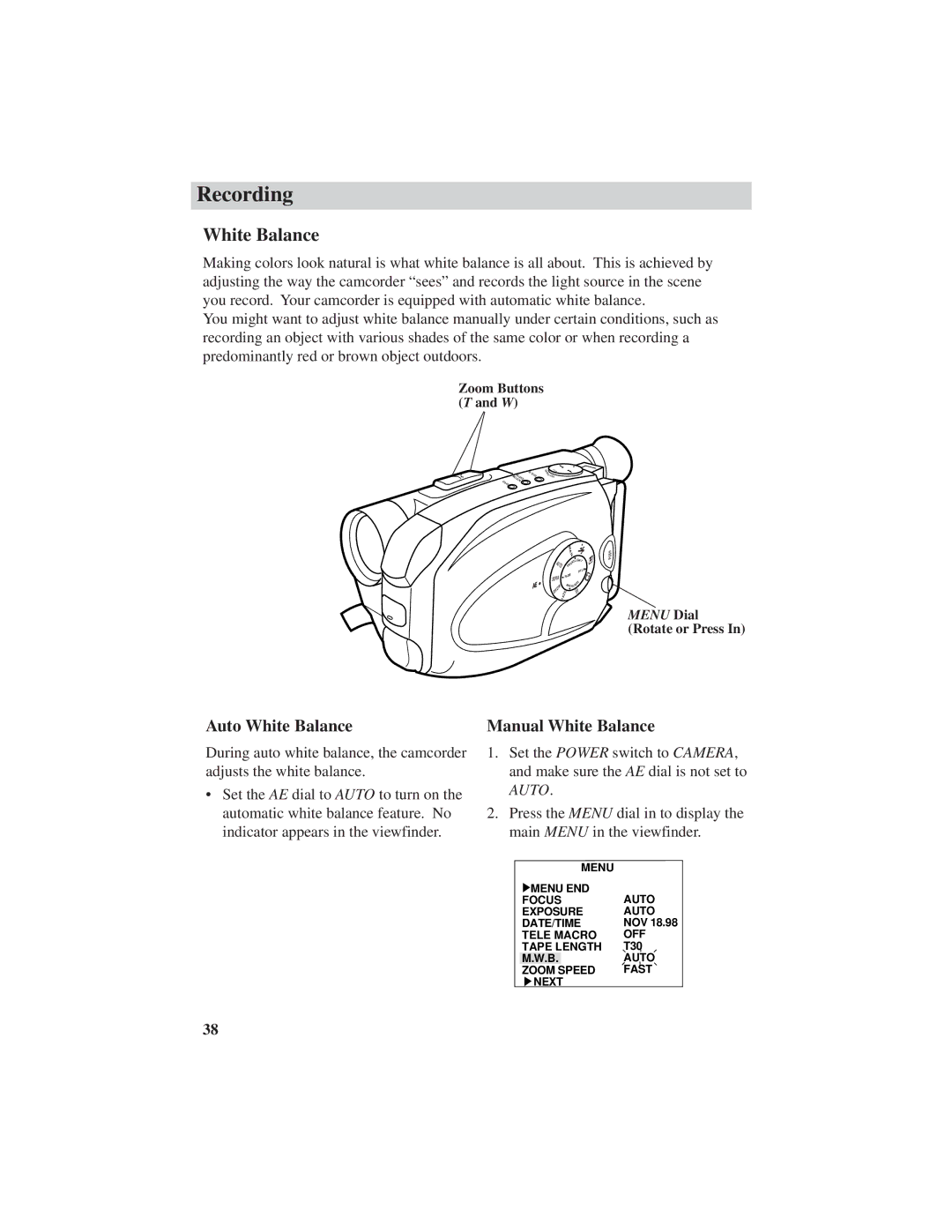Recording
White Balance
Making colors look natural is what white balance is all about. This is achieved by adjusting the way the camcorder “sees” and records the light source in the scene you record. Your camcorder is equipped with automatic white balance.
You might want to adjust white balance manually under certain conditions, such as recording an object with various shades of the same color or when recording a predominantly red or brown object outdoors.
Zoom Buttons
(T and W)
PLS/PS
EMIT/COUNTER DAT
RE | QUICK |
|
E
S
U
A
P/YLA P
|
|
|
| MA |
|
|
|
| N |
|
|
|
| G |
AU |
|
|
| NTLI HT |
|
|
| O | |
T |
|
|
| R |
O |
|
|
| F |
|
|
|
| E |
|
|
|
| TITL |
|
|
|
| E |
SEPIA |
|
| FAD | |
|
|
| HT | |
|
|
|
| |
DW |
|
|
| BA CKLIG |
|
|
| 0 | |
|
|
|
| 0 |
H |
|
| E | 0 |
|
| 1 | ||
S |
|
| 1 | |
|
| Z |
| / |
| A |
|
| |
H |
|
|
| |
|
|
|
| |
H
S
U
P
MENU Dial (Rotate or Press In)
Auto White Balance
During auto white balance, the camcorder adjusts the white balance.
•Set the AE dial to AUTO to turn on the automatic white balance feature. No indicator appears in the viewfinder.
Manual White Balance
1.Set the POWER switch to CAMERA, and make sure the AE dial is not set to AUTO.
2.Press the MENU dial in to display the main MENU in the viewfinder.
| MENU |
|
MENU END | AUTO | |
FOCUS | ||
EXPOSURE | AUTO | |
DATE/TIME | NOV 18.98 | |
TELE MACRO | OFF | |
TAPE LENGTH | T30 | |
M.W.B. |
| AUTO |
ZOOM | SPEED | FAST |
NEXT |
| |
38