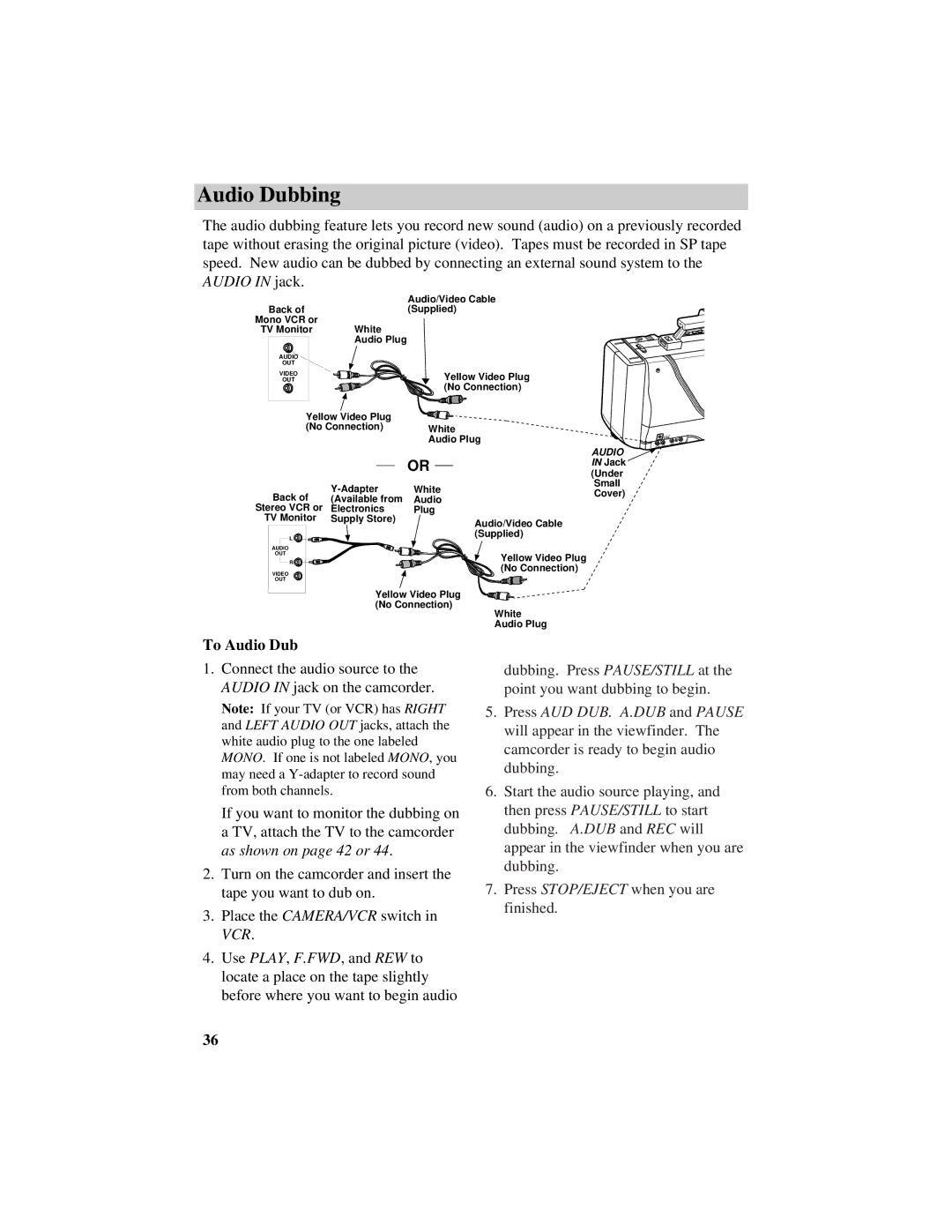Audio Dubbing
The audio dubbing feature lets you record new sound (audio) on a previously recorded tape without erasing the original picture (video). Tapes must be recorded in SP tape speed. New audio can be dubbed by connecting an external sound system to the AUDIO IN jack.
|
| Audio/Video Cable |
| |
Back of |
| (Supplied) |
| |
Mono VCR or |
|
|
| |
TV Monitor | White |
|
| |
| Audio Plug |
|
| |
AUDIO |
|
|
| |
OUT |
|
|
| |
VIDEO |
| Yellow Video Plug |
| |
OUT |
|
| ||
|
| (No Connection) |
| |
Yellow Video Plug |
|
| ||
(No Connection) | White |
| ||
|
| Audio Plug |
| |
|
|
| AUDIO | |
|
| OR | IN Jack | |
|
| (Under | ||
|
|
| ||
| White | Small | ||
Back of | Cover) | |||
(Available from | Audio | |||
| ||||
Stereo VCR or | Electronics | Plug |
| |
TV Monitor | Supply Store) | Audio/Video Cable |
| |
|
|
| ||
L |
| (Supplied) |
| |
|
|
| ||
AUDIO |
|
|
| |
OUT |
| Yellow Video Plug |
| |
R |
|
| ||
| (No Connection) |
| ||
VIDEO |
|
| ||
|
|
| ||
OUT |
|
|
| |
| Yellow Video Plug |
| ||
| (No Connection) |
| ||
|
| White |
| |
|
| Audio Plug |
| |
DC IN 12V
![]()
![]() AUDIO VIDEO AUDIO VIDEO
AUDIO VIDEO AUDIO VIDEO
To Audio Dub
1.Connect the audio source to the AUDIO IN jack on the camcorder.
Note: If your TV (or VCR) has RIGHT and LEFT AUDIO OUT jacks, attach the white audio plug to the one labeled MONO. If one is not labeled MONO, you may need a
If you want to monitor the dubbing on a TV, attach the TV to the camcorder as shown on page 42 or 44.
2.Turn on the camcorder and insert the tape you want to dub on.
3.Place the CAMERA/VCR switch in VCR.
4.Use PLAY, F.FWD, and REW to locate a place on the tape slightly before where you want to begin audio
dubbing. Press PAUSE/STILL at the point you want dubbing to begin.
5.Press AUD DUB. A.DUB and PAUSE will appear in the viewfinder. The camcorder is ready to begin audio dubbing.
6.Start the audio source playing, and then press PAUSE/STILL to start dubbing. A.DUB and REC will appear in the viewfinder when you are dubbing.
7.Press STOP/EJECT when you are finished.
36