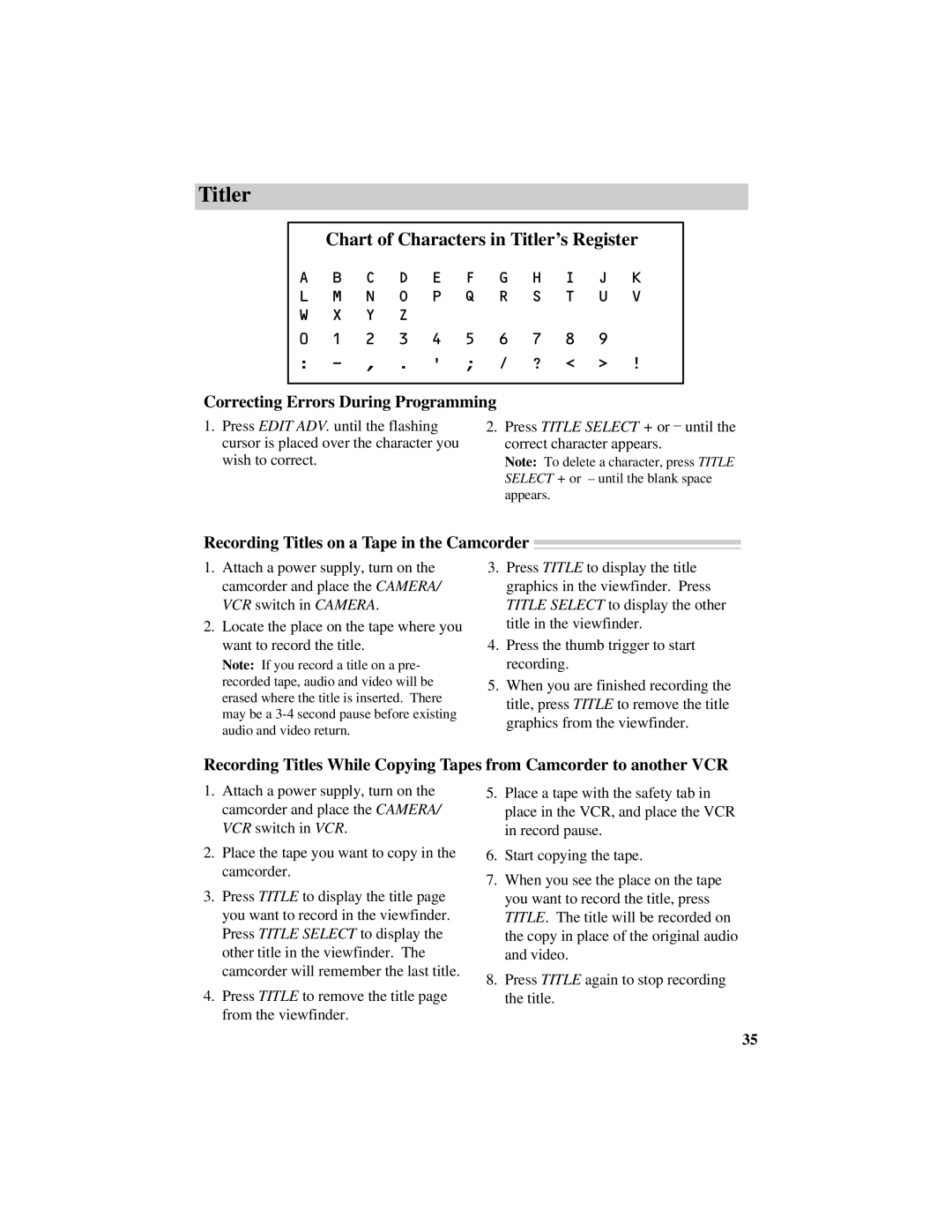Titler
Chart of Characters in Titler’s Register
A B C D E F G H I J K L M N O P Q R S T U V W X Y Z
0 1 2 3 4 5 6 7 8 9
:
Correcting Errors During Programming
1.Press EDIT ADV. until the flashing cursor is placed over the character you wish to correct.
2.Press TITLE SELECT + or – until the correct character appears.
Note: To delete a character, press TITLE SELECT + or – until the blank space appears.
Recording Titles on a Tape in the Camcorder
1.Attach a power supply, turn on the camcorder and place the CAMERA/ VCR switch in CAMERA.
2.Locate the place on the tape where you want to record the title.
Note: If you record a title on a pre- recorded tape, audio and video will be erased where the title is inserted. There may be a
3.Press TITLE to display the title graphics in the viewfinder. Press TITLE SELECT to display the other title in the viewfinder.
4.Press the thumb trigger to start recording.
5.When you are finished recording the title, press TITLE to remove the title graphics from the viewfinder.
Recording Titles While Copying Tapes from Camcorder to another VCR
1.Attach a power supply, turn on the camcorder and place the CAMERA/ VCR switch in VCR.
2.Place the tape you want to copy in the camcorder.
3.Press TITLE to display the title page you want to record in the viewfinder. Press TITLE SELECT to display the other title in the viewfinder. The camcorder will remember the last title.
4.Press TITLE to remove the title page from the viewfinder.
5.Place a tape with the safety tab in place in the VCR, and place the VCR in record pause.
6.Start copying the tape.
7.When you see the place on the tape you want to record the title, press TITLE. The title will be recorded on the copy in place of the original audio and video.
8.Press TITLE again to stop recording the title.
35