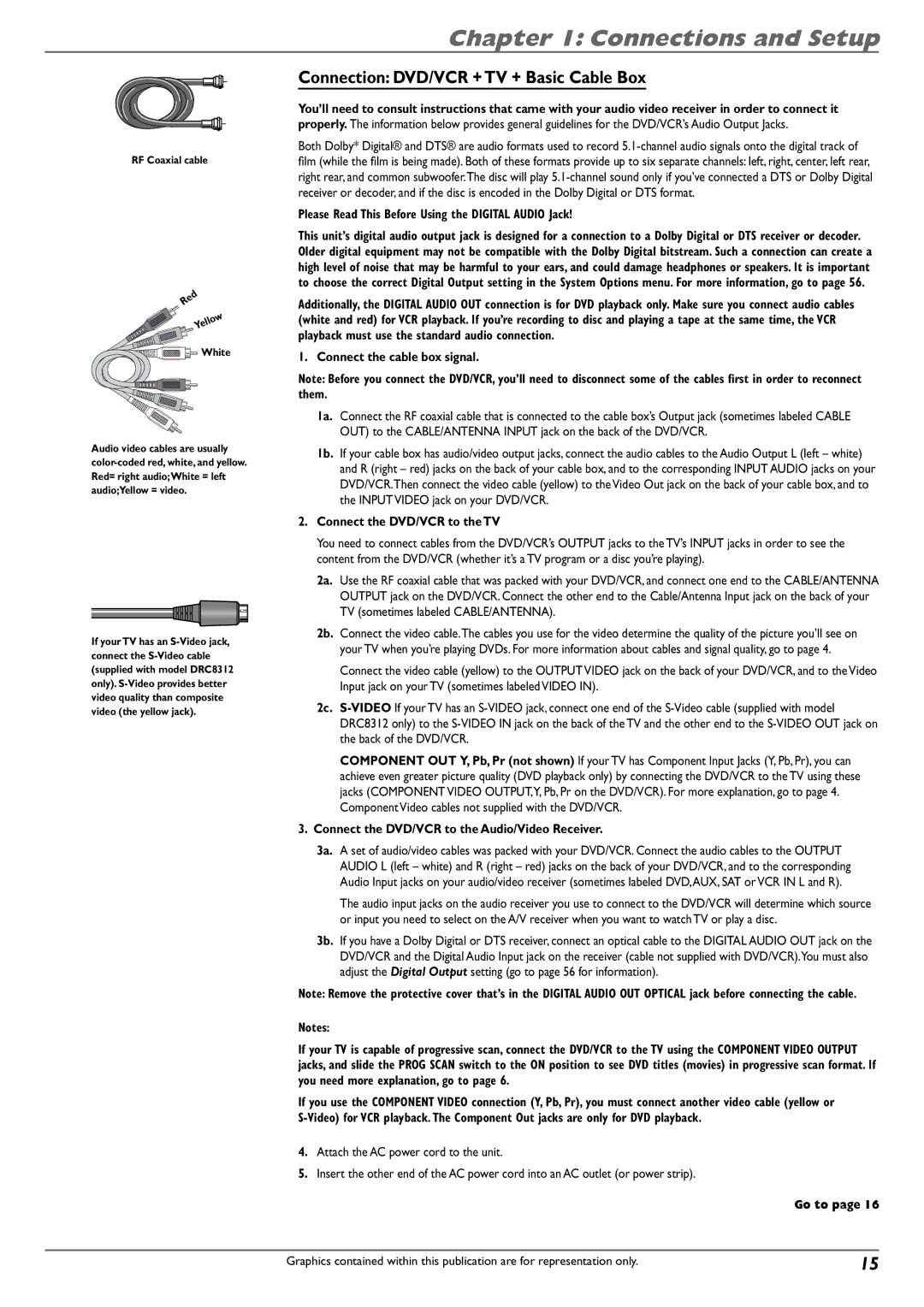RF Coaxial cable
Red
Yellow
![]()
![]()
![]() White
White
Audio video cables are usually
If your TV has an
Chapter 1: Connections and Setup
Connection: DVD/VCR + TV + Basic Cable Box
You’ll need to consult instructions that came with your audio video receiver in order to connect it properly. The information below provides general guidelines for the DVD/VCR’s Audio Output Jacks.
Both Dolby* Digital® and DTS® are audio formats used to record
film (while the film is being made). Both of these formats provide up to six separate channels: left, right, center, left rear, right rear, and common subwoofer.The disc will play
Please Read This Before Using the DIGITAL AUDIO Jack!
This unit’s digital audio output jack is designed for a connection to a Dolby Digital or DTS receiver or decoder. Older digital equipment may not be compatible with the Dolby Digital bitstream. Such a connection can create a high level of noise that may be harmful to your ears, and could damage headphones or speakers. It is important to choose the correct Digital Output setting in the System Options menu. For more information, go to page 56.
Additionally, the DIGITAL AUDIO OUT connection is for DVD playback only. Make sure you connect audio cables (white and red) for VCR playback. If you’re recording to disc and playing a tape at the same time, the VCR playback must use the standard audio connection.
1. Connect the cable box signal.
Note: Before you connect the DVD/VCR, you’ll need to disconnect some of the cables first in order to reconnect them.
1a. Connect the RF coaxial cable that is connected to the cable box’s Output jack (sometimes labeled CABLE OUT) to the CABLE/ANTENNA INPUT jack on the back of the DVD/VCR.
1b. If your cable box has audio/video output jacks, connect the audio cables to the Audio Output L (left – white) and R (right – red) jacks on the back of your cable box, and to the corresponding INPUT AUDIO jacks on your DVD/VCR.Then connect the video cable (yellow) to the Video Out jack on the back of your cable box, and to the INPUT VIDEO jack on your DVD/VCR.
2.Connect the DVD/VCR to the TV
You need to connect cables from the DVD/VCR’s OUTPUT jacks to the TV’s INPUT jacks in order to see the content from the DVD/VCR (whether it’s a TV program or a disc you’re playing).
2a. Use the RF coaxial cable that was packed with your DVD/VCR, and connect one end to the CABLE/ANTENNA OUTPUT jack on the DVD/VCR. Connect the other end to the Cable/Antenna Input jack on the back of your TV (sometimes labeled CABLE/ANTENNA).
2b. Connect the video cable.The cables you use for the video determine the quality of the picture you’ll see on your TV when you’re playing DVDs. For more information about cables and signal quality, go to page 4.
Connect the video cable (yellow) to the OUTPUT VIDEO jack on the back of your DVD/VCR, and to the Video Input jack on your TV (sometimes labeled VIDEO IN).
2c.
COMPONENT OUT Y, Pb, Pr (not shown) If your TV has Component Input Jacks (Y, Pb, Pr), you can achieve even greater picture quality (DVD playback only) by connecting the DVD/VCR to the TV using these jacks (COMPONENT VIDEO OUTPUT,Y, Pb, Pr on the DVD/VCR). For more explanation, go to page 4. Component Video cables not supplied with the DVD/VCR.
3. Connect the DVD/VCR to the Audio/Video Receiver.
3a. A set of audio/video cables was packed with your DVD/VCR. Connect the audio cables to the OUTPUT AUDIO L (left – white) and R (right – red) jacks on the back of your DVD/VCR, and to the corresponding Audio Input jacks on your audio/video receiver (sometimes labeled DVD,AUX, SAT or VCR IN L and R).
The audio input jacks on the audio receiver you use to connect to the DVD/VCR will determine which source or input you need to select on the A/V receiver when you want to watch TV or play a disc.
3b. If you have a Dolby Digital or DTS receiver, connect an optical cable to the DIGITAL AUDIO OUT jack on the DVD/VCR and the Digital Audio Input jack on the receiver (cable not supplied with DVD/VCR).You must also adjust the Digital Output setting (go to page 56 for information).
Note: Remove the protective cover that’s in the DIGITAL AUDIO OUT OPTICAL jack before connecting the cable.
Notes:
If your TV is capable of progressive scan, connect the DVD/VCR to the TV using the COMPONENT VIDEO OUTPUT jacks, and slide the PROG SCAN switch to the ON position to see DVD titles (movies) in progressive scan format. If you need more explanation, go to page 6.
If you use the COMPONENT VIDEO connection (Y, Pb, Pr), you must connect another video cable (yellow or
4.Attach the AC power cord to the unit.
5.Insert the other end of the AC power cord into an AC outlet (or power strip).
Go to page 16
Graphics contained within this publication are for representation only. | 15 |