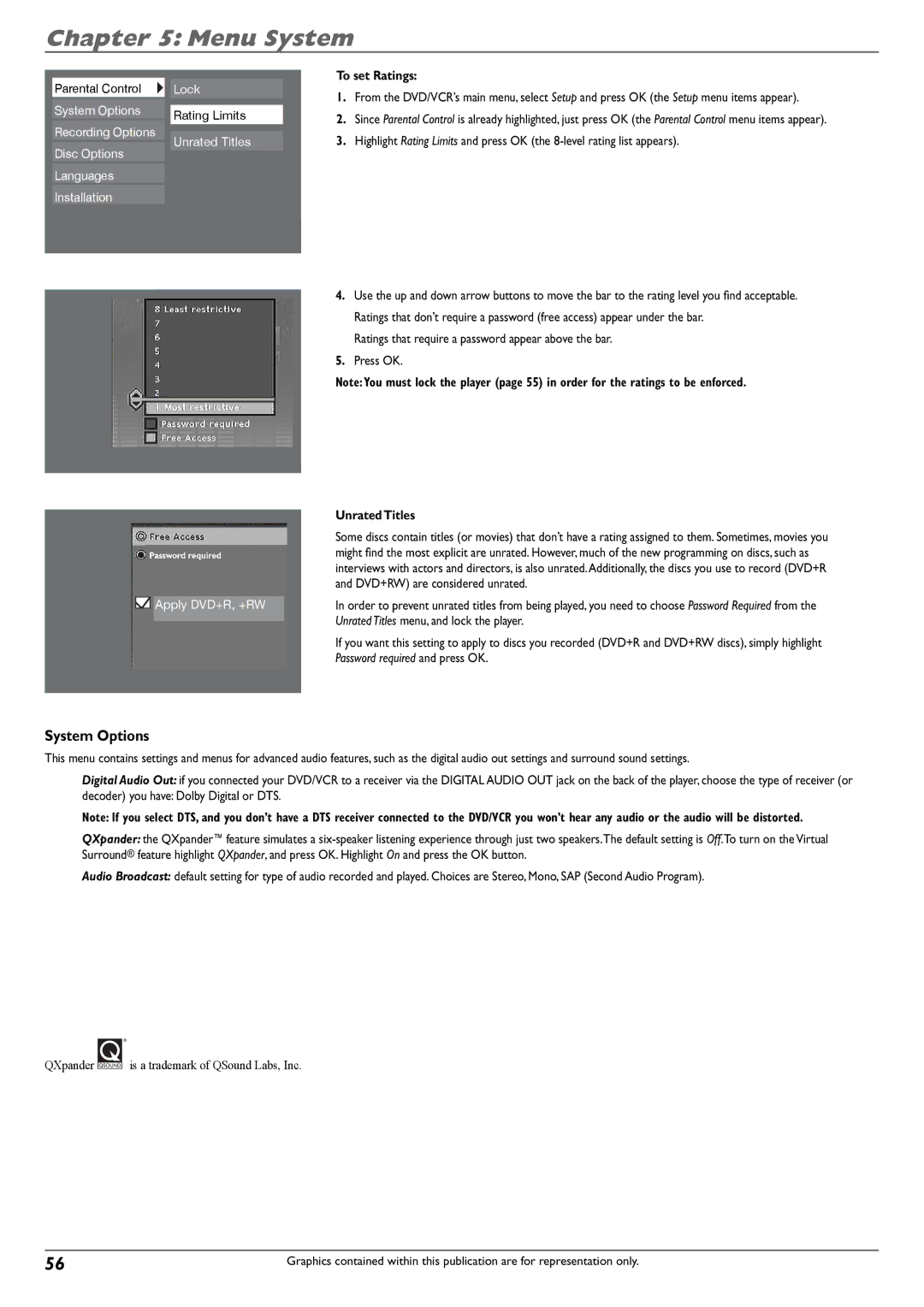Chapter 5: Menu System
|
|
|
|
|
|
|
| Parental Control |
| Lock |
|
| |
| System Options |
|
|
|
| |
|
| Rating Limits |
|
| ||
| Recording Options |
|
|
|
| |
|
|
|
|
| ||
|
| Unrated Titles |
|
| ||
| Disc Options |
|
|
| ||
|
|
|
|
| ||
| Languages |
|
|
|
| |
| Installation |
|
|
|
| |
|
|
|
|
|
|
|
|
|
|
|
|
|
|
|
|
|
|
|
|
|
|
|
|
|
|
|
|
|
|
|
|
|
|
|
![]()
![]() Apply DVD+R, +RW
Apply DVD+R, +RW
To set Ratings:
1.From the DVD/VCR’s main menu, select Setup and press OK (the Setup menu items appear).
2.Since Parental Control is already highlighted, just press OK (the Parental Control menu items appear).
3.Highlight Rating Limits and press OK (the
4.Use the up and down arrow buttons to move the bar to the rating level you find acceptable. Ratings that don’t require a password (free access) appear under the bar.
Ratings that require a password appear above the bar.
5.Press OK.
Note: You must lock the player (page 55) in order for the ratings to be enforced.
Unrated Titles
Some discs contain titles (or movies) that don’t have a rating assigned to them. Sometimes, movies you might find the most explicit are unrated. However, much of the new programming on discs, such as interviews with actors and directors, is also unrated.Additionally, the discs you use to record (DVD+R and DVD+RW) are considered unrated.
In order to prevent unrated titles from being played, you need to choose Password Required from the Unrated Titles menu, and lock the player.
If you want this setting to apply to discs you recorded (DVD+R and DVD+RW discs), simply highlight Password required and press OK.
System Options
This menu contains settings and menus for advanced audio features, such as the digital audio out settings and surround sound settings.
Digital Audio Out: if you connected your DVD/VCR to a receiver via the DIGITAL AUDIO OUT jack on the back of the player, choose the type of receiver (or
decoder) you have: Dolby Digital or DTS.
Note: If you select DTS, and you don’t have a DTS receiver connected to the DVD/VCR you won’t hear any audio or the audio will be distorted.
QXpander: the QXpander™ feature simulates a
Audio Broadcast: default setting for type of audio recorded and played. Choices are Stereo, Mono, SAP (Second Audio Program).
QXpander ![]()
![]()
![]() is a trademark of QSound Labs, Inc.
is a trademark of QSound Labs, Inc.
56 | Graphics contained within this publication are for representation only. |