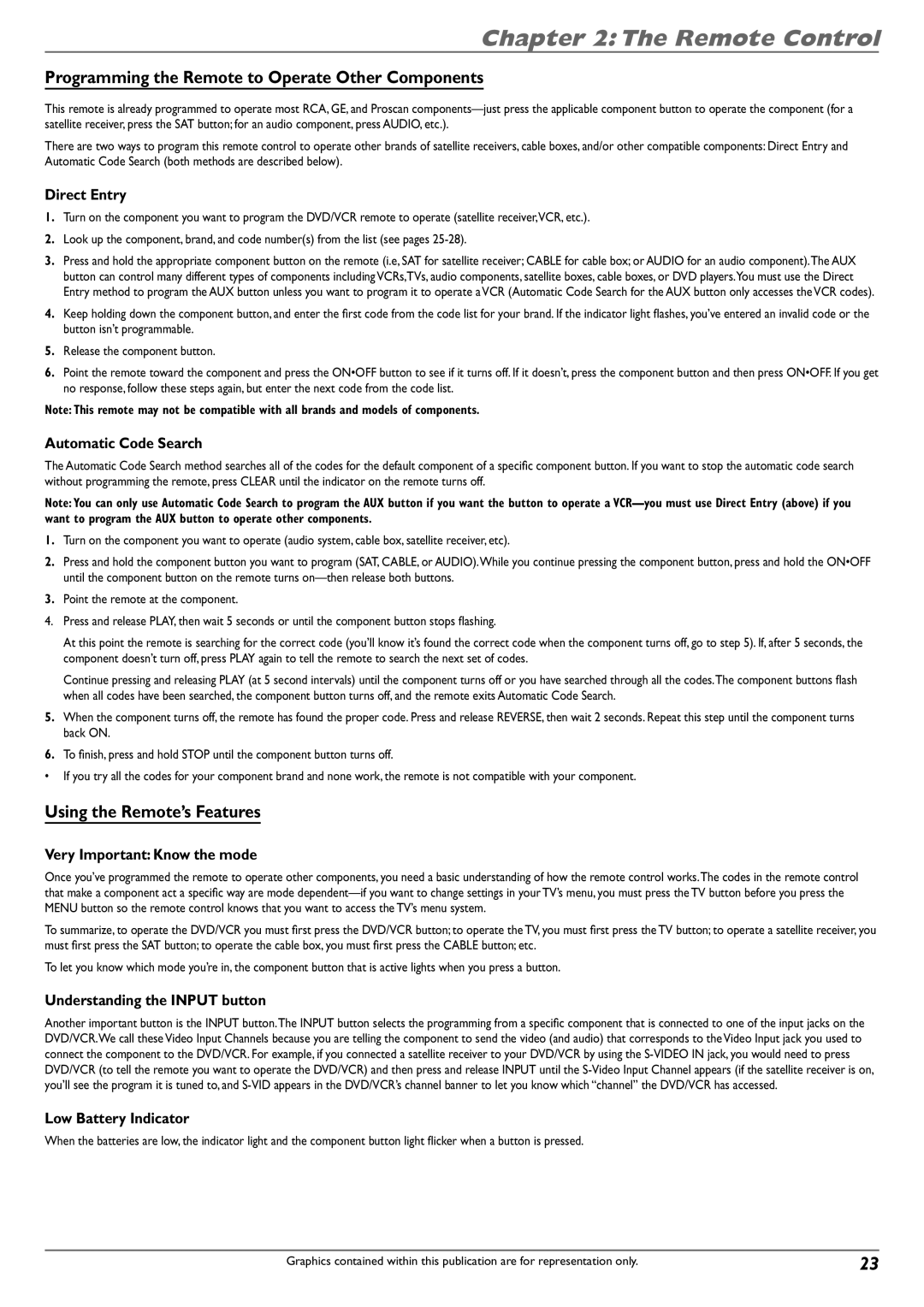Chapter 2: The Remote Control
Programming the Remote to Operate Other Components
This remote is already programmed to operate most RCA, GE, and Proscan
There are two ways to program this remote control to operate other brands of satellite receivers, cable boxes, and/or other compatible components: Direct Entry and Automatic Code Search (both methods are described below).
Direct Entry
1.Turn on the component you want to program the DVD/VCR remote to operate (satellite receiver,VCR, etc.).
2.Look up the component, brand, and code number(s) from the list (see pages
3.Press and hold the appropriate component button on the remote (i.e, SAT for satellite receiver; CABLE for cable box; or AUDIO for an audio component).The AUX button can control many different types of components including VCRs,TVs, audio components, satellite boxes, cable boxes, or DVD players.You must use the Direct Entry method to program the AUX button unless you want to program it to operate a VCR (Automatic Code Search for the AUX button only accesses the VCR codes).
4.Keep holding down the component button, and enter the first code from the code list for your brand. If the indicator light flashes, you’ve entered an invalid code or the button isn’t programmable.
5.Release the component button.
6.Point the remote toward the component and press the ON•OFF button to see if it turns off. If it doesn’t, press the component button and then press ON•OFF. If you get no response, follow these steps again, but enter the next code from the code list.
Note: This remote may not be compatible with all brands and models of components.
Automatic Code Search
The Automatic Code Search method searches all of the codes for the default component of a specific component button. If you want to stop the automatic code search without programming the remote, press CLEAR until the indicator on the remote turns off.
Note: You can only use Automatic Code Search to program the AUX button if you want the button to operate a
1.Turn on the component you want to operate (audio system, cable box, satellite receiver, etc).
2.Press and hold the component button you want to program (SAT, CABLE, or AUDIO).While you continue pressing the component button, press and hold the ON•OFF until the component button on the remote turns
3.Point the remote at the component.
4.Press and release PLAY, then wait 5 seconds or until the component button stops flashing.
At this point the remote is searching for the correct code (you’ll know it’s found the correct code when the component turns off, go to step 5). If, after 5 seconds, the component doesn’t turn off, press PLAY again to tell the remote to search the next set of codes.
Continue pressing and releasing PLAY (at 5 second intervals) until the component turns off or you have searched through all the codes.The component buttons flash when all codes have been searched, the component button turns off, and the remote exits Automatic Code Search.
5.When the component turns off, the remote has found the proper code. Press and release REVERSE, then wait 2 seconds. Repeat this step until the component turns back ON.
6.To finish, press and hold STOP until the component button turns off.
•If you try all the codes for your component brand and none work, the remote is not compatible with your component.
Using the Remote’s Features
Very Important: Know the mode
Once you’ve programmed the remote to operate other components, you need a basic understanding of how the remote control works.The codes in the remote control that make a component act a specific way are mode
To summarize, to operate the DVD/VCR you must first press the DVD/VCR button; to operate the TV, you must first press the TV button; to operate a satellite receiver, you must first press the SAT button; to operate the cable box, you must first press the CABLE button; etc.
To let you know which mode you’re in, the component button that is active lights when you press a button.
Understanding the INPUT button
Another important button is the INPUT button.The INPUT button selects the programming from a specific component that is connected to one of the input jacks on the DVD/VCR.We call these Video Input Channels because you are telling the component to send the video (and audio) that corresponds to the Video Input jack you used to connect the component to the DVD/VCR. For example, if you connected a satellite receiver to your DVD/VCR by using the
Low Battery Indicator
When the batteries are low, the indicator light and the component button light flicker when a button is pressed.
Graphics contained within this publication are for representation only. | 23 |