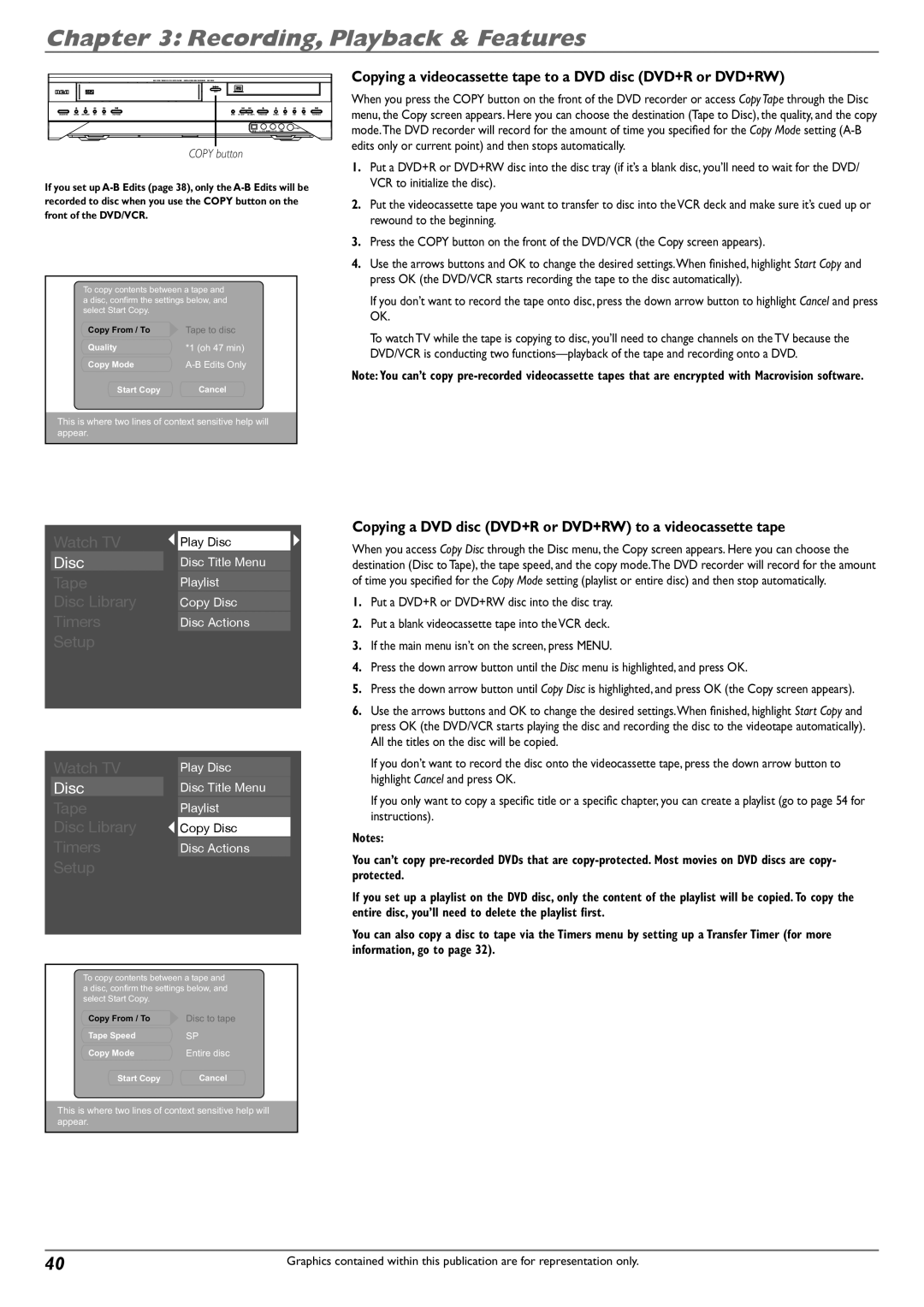Chapter 3: Recording, Playback & Features
|
|
|
| DVD / VCR / VIDEO CD / CD / MP3 PLAYER DIGITAL VIDEO DISC RECORDER | DRC 8300 |
|
|
|
|
|
|
|
|
|
|
|
| COPY |
|
|
|
|
|
|
|
STANDBY/ON | RECORD STOP/EJECT | REV | FWD | PLAY/PAUSE | INPUT | OPEN/CLOSE | RECORD | STOP | REV | FWD | PLAY/PAUSE |
|
|
|
| |
DV IN | L | AUDIO | R | VIDEO |
COPY button
If you set up
To copy contents between a tape and a disc, confirm the settings below, and select Start Copy.
Copy From / To | Tape to disc |
Quality | *1 (oh 47 min) |
Copy Mode | |
Start Copy | Cancel |
This is where two lines of context sensitive help will appear.
Copying a videocassette tape to a DVD disc (DVD+R or DVD+RW)
When you press the COPY button on the front of the DVD recorder or access Copy Tape through the Disc menu, the Copy screen appears. Here you can choose the destination (Tape to Disc), the quality, and the copy mode.The DVD recorder will record for the amount of time you specified for the Copy Mode setting
1.Put a DVD+R or DVD+RW disc into the disc tray (if it’s a blank disc, you’ll need to wait for the DVD/ VCR to initialize the disc).
2.Put the videocassette tape you want to transfer to disc into the VCR deck and make sure it’s cued up or rewound to the beginning.
3.Press the COPY button on the front of the DVD/VCR (the Copy screen appears).
4.Use the arrows buttons and OK to change the desired settings.When finished, highlight Start Copy and press OK (the DVD/VCR starts recording the tape to the disc automatically).
If you don’t want to record the tape onto disc, press the down arrow button to highlight Cancel and press OK.
To watch TV while the tape is copying to disc, you’ll need to change channels on the TV because the DVD/VCR is conducting two
Note: You can’t copy
| Watch TV |
| Play Disc |
| |
| Disc |
| Disc Title Menu |
| |
| Tape |
| Playlist |
| |
| Disc Library |
| Copy Disc |
| |
| Timers |
| Disc Actions |
| |
| Setup |
|
|
|
|
|
|
|
|
|
|
| Watch TV |
| Play Disc |
|
| Disc |
| Disc Title Menu |
|
| Tape |
| Playlist |
|
| Disc Library |
| Copy Disc |
|
| Timers |
| Disc Actions |
|
| Setup |
|
|
|
|
|
|
|
|
To copy contents between a tape and a disc, confirm the settings below, and select Start Copy.
Copy From / To | Disc to tape |
Tape Speed | SP |
Copy Mode | Entire disc |
Start Copy | Cancel |
This is where two lines of context sensitive help will appear.
Copying a DVD disc (DVD+R or DVD+RW) to a videocassette tape
When you access Copy Disc through the Disc menu, the Copy screen appears. Here you can choose the destination (Disc to Tape), the tape speed, and the copy mode.The DVD recorder will record for the amount of time you specified for the Copy Mode setting (playlist or entire disc) and then stop automatically.
1.Put a DVD+R or DVD+RW disc into the disc tray.
2.Put a blank videocassette tape into the VCR deck.
3.If the main menu isn’t on the screen, press MENU.
4.Press the down arrow button until the Disc menu is highlighted, and press OK.
5.Press the down arrow button until Copy Disc is highlighted, and press OK (the Copy screen appears).
6.Use the arrows buttons and OK to change the desired settings.When finished, highlight Start Copy and press OK (the DVD/VCR starts playing the disc and recording the disc to the videotape automatically). All the titles on the disc will be copied.
If you don’t want to record the disc onto the videocassette tape, press the down arrow button to highlight Cancel and press OK.
If you only want to copy a specific title or a specific chapter, you can create a playlist (go to page 54 for instructions).
Notes:
You can’t copy
If you set up a playlist on the DVD disc, only the content of the playlist will be copied. To copy the entire disc, you’ll need to delete the playlist first.
You can also copy a disc to tape via the Timers menu by setting up a Transfer Timer (for more information, go to page 32).
40 | Graphics contained within this publication are for representation only. |