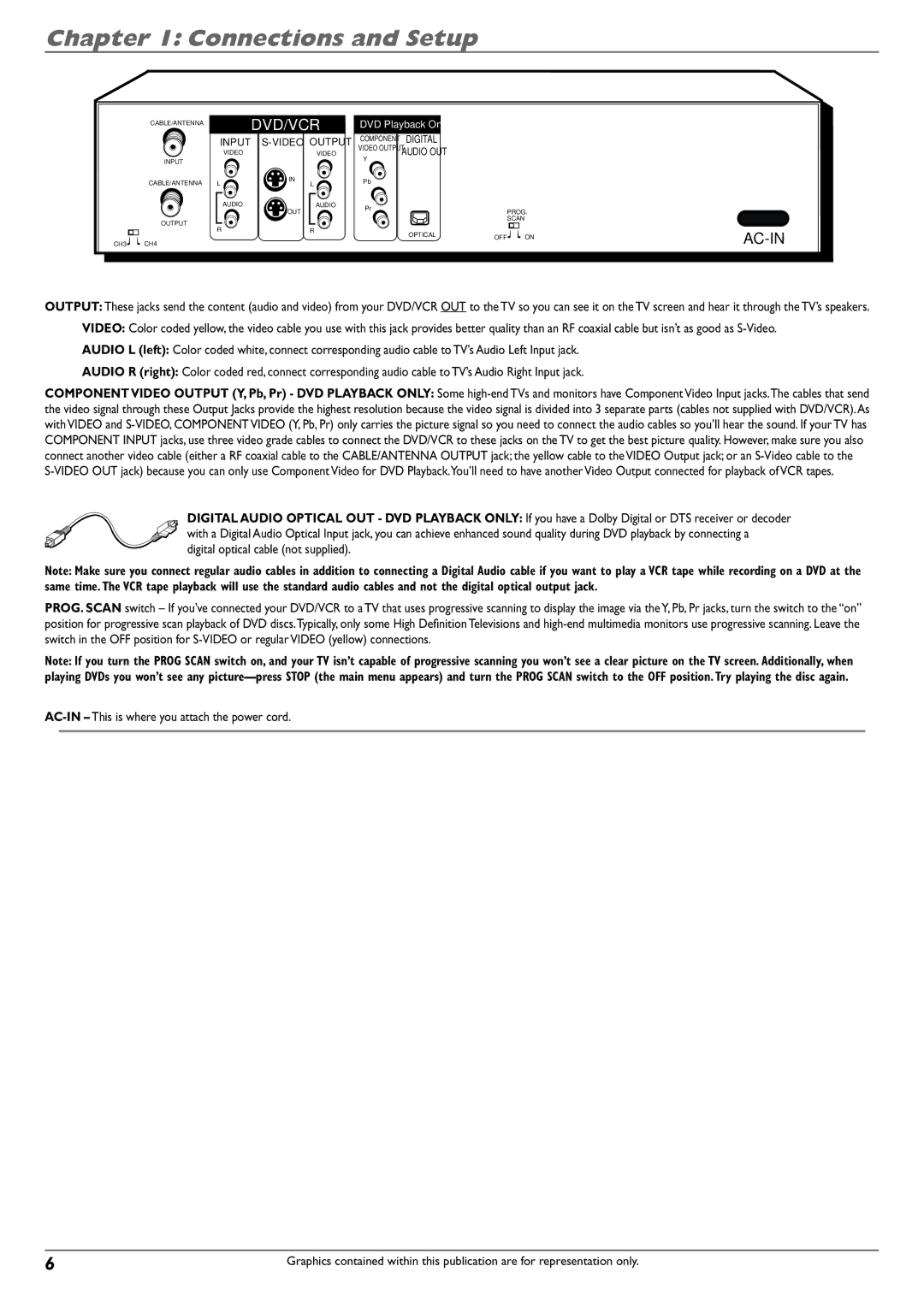Chapter 1: Connections and Setup
CABLE/ANTENNA
INPUT
CABLE/ANTENNA
OUTPUT
CH3 ![]()
![]() CH4
CH4
DVD/VCR
INPUT
VIDEO | VIDEO |
L | IN |
L | |
AUDIO | AUDIO |
| OUT |
R | R |
DVD Playback Only
COMPONENT | DIGITAL |
VIDEO OUTPUT | AUDIO OUT |
Y |
|
Pb |
|
Pr
PROG.
SCAN
OPTICAL | OFF | ON |
AC-IN
OUTPUT: These jacks send the content (audio and video) from your DVD/VCR OUT to the TV so you can see it on the TV screen and hear it through the TV’s speakers.
VIDEO: Color coded yellow, the video cable you use with this jack provides better quality than an RF coaxial cable but isn’t as good as
AUDIO L (left): Color coded white, connect corresponding audio cable to TV’s Audio Left Input jack.
AUDIO R (right): Color coded red, connect corresponding audio cable to TV’s Audio Right Input jack.
COMPONENT VIDEO OUTPUT (Y, Pb, Pr) - DVD PLAYBACK ONLY: Some
DIGITAL AUDIO OPTICAL OUT - DVD PLAYBACK ONLY: If you have a Dolby Digital or DTS receiver or decoder with a Digital Audio Optical Input jack, you can achieve enhanced sound quality during DVD playback by connecting a digital optical cable (not supplied).
Note: Make sure you connect regular audio cables in addition to connecting a Digital Audio cable if you want to play a VCR tape while recording on a DVD at the same time. The VCR tape playback will use the standard audio cables and not the digital optical output jack.
PROG. SCAN switch – If you’ve connected your DVD/VCR to a TV that uses progressive scanning to display the image via the Y, Pb, Pr jacks, turn the switch to the “on” position for progressive scan playback of DVD discs.Typically, only some High Definition Televisions and
Note: If you turn the PROG SCAN switch on, and your TV isn’t capable of progressive scanning you won’t see a clear picture on the TV screen. Additionally, when playing DVDs you won’t see any
6 | Graphics contained within this publication are for representation only. |