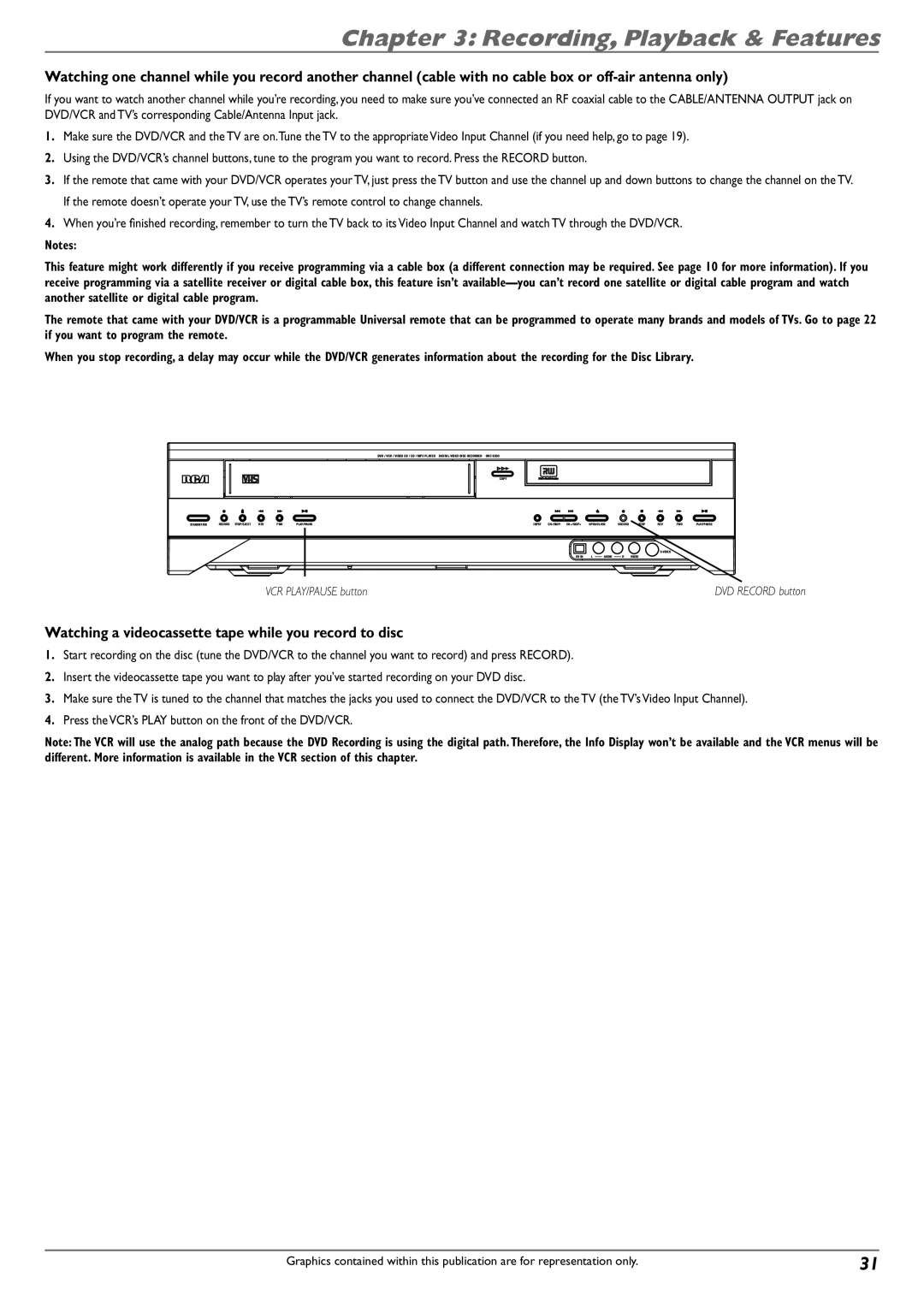Chapter 3: Recording, Playback & Features
Watching one channel while you record another channel (cable with no cable box or
If you want to watch another channel while you’re recording, you need to make sure you’ve connected an RF coaxial cable to the CABLE/ANTENNA OUTPUT jack on DVD/VCR and TV’s corresponding Cable/Antenna Input jack.
1.Make sure the DVD/VCR and the TV are on.Tune the TV to the appropriate Video Input Channel (if you need help, go to page 19).
2.Using the DVD/VCR’s channel buttons, tune to the program you want to record. Press the RECORD button.
3. If the remote that came with your DVD/VCR operates your TV, just press the TV button and use the channel up and down buttons to change the channel on the TV. If the remote doesn’t operate your TV, use the TV’s remote control to change channels.
4.When you’re finished recording, remember to turn the TV back to its Video Input Channel and watch TV through the DVD/VCR.
Notes:
This feature might work differently if you receive programming via a cable box (a different connection may be required. See page 10 for more information). If you receive programming via a satellite receiver or digital cable box, this feature isn’t
The remote that came with your DVD/VCR is a programmable Universal remote that can be programmed to operate many brands and models of TVs. Go to page 22 if you want to program the remote.
When you stop recording, a delay may occur while the DVD/VCR generates information about the recording for the Disc Library.
| DVD / VCR / VIDEO CD / CD / MP3 PLAYER | DIGITAL VIDEO DISC RECORDER DRC 8300 |
|
|
|
|
|
|
| COPY |
|
|
|
|
|
STANDBY/ON RECORD STOP/EJECT REV FWD | PLAY/PAUSE | INPUT | OPEN/CLOSE | RECORD | STOP REV | FWD | PLAY/PAUSE |
|
|
|
|
|
|
| |
|
| DV IN | L AUDIO | R | VIDEO |
|
|
VCR PLAY/PAUSE button |
|
|
|
|
| DVD RECORD button | |
Watching a videocassette tape while you record to disc
1.Start recording on the disc (tune the DVD/VCR to the channel you want to record) and press RECORD).
2.Insert the videocassette tape you want to play after you’ve started recording on your DVD disc.
3.Make sure the TV is tuned to the channel that matches the jacks you used to connect the DVD/VCR to the TV (the TV’s Video Input Channel).
4.Press the VCR’s PLAY button on the front of the DVD/VCR.
Note: The VCR will use the analog path because the DVD Recording is using the digital path. Therefore, the Info Display won’t be available and the VCR menus will be different. More information is available in the VCR section of this chapter.
Graphics contained within this publication are for representation only. | 31 |