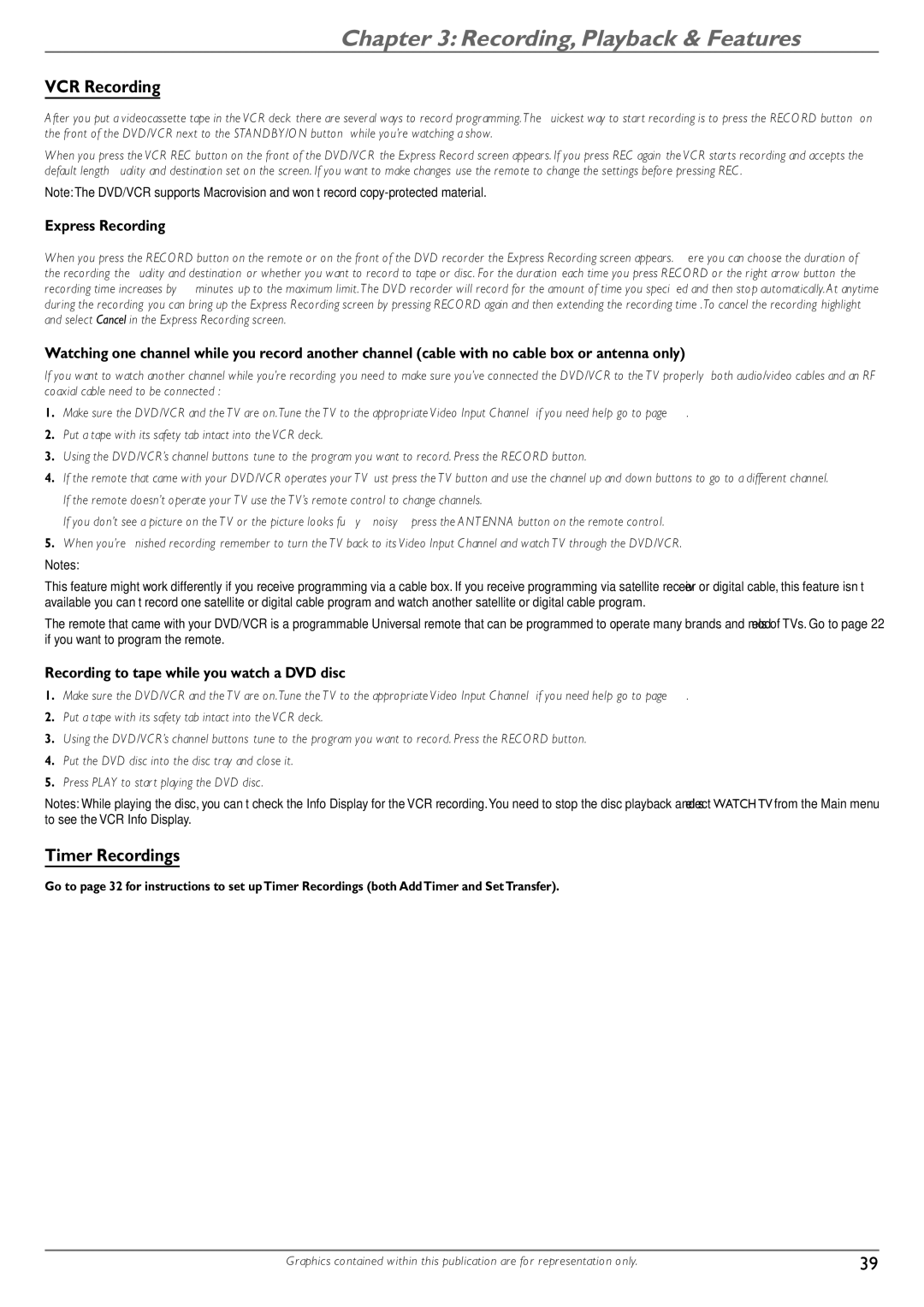Chapter 3: Recording, Playback & Features
VCR Recording
After you put a videocassette tape in the VCR deck, there are several ways to record programming.The quickest way to start recording is to press the RECORD button (on the front of the DVD/VCR next to the STANDBY/ON button) while you’re watching a show.
When you press the VCR REC button on the front of the DVD/VCR, the Express Record screen appears. If you press REC again, the VCR starts recording and accepts the default length, quality, and destination set on the screen. If you want to make changes, use the remote to change the settings before pressing REC.
Note: The DVD/VCR supports Macrovision and won’t record
Express Recording
When you press the RECORD button on the remote or on the front of the DVD recorder, the Express Recording screen appears. Here you can choose the duration of the recording, the quality, and destination, or whether you want to record to tape or disc. For the duration, each time you press RECORD or the right arrow button, the recording time increases by 30 minutes, up to the maximum limit.The DVD recorder will record for the amount of time you specified and then stop automatically.At anytime during the recording, you can bring up the Express Recording screen by pressing RECORD again and then extending the recording time .To cancel the recording, highlight and select Cancel in the Express Recording screen.
Watching one channel while you record another channel (cable with no cable box or antenna only)
If you want to watch another channel while you’re recording, you need to make sure you’ve connected the DVD/VCR to the TV properly (both audio/video cables and an RF coaxial cable need to be connected):
1.Make sure the DVD/VCR and the TV are on.Tune the TV to the appropriate Video Input Channel (if you need help, go to page 19).
2.Put a tape with its safety tab intact into the VCR deck.
3.Using the DVD/VCR’s channel buttons, tune to the program you want to record. Press the RECORD button.
4. If the remote that came with your DVD/VCR operates your TV, just press the TV button and use the channel up and down buttons to go to a different channel.
If the remote doesn’t operate your TV, use the TV’s remote control to change channels.
If you don’t see a picture on the TV or the picture looks fuzzy (“noisy”), press the ANTENNA button on the remote control.
5.When you’re finished recording, remember to turn the TV back to its Video Input Channel and watch TV through the DVD/VCR.
Notes:
This feature might work differently if you receive programming via a cable box. If you receive programming via satellite receiver or digital cable, this feature isn’t
The remote that came with your DVD/VCR is a programmable Universal remote that can be programmed to operate many brands and models of TVs. Go to page 22 if you want to program the remote.
Recording to tape while you watch a DVD disc
1.Make sure the DVD/VCR and the TV are on.Tune the TV to the appropriate Video Input Channel (if you need help, go to page 19).
2.Put a tape with its safety tab intact into the VCR deck.
3.Using the DVD/VCR’s channel buttons, tune to the program you want to record. Press the RECORD button.
4.Put the DVD disc into the disc tray, and close it.
5.Press PLAY to start playing the DVD disc.
Notes: While playing the disc, you can’t check the Info Display for the VCR recording. You need to stop the disc playback and select WATCH TV from the Main menu to see the VCR Info Display.
Timer Recordings
Go to page 32 for instructions to set up Timer Recordings (both Add Timer and Set Transfer).
Graphics contained within this publication are for representation only. | 39 |