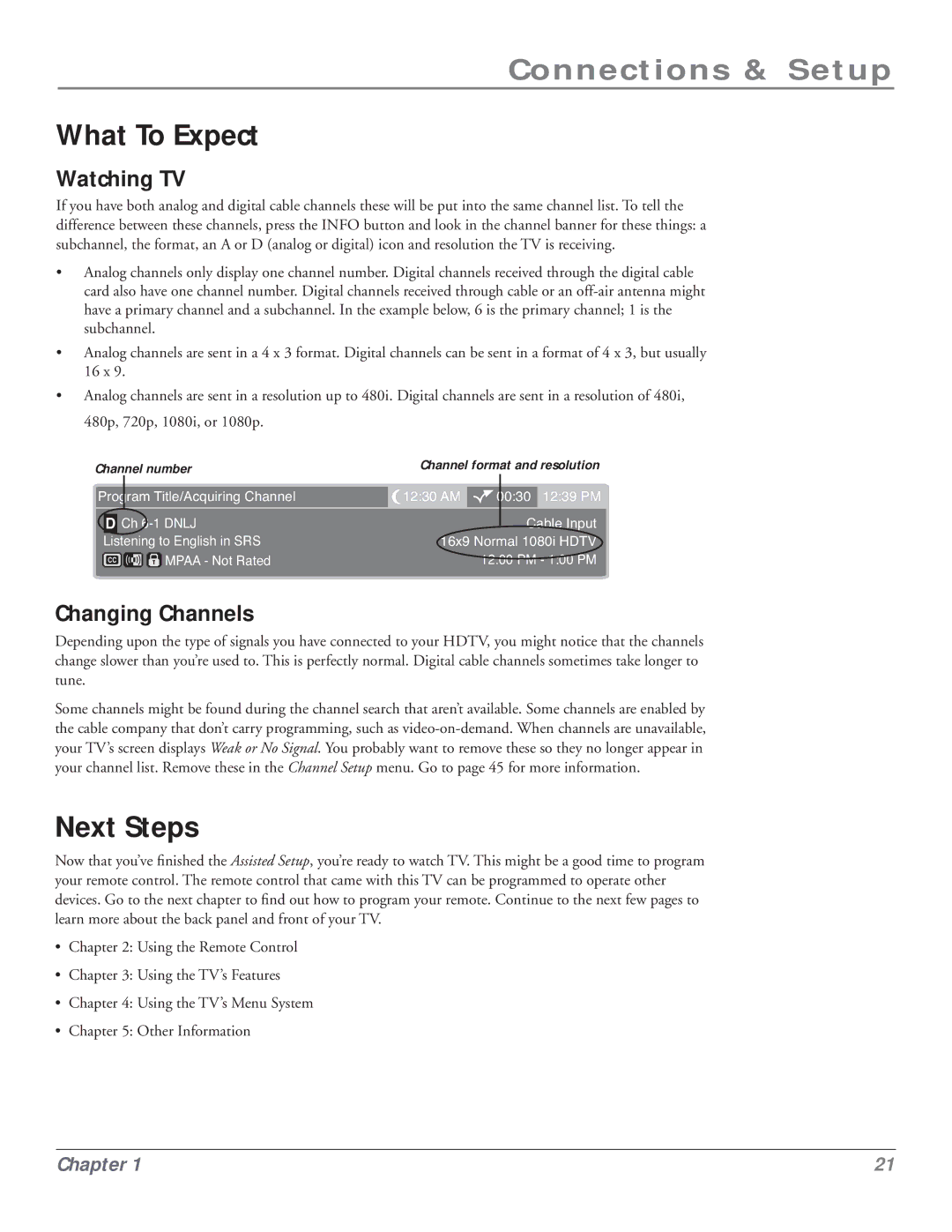Connections & Setup
What To Expect
Watching TV
If you have both analog and digital cable channels these will be put into the same channel list. To tell the difference between these channels, press the INFO button and look in the channel banner for these things: a subchannel, the format, an A or D (analog or digital) icon and resolution the TV is receiving.
•Analog channels only display one channel number. Digital channels received through the digital cable card also have one channel number. Digital channels received through cable or an
•Analog channels are sent in a 4 x 3 format. Digital channels can be sent in a format of 4 x 3, but usually 16 x 9.
•Analog channels are sent in a resolution up to 480i. Digital channels are sent in a resolution of 480i, 480p, 720p, 1080i, or 1080p.
Channel number | Channel format and resolution | |||||||
|
|
|
|
|
|
|
|
|
Program Title/Acquiring Channel | 12:30 AM |
| 00:30 | 12:39 PM | ||||
|
|
|
|
|
|
|
|
|
|
|
|
|
|
|
| ||
| D | Ch |
|
| Cable Input | |||
|
|
| ||||||
Listening to English in SRS | 16x9 Normal 1080i HDTV | |||||||
|
|
|
| MPAA - Not Rated |
| 12:00 PM - 1:00 PM | ||
|
|
|
|
| ||||
Changing Channels
Depending upon the type of signals you have connected to your HDTV, you might notice that the channels change slower than you’re used to. This is perfectly normal. Digital cable channels sometimes take longer to tune.
Some channels might be found during the channel search that aren’t available. Some channels are enabled by the cable company that don’t carry programming, such as
Next Steps
Now that you’ve finished the Assisted Setup, you’re ready to watch TV. This might be a good time to program your remote control. The remote control that came with this TV can be programmed to operate other devices. Go to the next chapter to find out how to program your remote. Continue to the next few pages to learn more about the back panel and front of your TV.
•Chapter 2: Using the Remote Control
•Chapter 3: Using the TV’s Features
•Chapter 4: Using the TV’s Menu System
•Chapter 5: Other Information
Chapter 1 | 21 |