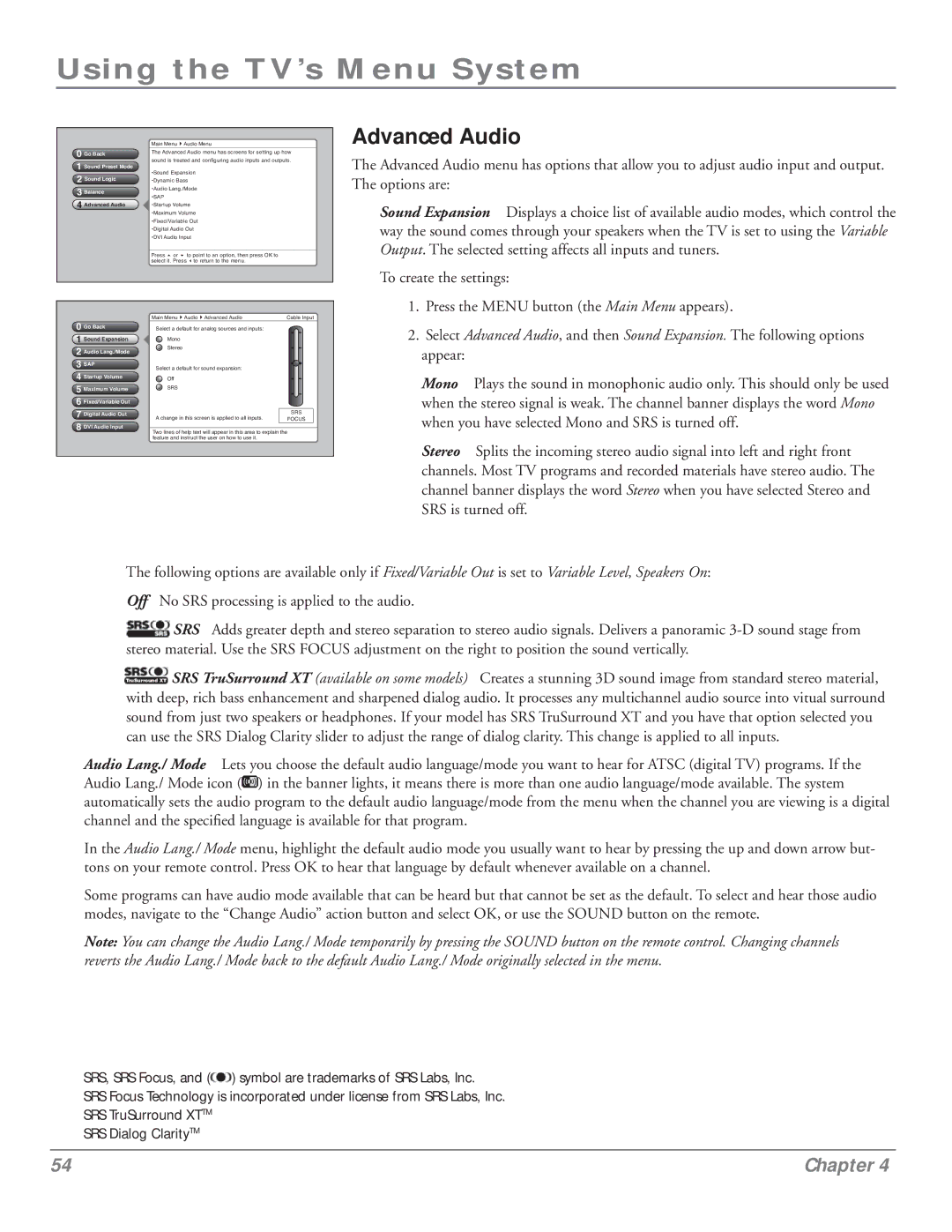Using the TV’s Menu System
0Go Back
1Sound Preset Mode
2Sound Logic
3Balance
4Advanced Audio
Main Menu4Audio Menu
The Advanced Audio menu has screens for setting up how
sound is treated and configuring audio inputs and outputs.
•Sound Expansion
•Dynamic Bass
•Audio Lang./Mode
•SAP
•Startup Volume
•Maximum Volume
•Fixed/Variable Out
•Digital Audio Out
•DVI Audio Input
Press 5 or 6 to point to an option, then press OK to select it. Press 3to return to the menu.
Advanced Audio
The Advanced Audio menu has options that allow you to adjust audio input and output. The options are:
Sound Expansion Displays a choice list of available audio modes, which control the way the sound comes through your speakers when the TV is set to using the Variable Output. The selected setting affects all inputs and tuners.
To create the settings:
0Go Back
1Sound Expansion
2Audio Lang./Mode
3SAP
4Startup Volume
5Maximum Volume
6Fixed/Variable Out
7Digital Audio Out
8DVI Audio Input
Main Menu4Audio4Advanced Audio | Cable Input |
Select a default for analog sources and inputs:
Mono
Stereo
Select a default for sound expansion:
Off
SRS
A change in this screen is applied to all inputs. | SRS |
|
FOCUS |
| |
|
|
|
Two lines of help text will appear in this area to explain the feature and instruct the user on how to use it.
1.Press the MENU button (the Main Menu appears).
2.Select Advanced Audio, and then Sound Expansion. The following options appear:
Mono Plays the sound in monophonic audio only. This should only be used when the stereo signal is weak. The channel banner displays the word Mono when you have selected Mono and SRS is turned off.
Stereo Splits the incoming stereo audio signal into left and right front channels. Most TV programs and recorded materials have stereo audio. The channel banner displays the word Stereo when you have selected Stereo and SRS is turned off.
The following options are available only if Fixed/Variable Out is set to Variable Level, Speakers On:
Off No SRS processing is applied to the audio.
![]() SRS Adds greater depth and stereo separation to stereo audio signals. Delivers a panoramic
SRS Adds greater depth and stereo separation to stereo audio signals. Delivers a panoramic
![]() SRS TruSurround XT (available on some models) Creates a stunning 3D sound image from standard stereo material, with deep, rich bass enhancement and sharpened dialog audio. It processes any multichannel audio source into vitual surround sound from just two speakers or headphones. If your model has SRS TruSurround XT and you have that option selected you can use the SRS Dialog Clarity slider to adjust the range of dialog clarity. This change is applied to all inputs.
SRS TruSurround XT (available on some models) Creates a stunning 3D sound image from standard stereo material, with deep, rich bass enhancement and sharpened dialog audio. It processes any multichannel audio source into vitual surround sound from just two speakers or headphones. If your model has SRS TruSurround XT and you have that option selected you can use the SRS Dialog Clarity slider to adjust the range of dialog clarity. This change is applied to all inputs.
Audio Lang./ Mode Lets you choose the default audio language/mode you want to hear for ATSC (digital TV) programs. If the Audio Lang./ Mode icon (![]() ) in the banner lights, it means there is more than one audio language/mode available. The system automatically sets the audio program to the default audio language/mode from the menu when the channel you are viewing is a digital channel and the specified language is available for that program.
) in the banner lights, it means there is more than one audio language/mode available. The system automatically sets the audio program to the default audio language/mode from the menu when the channel you are viewing is a digital channel and the specified language is available for that program.
In the Audio Lang./ Mode menu, highlight the default audio mode you usually want to hear by pressing the up and down arrow but- tons on your remote control. Press OK to hear that language by default whenever available on a channel.
Some programs can have audio mode available that can be heard but that cannot be set as the default. To select and hear those audio modes, navigate to the “Change Audio” action button and select OK, or use the SOUND button on the remote.
Note: You can change the Audio Lang./ Mode temporarily by pressing the SOUND button on the remote control. Changing channels reverts the Audio Lang./ Mode back to the default Audio Lang./ Mode originally selected in the menu.
SRS, SRS Focus, and (![]() ) symbol are trademarks of SRS Labs, Inc.
) symbol are trademarks of SRS Labs, Inc.
SRS Focus Technology is incorporated under license from SRS Labs, Inc.
SRS TruSurround XTTM
SRS Dialog ClarityTM
54 | Chapter 4 |