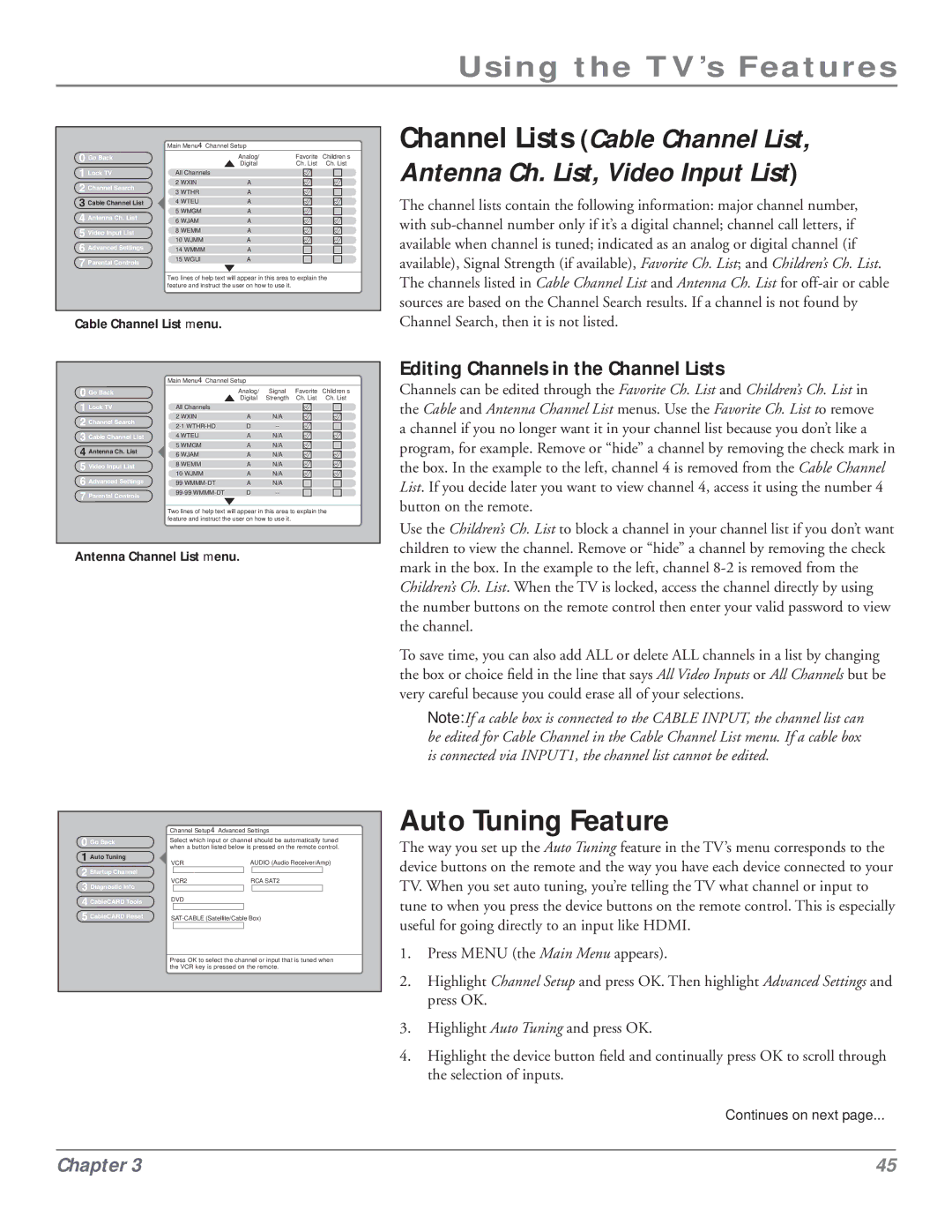Using the TV’s Features
0 Go Back
1 Lock TV
2 Channel Search
3 Cable Channel List
4 Antenna Ch. List
5 Video Input List
6 Advanced Settings
7 Parental Controls
Main Menu4Channel Setup
Analog/ | Favorite | Children’s |
Digital | Ch. List | Ch. List |
All Channels
2 WXIN | A |
3 WTHR | A |
4 WTEU | A |
5 WMGM | A |
6 WJAM | A |
8 WEMM | A |
10 WJMM | A |
14 WMMM | A |
15 WGUI | A |
Two lines of help text will appear in this area to explain the feature and instruct the user on how to use it.
Channel Lists (Cable Channel List, Antenna Ch. List, Video Input List)
The channel lists contain the following information: major channel number, with
Cable Channel List menu.
| Main Menu4Channel Setup |
|
|
| |
0 Go Back |
| Analog/ | Signal | Favorite | Children’s |
1 Lock TV |
| Digital | Strength | Ch. List | Ch. List |
All Channels |
|
|
|
| |
2 Channel Search | 2 WXIN | A | N/A |
|
|
D |
|
| |||
3 Cable Channel List | 4 WTEU | A | N/A |
|
|
4 Antenna Ch. List | 5 WMGM | A | N/A |
|
|
6 WJAM | A | N/A |
|
| |
5 Video Input List | 8 WEMM | A | N/A |
|
|
10 WJMM | A | N/A |
|
| |
6 Advanced Settings |
|
| |||
99 | A | N/A |
|
| |
7 Parental Controls | D |
|
| ||
|
|
|
|
| |
| Two lines of help text will appear in this area to explain the | ||||
| feature and instruct the user on how to use it. |
|
| ||
Antenna Channel List menu.
| Channel Setup4Advanced Settings | |||||
0 Go Back | Select which input or channel should be automatically tuned | |||||
when a button listed below is pressed on the remote control. | ||||||
| ||||||
1 Auto Tuning | VCR | AUDIO (Audio Receiver/Amp) | ||||
2 Startup Channel | ||||||
| Front Input |
| Not Connected |
| ||
VCR2 | RCA SAT2 | |||||
3 Diagnostic Info | ||||||
| Not Connected |
| Not Connected |
| ||
4 CableCARD Tools | DVD |
|
|
| ||
| Input 2 |
|
|
| ||
5 CableCARD Reset | ||||||
|
| HDMI |
|
|
| |
Press OK to select the channel or input that is tuned when the VCR key is pressed on the remote.
Channel Search, then it is not listed.
Editing Channels in the Channel Lists
Channels can be edited through the Favorite Ch. List and Children’s Ch. List in the Cable and Antenna Channel List menus. Use the Favorite Ch. List to remove a channel if you no longer want it in your channel list because you don’t like a program, for example. Remove or “hide” a channel by removing the check mark in the box. In the example to the left, channel 4 is removed from the Cable Channel List. If you decide later you want to view channel 4, access it using the number 4 button on the remote.
Use the Children’s Ch. List to block a channel in your channel list if you don’t want children to view the channel. Remove or “hide” a channel by removing the check mark in the box. In the example to the left, channel
To save time, you can also add ALL or delete ALL channels in a list by changing the box or choice field in the line that says All Video Inputs or All Channels but be very careful because you could erase all of your selections.
Note: If a cable box is connected to the CABLE INPUT, the channel list can be edited for Cable Channel in the Cable Channel List menu. If a cable box is connected via INPUT1, the channel list cannot be edited.
Auto Tuning Feature
The way you set up the Auto Tuning feature in the TV’s menu corresponds to the device buttons on the remote and the way you have each device connected to your TV. When you set auto tuning, you’re telling the TV what channel or input to tune to when you press the device buttons on the remote control. This is especially useful for going directly to an input like HDMI.
1.Press MENU (the Main Menu appears).
2.Highlight Channel Setup and press OK. Then highlight Advanced Settings and press OK.
3.Highlight Auto Tuning and press OK.
4.Highlight the device button field and continually press OK to scroll through the selection of inputs.
Continues on next page...
Chapter 3 | 45 |