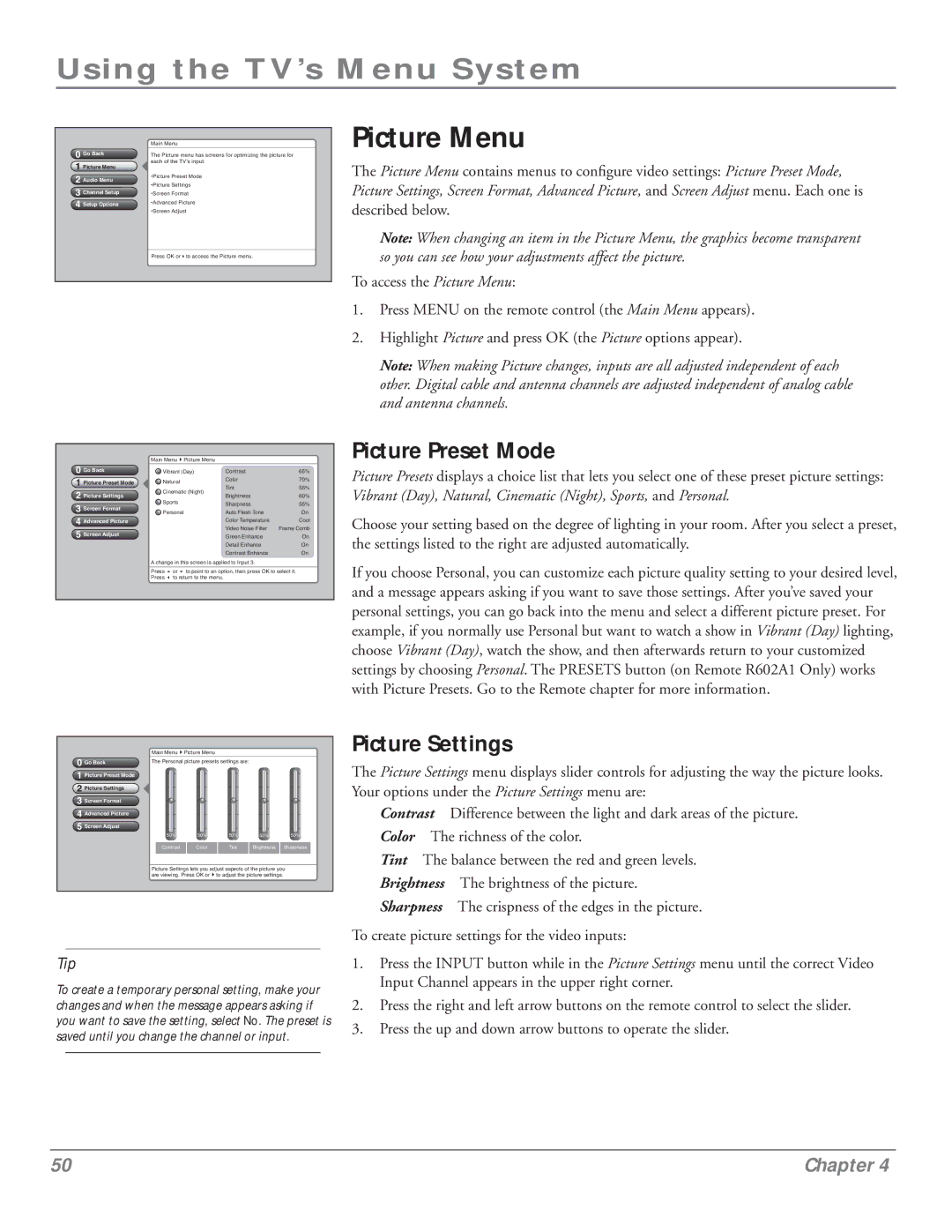Using the TV’s Menu System
0Go Back
1Picture Menu
2Audio Menu
3Channel Setup
4Setup Options
Main Menu
The Picture menu has screens for optimizing the picture for each of the TV’s input:
•Picture Preset Mode
•Picture Settings
•Screen Format
•Advanced Picture
•Screen Adjust
Press OK or4to access the Picture menu.
Picture Menu
The Picture Menu contains menus to configure video settings: Picture Preset Mode, Picture Settings, Screen Format, Advanced Picture, and Screen Adjust menu. Each one is described below.
Note: When changing an item in the Picture Menu, the graphics become transparent so you can see how your adjustments affect the picture.
To access the Picture Menu:
1.Press MENU on the remote control (the Main Menu appears).
2.Highlight Picture and press OK (the Picture options appear).
Note: When making Picture changes, inputs are all adjusted independent of each other. Digital cable and antenna channels are adjusted independent of analog cable and antenna channels.
0Go Back
1Picture Preset Mode
2Picture Settings
3Screen Format
4Advanced Picture
5Screen Adjust
Main Menu4Picture Menu
Vibrant (Day) | Contrast | 65% | |
Natural | Color | 70% | |
Tint | 55% | ||
Cinematic (Night) | |||
Brightness | 60% | ||
| |||
Sports | Sharpness | 55% | |
Personal | Auto Flesh Tone | On | |
| Color Temperature | Cool | |
| Video Noise Filter | Frame Comb | |
| Green Enhance | On | |
| Detail Enhance | On | |
| Contrast Enhance | On |
A change in this screen is applied to Input 3.
Press 5 or 6 to point to an option, then press OK to select it. Press 3 to return to the menu.
Picture Preset Mode
Picture Presets displays a choice list that lets you select one of these preset picture settings: Vibrant (Day), Natural, Cinematic (Night), Sports, and Personal.
Choose your setting based on the degree of lighting in your room. After you select a preset, the settings listed to the right are adjusted automatically.
If you choose Personal, you can customize each picture quality setting to your desired level, and a message appears asking if you want to save those settings. After you’ve saved your personal settings, you can go back into the menu and select a different picture preset. For example, if you normally use Personal but want to watch a show in Vibrant (Day) lighting, choose Vibrant (Day), watch the show, and then afterwards return to your customized settings by choosing Personal. The PRESETS button (on Remote R602A1 Only) works with Picture Presets. Go to the Remote chapter for more information.
0Go Back
1Picture Preset Mode
2Picture Settings
3Screen Format
4Advanced Picture
5Screen Adjust
Main Menu4Picture Menu
The Personal picture presets settings are:
50% | 50% | 50% | 50% | 50% |
Contrast | Color | Tint | Brightness | Sharpness |
Picture Settings lets you adjust aspects of the picture you are viewing. Press OK or4to adjust the picture settings.
Picture Settings
The Picture Settings menu displays slider controls for adjusting the way the picture looks. Your options under the Picture Settings menu are:
Contrast Difference between the light and dark areas of the picture. Color The richness of the color.
Tint The balance between the red and green levels.
Brightness The brightness of the picture.
Sharpness The crispness of the edges in the picture.
To create picture settings for the video inputs:
Tip
To create a temporary personal setting, make your changes and when the message appears asking if you want to save the setting, select No. The preset is saved until you change the channel or input.
1.Press the INPUT button while in the Picture Settings menu until the correct Video Input Channel appears in the upper right corner.
2.Press the right and left arrow buttons on the remote control to select the slider.
3.Press the up and down arrow buttons to operate the slider.
50 | Chapter 4 |