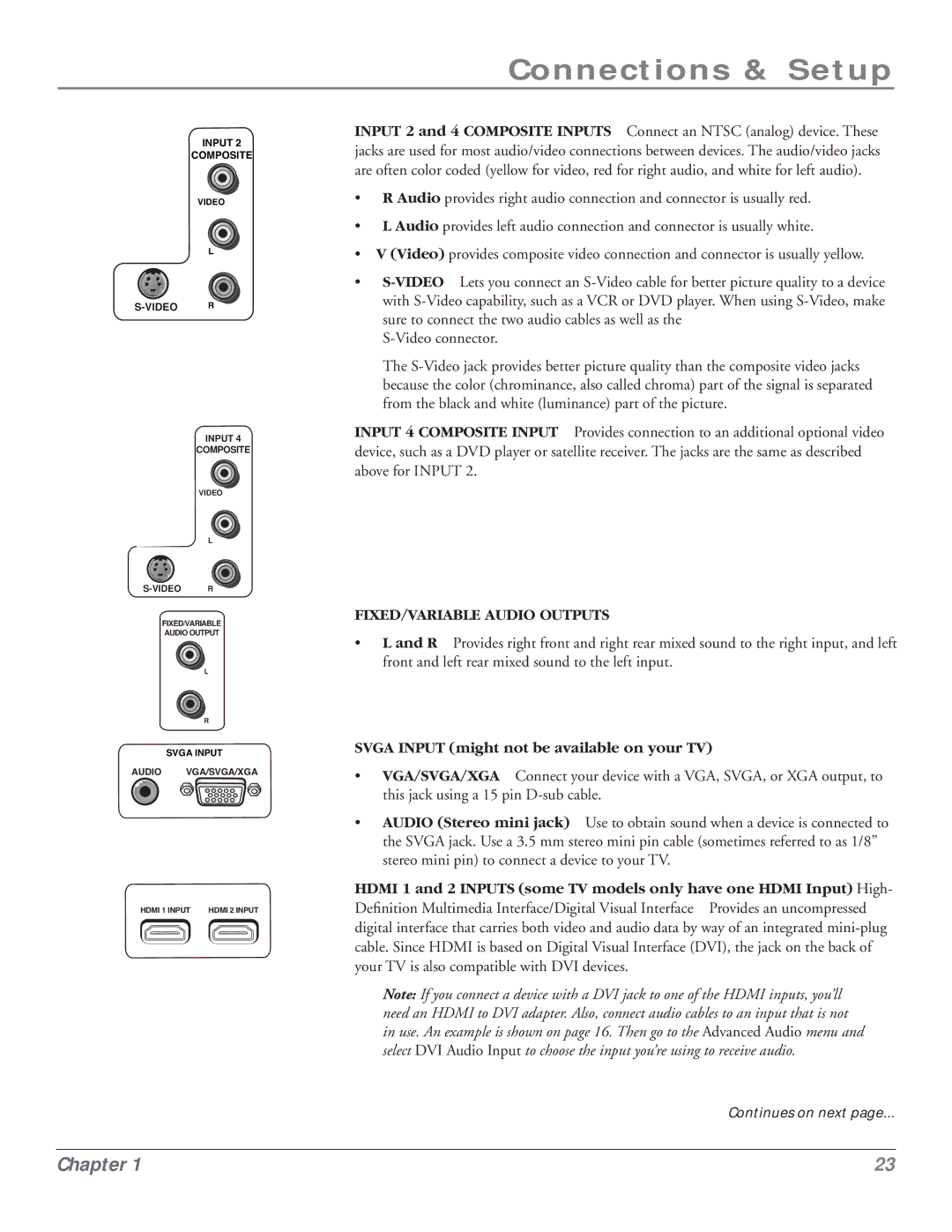Connections & Setup
INPUT 2
COMPOSITE
VIDEO
L
S-VIDEO R
INPUT 4
COMPOSITE
VIDEO
L
FIXED/VARIABLE
AUDIO OUTPUT
L
R
SVGA INPUT
AUDIO VGA/SVGA/XGA
HDMI 1 INPUT | HDMI 2 INPUT |
INPUT 2 and 4 COMPOSITE INPUTS Connect an NTSC (analog) device. These jacks are used for most audio/video connections between devices. The audio/video jacks are often color coded (yellow for video, red for right audio, and white for left audio).
•R Audio provides right audio connection and connector is usually red.
•L Audio provides left audio connection and connector is usually white.
•V (Video) provides composite video connection and connector is usually yellow.
•
The
INPUT 4 COMPOSITE INPUT Provides connection to an additional optional video device, such as a DVD player or satellite receiver. The jacks are the same as described above for INPUT 2.
FIXED/VARIABLE AUDIO OUTPUTS
•L and R Provides right front and right rear mixed sound to the right input, and left front and left rear mixed sound to the left input.
SVGA INPUT (might not be available on your TV)
•VGA/SVGA/XGA Connect your device with a VGA, SVGA, or XGA output, to this jack using a 15 pin
•AUDIO (Stereo mini jack) Use to obtain sound when a device is connected to the SVGA jack. Use a 3.5 mm stereo mini pin cable (sometimes referred to as 1/8” stereo mini pin) to connect a device to your TV.
HDMI 1 and 2 INPUTS (some TV models only have one HDMI Input) High-
Definition Multimedia Interface/Digital Visual Interface Provides an uncompressed digital interface that carries both video and audio data by way of an integrated
Note: If you connect a device with a DVI jack to one of the HDMI inputs, you’ll need an HDMI to DVI adapter. Also, connect audio cables to an input that is not in use. An example is shown on page 16. Then go to the Advanced Audio menu and select DVI Audio Input to choose the input you’re using to receive audio.
Continues on next page...
Chapter 1 | 23 |