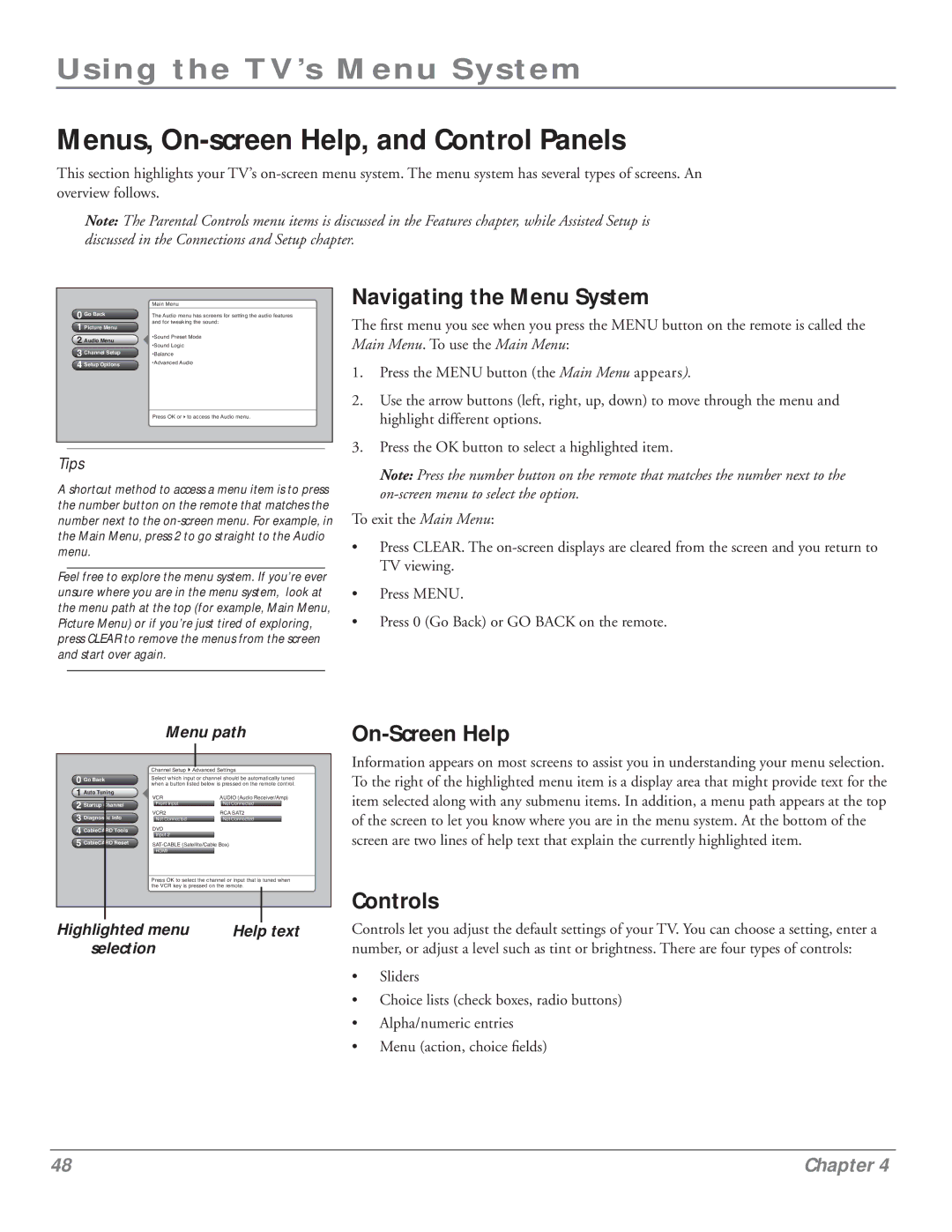Using the TV’s Menu System
Menus, On-screen Help, and Control Panels
This section highlights your TV’s
Note: The Parental Controls menu items is discussed in the Features chapter, while Assisted Setup is discussed in the Connections and Setup chapter.
0Go Back
1Picture Menu
2Audio Menu
3Channel Setup
4Setup Options
Main Menu
The Audio menu has screens for setting the audio features and for tweaking the sound:
•Sound Preset Mode
•Sound Logic
•Balance
•Advanced Audio
Press OK or4to access the Audio menu.
Navigating the Menu System
The first menu you see when you press the MENU button on the remote is called the Main Menu. To use the Main Menu:
1.Press the MENU button (the Main Menu appears).
2.Use the arrow buttons (left, right, up, down) to move through the menu and highlight different options.
3.Press the OK button to select a highlighted item.
Tips
A shortcut method to access a menu item is to press the number button on the remote that matches the number next to the
Feel free to explore the menu system. If you’re ever unsure where you are in the menu system, look at the menu path at the top (for example, Main Menu, Picture Menu) or if you’re just tired of exploring, press CLEAR to remove the menus from the screen and start over again.
Menu path
|
|
|
|
|
|
|
|
|
| |
|
|
|
|
|
|
|
|
|
| |
|
| Channel Setup4Advanced Settings |
| |||||||
0 Go Back | Select which input or channel should be automatically tuned | |||||||||
when a button listed below is pressed on the remote control. | ||||||||||
1 Auto Tuning | VCR | AUDIO (Audio Receiver/Amp) | ||||||||
2 Startup |
| |||||||||
Channel |
| Front Input |
| Not Connected |
| |||||
VCR2 | RCA SAT2 | |||||||||
3 Diagnostic | Info | |||||||||
| Not Connected |
| Not Connected |
| ||||||
4 CableCARD | Tools | DVD |
|
|
|
|
| |||
| Input 2 |
|
|
|
|
| ||||
5 CableCARD | Reset | |||||||||
|
|
| HDMI |
|
|
|
|
| ||
|
|
|
|
|
|
|
|
|
| |
|
| Press OK to select the channel or input that is tuned when | ||||||||
|
| the VCR key is pressed on the remote. |
| |||||||
|
|
|
|
|
|
|
|
|
| |
|
|
|
|
|
|
|
|
|
| |
Highlighted menu | Help text |
selection |
|
Note: Press the number button on the remote that matches the number next to the
To exit the Main Menu:
•Press CLEAR. The
•Press MENU.
•Press 0 (Go Back) or GO BACK on the remote.
On-Screen Help
Information appears on most screens to assist you in understanding your menu selection. To the right of the highlighted menu item is a display area that might provide text for the item selected along with any submenu items. In addition, a menu path appears at the top of the screen to let you know where you are in the menu system. At the bottom of the screen are two lines of help text that explain the currently highlighted item.
Controls
Controls let you adjust the default settings of your TV. You can choose a setting, enter a number, or adjust a level such as tint or brightness. There are four types of controls:
•Sliders
•Choice lists (check boxes, radio buttons)
•Alpha/numeric entries
•Menu (action, choice fields)
48 | Chapter 4 |