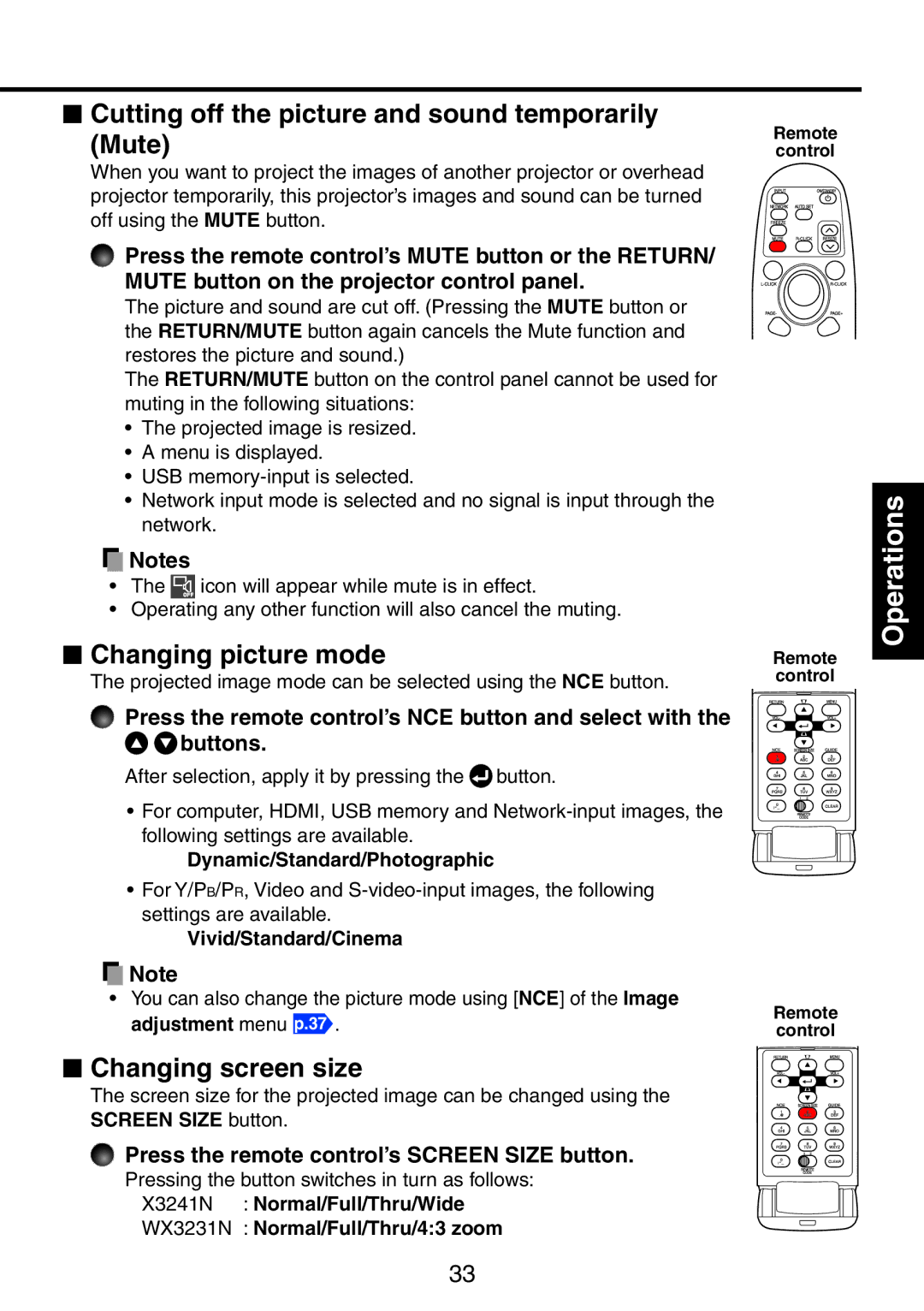Data Projector
USA only
Safety Precautions
Before Using
Power Sources
Source of Light
Ventilation
Power Cord Protection
Cleaning
Heat
Water and Moisture
Important Safety Instructions
Damage Requiring Service
Accessories
Sales representative for Repair service
If glass components
Replacement Parts
Safety Check
Do not use the product in a closed installation Location
Place and Manner of Installation
Moisture Condensation
Avoid Volatile Liquid
Copyrights
Important Precautions LCD Panel
Disposal
Following information is only for EU-member states
Notational Conventions Used in This Manual
Other Information Trademarks
Contents
Maintenance
Network/USB memory
Others
Checking the package contents
Preparations
Names of each part on the main unit
Remote Control
Names of each part on the control panel and remote control
Buttons. Either is usable. p.20 p.65
91011
Names of the terminals on the rear panel
Preparing and using the remote control
Loading dry-cell batteries into the remote control
Operating the remote Control
Operating a computer
Connecting a computer
Placement Styles
Placement
Projection Distance and Size
Placement
PJ X3241N
Screen As seen from above
PJ WX3231N Screen As seen from above As seen from the side
Before connection
Connection
Preparations
Connect the power cord
Turning the power on and off
Turn the power on
Remove the lens cap
Precautions
Turn the power off
Press the ON/STANDBY button again
Replace the lens cap
Basic operations
Turn on the power
Activate the connected device
Press the Input button
Adjust the screen size and focus
Adjust projector placement angle
Adjust the volume with the buttons
To fine adjust the angle, twist the foot adjuster
LCD Panels
Basic operations
Using auto setting For computer input only
Using handy features
Press the remote control’s Auto SET button
Adjusting Keystone distortion Manually
Press the remote control’s Resize button
Using handy features
To zoom out, press the remote control’s Resize Button
Resizing image
Press the remote control’s Screen Size button
Changing picture mode
Cutting off the picture and sound temporarily Mute
Changing screen size
Setting the password How to change password
Press the remote control’s Freeze button
Freezing the image Freeze
How to set password from Off to On
How to operate when password is On
How to set password from On to Off
Setup using the Setting display
Using the menus
Contrast
The image adjustment menu
Frequency
Using the menus
The display setting menu
Precaution
Blackboard mode
Detailed description Screen size
Up/down shift
Reset logo
Display style
Logo confirmation
Detailed description Auto input search
The default setting menu
Network input detection
Input select menu Computer
Lamp power
Power on
Detailed description Fan mode
Voice guide
Remote control code setting for remote control
Key lock
Closed Caption
Displaying Information Status display
Connection using the Network Projector Windows Vista or
Before connecting via a network
Connection using the Network Utility
Functions
Caution when using the wireless LAN functions
Communication mode
Ad hoc communication mode
Infrastructure communication mode
Connecting USB device
How to use the USB terminal
Disconnecting USB device
Plug in the USB device
Backing up data
USB memory devices
Supported files
The USB terminal
Control setting Slideshow setup Status display
Projector settings Be sure to read this subsection
LAN
Setting up the Network Projector/Network Utility
Items using characters, numbers, and symbols
Character entry mode
Character entry
Number only
Details on individual items
Network key When you have set Encryption to WEP
Security for wireless LAN settings Network authentication
When you have set Encryption to TKIP/AES
Setting initialization
Wired LAN settings
Computer settings
Detailed description
The control setting menu
Projector name
PJLink
Wireless network
Setting slideshow options
Movie Image
Details on individual items Still Image
Checking the projector status
Status display
Common
Setting up the projector
Using the Network Projector
Setting up the computer
Turn the projector power on Switch the input to Network
How to install
Installing the applications
System Requirements
Application Types and Major Functions
How to uninstall
Select Transmission mode
Using the Network Utility
Launch the Network Utility software application
Click the Advanced button
Click the button
Select the projector to be transmitted
Using the Network Utility
Click the Jpeg File icon
Click the Browse button, and select the file to send
Click Movie File icon
Click the Browse button and select the file to send
Select the projector to transmit to
Play the video file via the Control window
Mute
Click the Multiscreen icon
Layout.Arrange the virtual display
Example
Multiscreen Usage Examples
USB memory
Using the Network Utility
Easy Connect utility
Wireless LAN Settings Utility dialog box appears
Launch the Network Utility software application
Click the Tool button
Unplug the USB memory device from the computer
Copying the computer settings to the projector
Unplug the USB memory device
Modifying the computer settings using the projector settings
Switching settings automatically at start-up
Advanced setting
WEB browser
Registering profile automatically
Click the Remote Control window’s buttons
Click the Remote Control button
To quit, click the button on the Remote Control window
Operating the projector
Playing a slide show from a thumbnail list
Symbols in the thumbnail list
Searching for a target file
Plug a USB memory device
For Jpeg files Displaying slides
Changing slides
Fast-forwarding and rewinding video images
For Mpeg files Displaying video
How to use the Jpeg Conversion Tool
Launching the Jpeg Conversion Tool
Converting an image file
How to use the Jpeg Conversion Tool
Converting files created with Microsoft PowerPoint
Conversion Method field, select Converting PPT file
Playing a slide show from a thumbnail list
Making a presentation with converted Jpeg files
Jpeg file has been created
Conversion Method field, select Creating screen capture
How to use the Projector Configuration Tool
Setting up the projector using a Web browser
Select items from the menu on the left
Setting up the projector using a Web browser
Status display
Details on major items Settings
Page
Lamp replacement
Lamp replacement
About lamp replacement messages
Reset the lamp time
Replace the inner lamp cover
Replace the outer lamp cover
Unplug power cord Remove the air filter
Air filter cleaning
Clean the filter
Replace the air filter
Lens and main unit cleaning
Lens cleaning
Main unit cleaning
Power went out during use
No power
Power went out during use, or power won’t come on
Trouble indications
Troubleshooting
Troubleshooting
List of general specifications
Specifications
Specification
Separately sold product
List of supported signals Computer input
Specifications
List of supported signals Y/PB/PR input
List of supported signals Video, S-Video input
List of supported signals Hdmi input
Pin assignment
Control terminal
Interface format
Main Commands
EN US EN GB Y007-6300