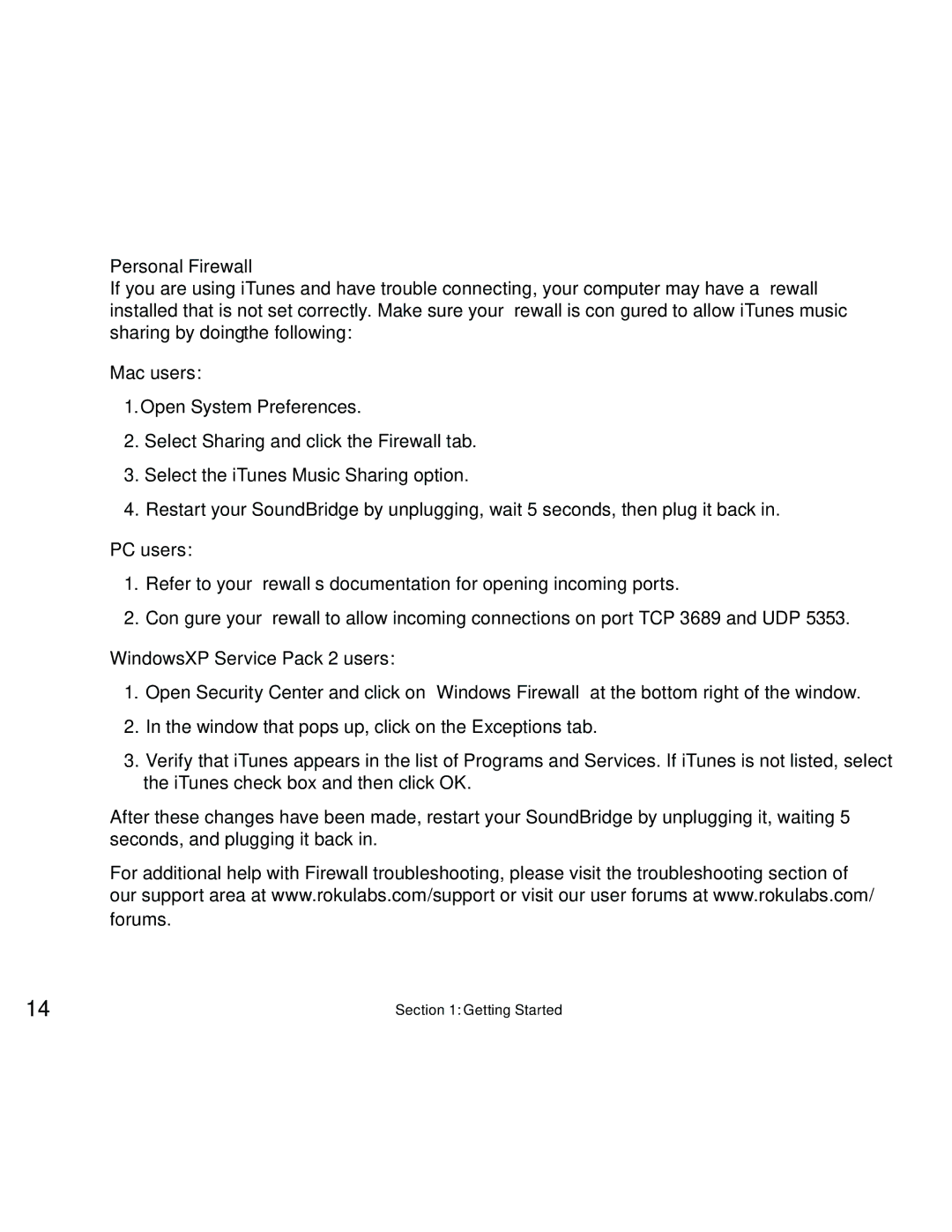Personal Firewall
If you are using iTunes and have trouble connecting, your computer may have a firewall installed that is not set correctly. Make sure your firewall is configured to allow iTunes music sharing by doing the following:
Mac users:
1.Open System Preferences.
2.Select Sharing and click the Firewall tab.
3.Select the iTunes Music Sharing option.
4.Restart your SoundBridge by unplugging, wait 5 seconds, then plug it back in.
PC users:
1.Refer to your firewall’s documentation for opening incoming ports.
2.Configure your firewall to allow incoming connections on port TCP 3689 and UDP 5353.
WindowsXP Service Pack 2 users:
1.Open Security Center and click on “Windows Firewall” at the bottom right of the window.
2.In the window that pops up, click on the Exceptions tab.
3.Verify that iTunes appears in the list of Programs and Services. If iTunes is not listed, select the iTunes check box and then click OK.
After these changes have been made, restart your SoundBridge by unplugging it, waiting 5 seconds, and plugging it back in.
For additional help with Firewall troubleshooting, please visit the troubleshooting section of our support area at www.rokulabs.com/support or visit our user forums at www.rokulabs.com/ forums.
14 | Section 1: Getting Started |