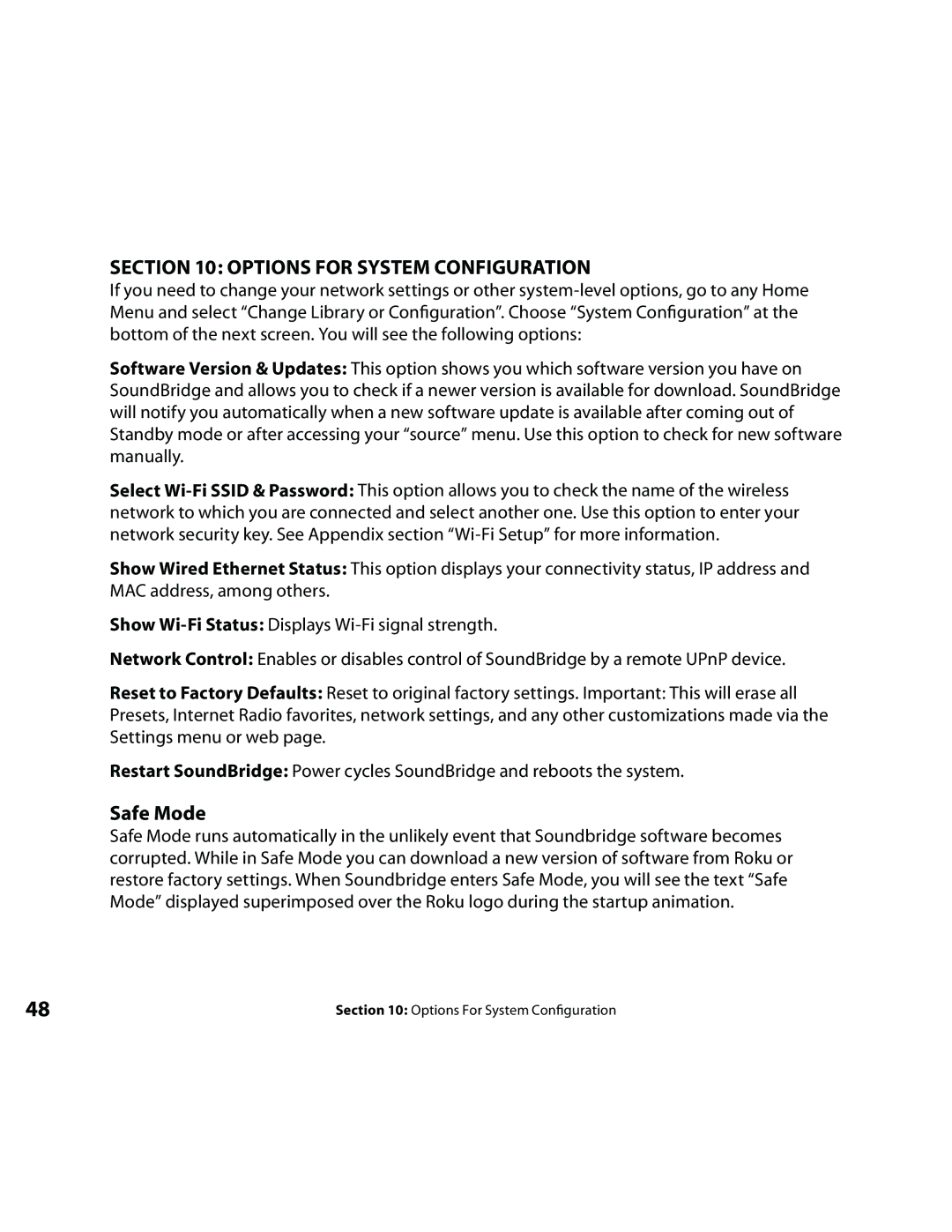SECTION 10: OPTIONS FOR SYSTEM CONFIGURATION
If you need to change your network settings or other
Software Version & Updates: This option shows you which software version you have on SoundBridge and allows you to check if a newer version is available for download. SoundBridge will notify you automatically when a new software update is available after coming out of Standby mode or after accessing your “source” menu. Use this option to check for new software manually.
Select
Show Wired Ethernet Status: This option displays your connectivity status, IP address and MAC address, among others.
Show
Network Control: Enables or disables control of SoundBridge by a remote UPnP device.
Reset to Factory Defaults: Reset to original factory settings. Important: This will erase all Presets, Internet Radio favorites, network settings, and any other customizations made via the Settings menu or web page.
Restart SoundBridge: Power cycles SoundBridge and reboots the system.
Safe Mode
Safe Mode runs automatically in the unlikely event that Soundbridge software becomes corrupted. While in Safe Mode you can download a new version of software from Roku or restore factory settings. When Soundbridge enters Safe Mode, you will see the text “Safe Mode” displayed superimposed over the Roku logo during the startup animation.
48 | Section 10: Options For System Configuration |