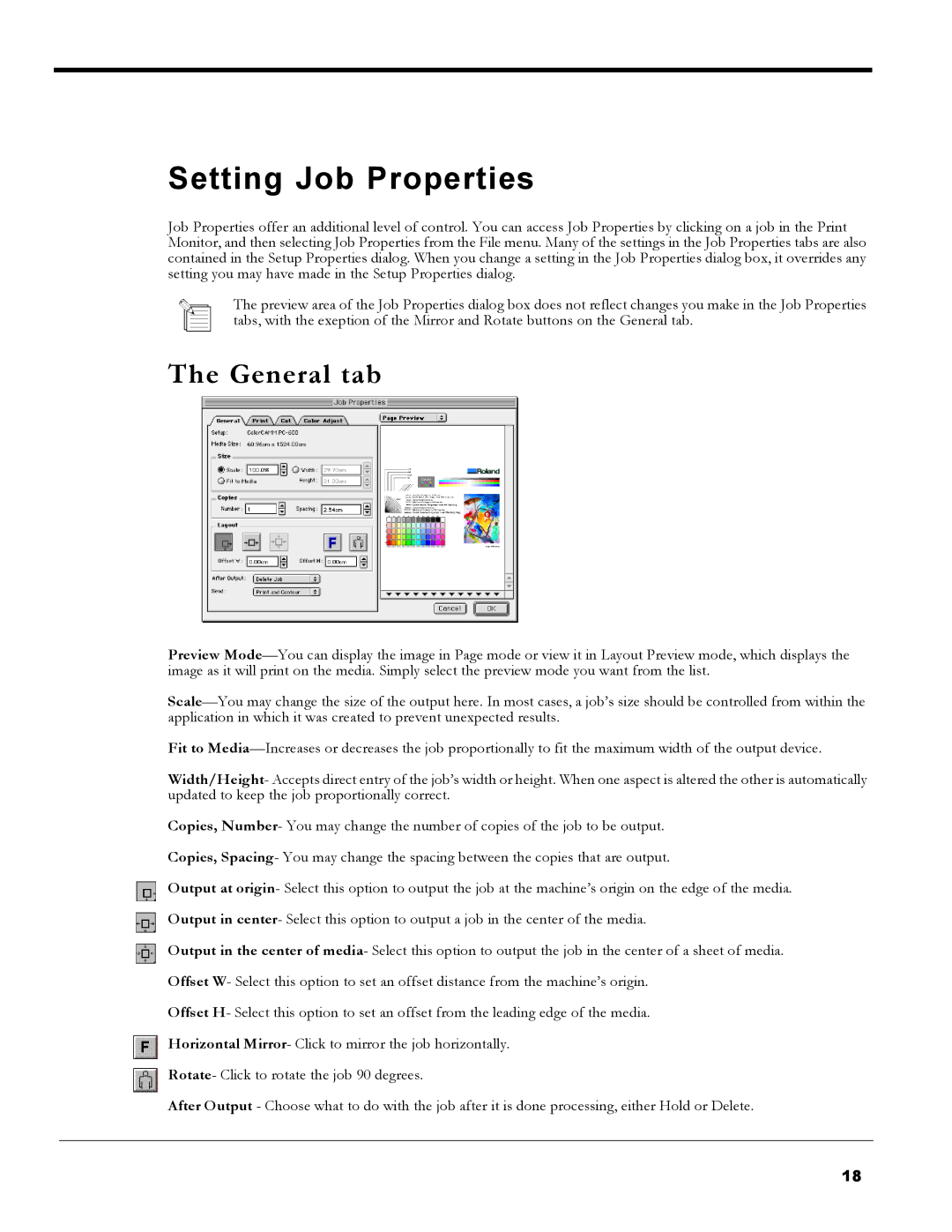Setting Job Properties
Job Properties offer an additional level of control. You can access Job Properties by clicking on a job in the Print Monitor, and then selecting Job Properties from the File menu. Many of the settings in the Job Properties tabs are also contained in the Setup Properties dialog. When you change a setting in the Job Properties dialog box, it overrides any setting you may have made in the Setup Properties dialog.
The preview area of the Job Properties dialog box does not reflect changes you make in the Job Properties tabs, with the exeption of the Mirror and Rotate buttons on the General tab.
The General tab
Preview
Fit to
Width/Height- Accepts direct entry of the job’s width or height. When one aspect is altered the other is automatically updated to keep the job proportionally correct.
Copies, Number- You may change the number of copies of the job to be output.
Copies, Spacing- You may change the spacing between the copies that are output.
Output at origin- Select this option to output the job at the machine’s origin on the edge of the media. Output in center- Select this option to output a job in the center of the media.
Output in the center of media- Select this option to output the job in the center of a sheet of media. Offset W- Select this option to set an offset distance from the machine’s origin.
Offset H- Select this option to set an offset from the leading edge of the media.
Horizontal Mirror- Click to mirror the job horizontally.
Rotate- Click to rotate the job 90 degrees.
After Output - Choose what to do with the job after it is done processing, either Hold or Delete.
18