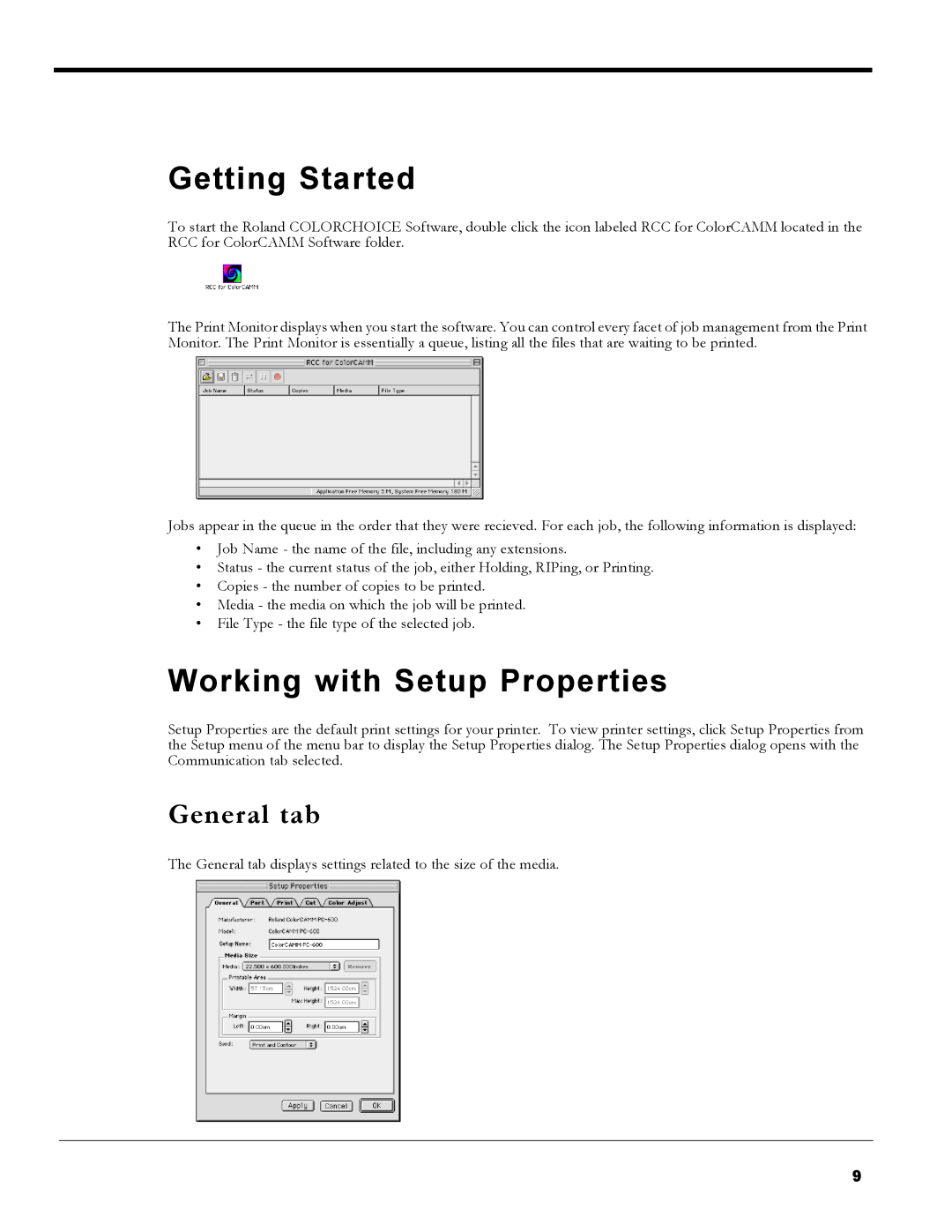Getting Started
To start the Roland COLORCHOICE Software, double click the icon labeled RCC for ColorCAMM located in the RCC for ColorCAMM Software folder.
The Print Monitor displays when you start the software. You can control every facet of job management from the Print Monitor. The Print Monitor is essentially a queue, listing all the files that are waiting to be printed.
Jobs appear in the queue in the order that they were recieved. For each job, the following information is displayed:
•Job Name - the name of the file, including any extensions.
•Status - the current status of the job, either Holding, RIPing, or Printing.
•Copies - the number of copies to be printed.
•Media - the media on which the job will be printed.
•File Type - the file type of the selected job.
Working with Setup Properties
Setup Properties are the default print settings for your printer. To view printer settings, click Setup Properties from the Setup menu of the menu bar to display the Setup Properties dialog. The Setup Properties dialog opens with the Communication tab selected.
General tab
The General tab displays settings related to the size of the media.
9