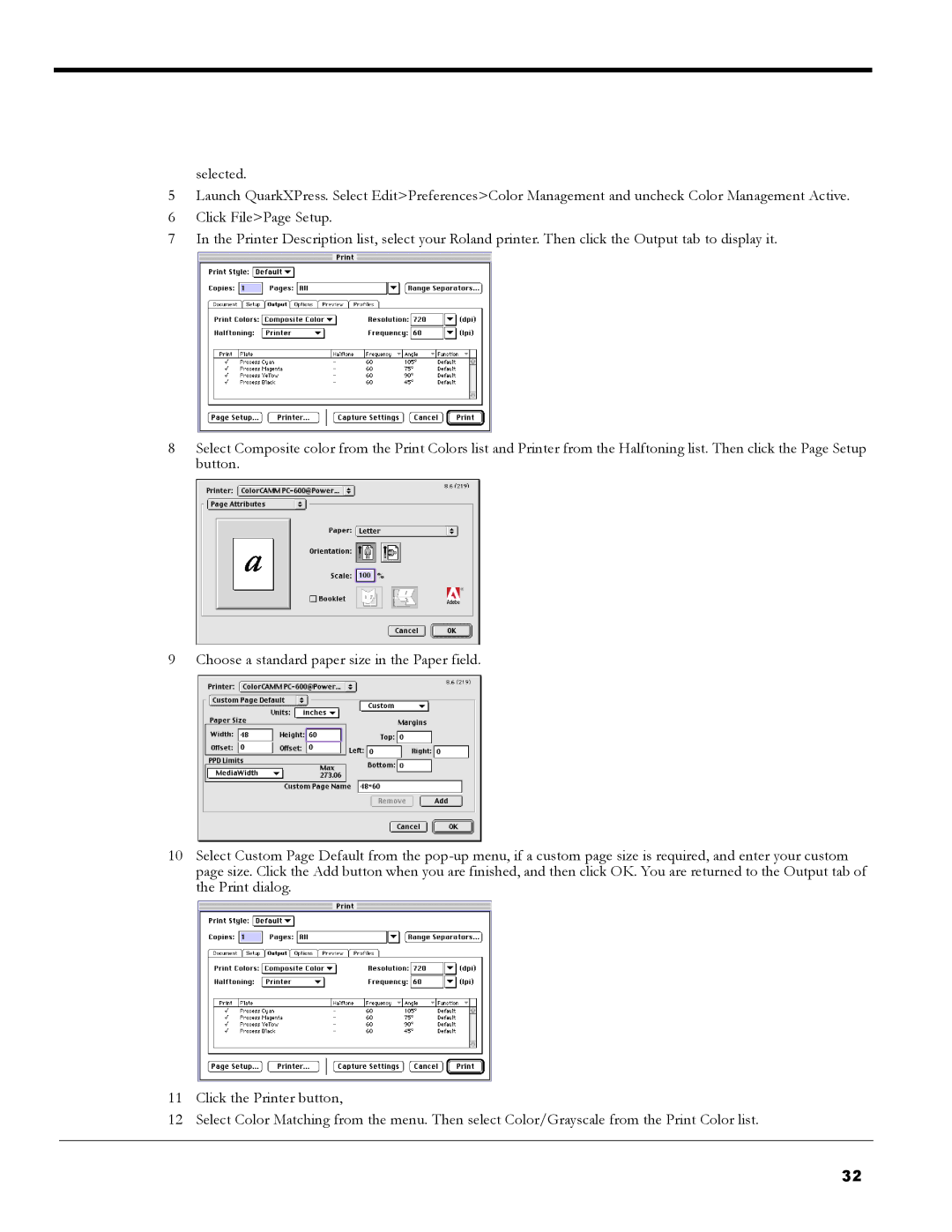selected.
5Launch QuarkXPress. Select Edit>Preferences>Color Management and uncheck Color Management Active.
6Click File>Page Setup.
7In the Printer Description list, select your Roland printer. Then click the Output tab to display it.
8Select Composite color from the Print Colors list and Printer from the Halftoning list. Then click the Page Setup button.
9 Choose a standard paper size in the Paper field.
10Select Custom Page Default from the
11Click the Printer button,
12Select Color Matching from the menu. Then select Color/Grayscale from the Print Color list.
32