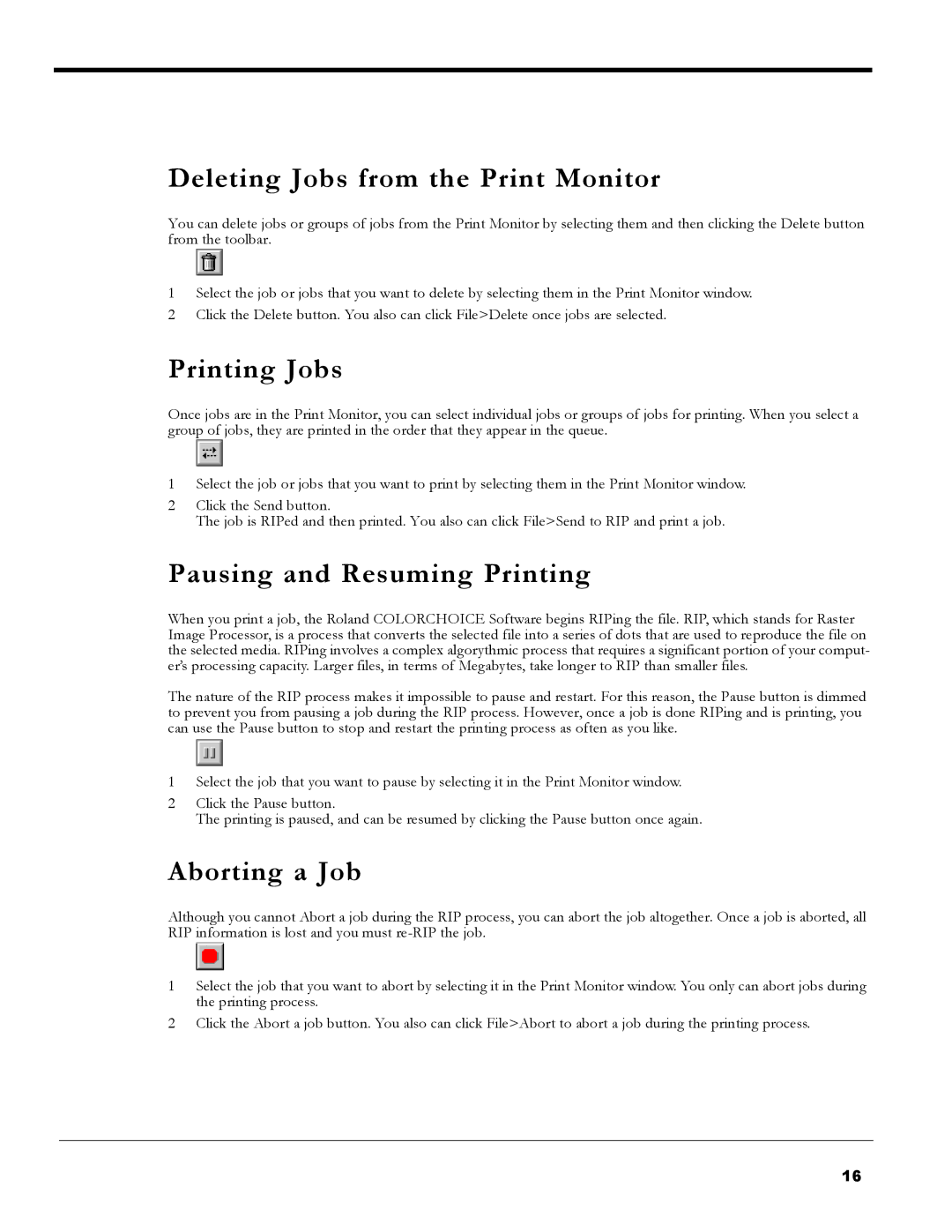Deleting Jobs from the Print Monitor
You can delete jobs or groups of jobs from the Print Monitor by selecting them and then clicking the Delete button from the toolbar.
1Select the job or jobs that you want to delete by selecting them in the Print Monitor window.
2Click the Delete button. You also can click File>Delete once jobs are selected.
Printing Jobs
Once jobs are in the Print Monitor, you can select individual jobs or groups of jobs for printing. When you select a group of jobs, they are printed in the order that they appear in the queue.
1Select the job or jobs that you want to print by selecting them in the Print Monitor window.
2Click the Send button.
The job is RIPed and then printed. You also can click File>Send to RIP and print a job.
Pausing and Resuming Printing
When you print a job, the Roland COLORCHOICE Software begins RIPing the file. RIP, which stands for Raster Image Processor, is a process that converts the selected file into a series of dots that are used to reproduce the file on the selected media. RIPing involves a complex algorythmic process that requires a significant portion of your comput- er’s processing capacity. Larger files, in terms of Megabytes, take longer to RIP than smaller files.
The nature of the RIP process makes it impossible to pause and restart. For this reason, the Pause button is dimmed to prevent you from pausing a job during the RIP process. However, once a job is done RIPing and is printing, you can use the Pause button to stop and restart the printing process as often as you like.
1Select the job that you want to pause by selecting it in the Print Monitor window.
2Click the Pause button.
The printing is paused, and can be resumed by clicking the Pause button once again.
Aborting a Job
Although you cannot Abort a job during the RIP process, you can abort the job altogether. Once a job is aborted, all RIP information is lost and you must
1Select the job that you want to abort by selecting it in the Print Monitor window. You only can abort jobs during the printing process.
2Click the Abort a job button. You also can click File>Abort to abort a job during the printing process.
16