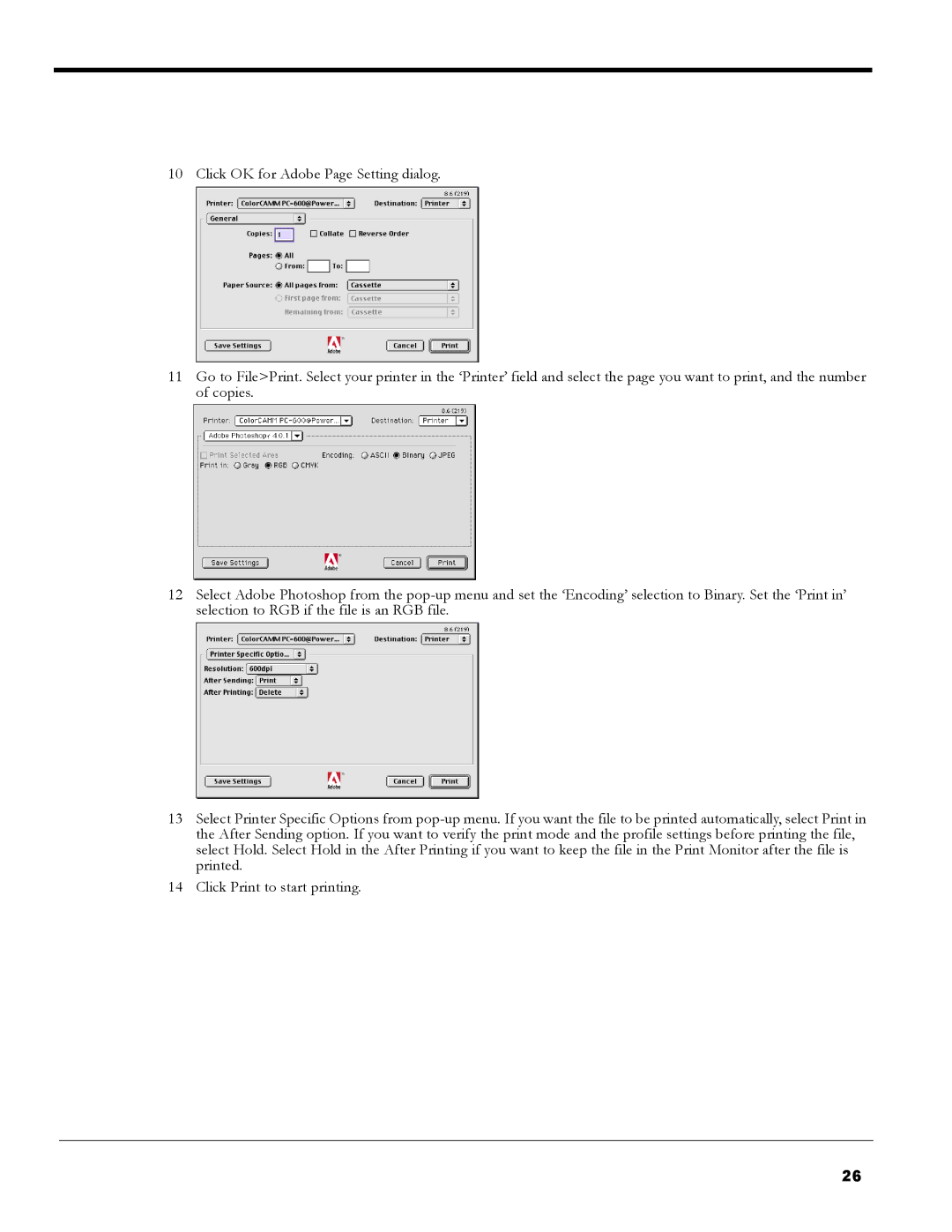10 Click OK for Adobe Page Setting dialog.
11Go to File>Print. Select your printer in the ‘Printer’ field and select the page you want to print, and the number of copies.
12Select Adobe Photoshop from the pop-up menu and set the ‘Encoding’ selection to Binary. Set the ‘Print in’ selection to RGB if the file is an RGB file.
13Select Printer Specific Options from pop-up menu. If you want the file to be printed automatically, select Print in the After Sending option. If you want to verify the print mode and the profile settings before printing the file, select Hold. Select Hold in the After Printing if you want to keep the file in the Print Monitor after the file is printed.
14Click Print to start printing.