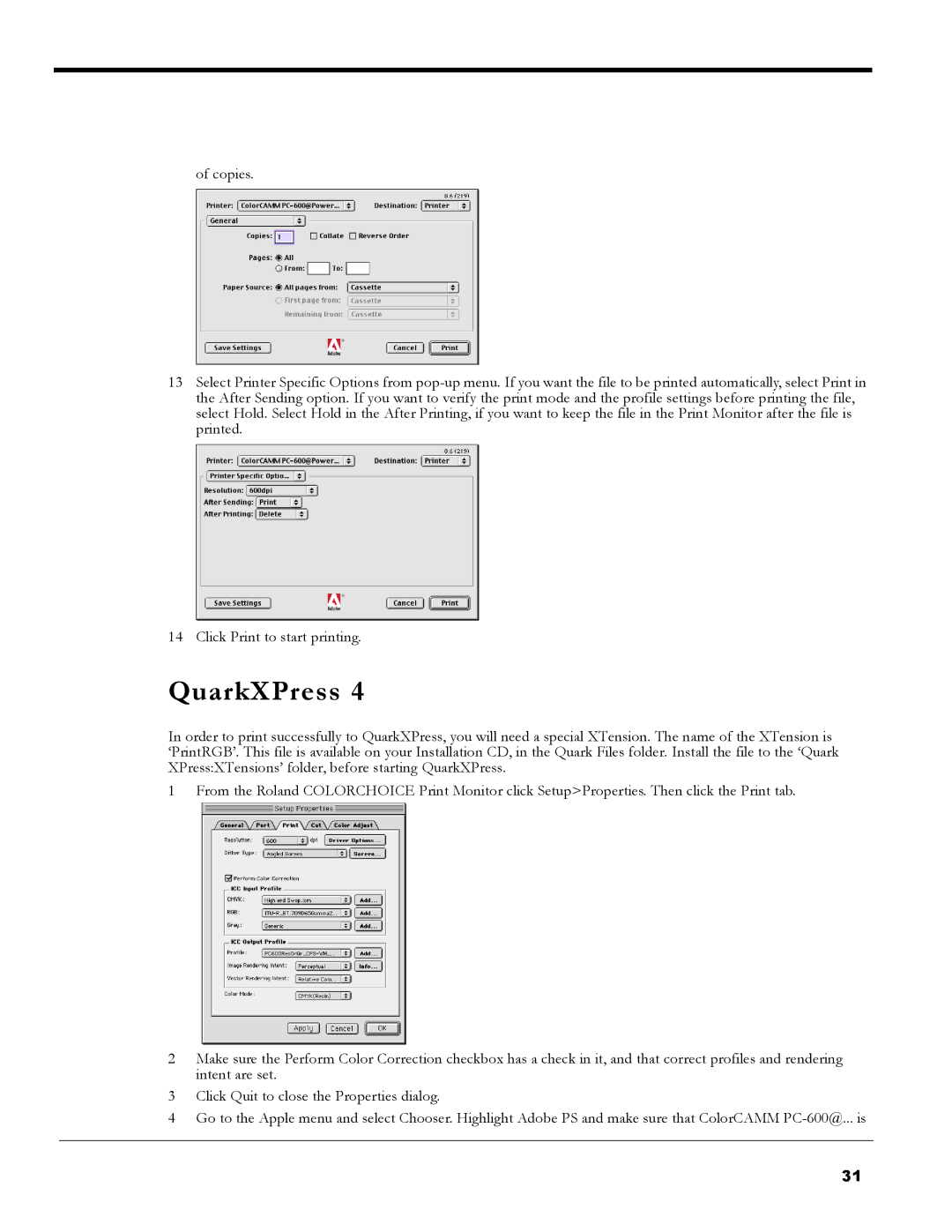of copies.
13Select Printer Specific Options from
14 Click Print to start printing.
QuarkXPress 4
In order to print successfully to QuarkXPress, you will need a special XTension. The name of the XTension is ‘PrintRGB’. This file is available on your Installation CD, in the Quark Files folder. Install the file to the ‘Quark XPress:XTensions’ folder, before starting QuarkXPress.
1 From the Roland COLORCHOICE Print Monitor click Setup>Properties. Then click the Print tab.
2Make sure the Perform Color Correction checkbox has a check in it, and that correct profiles and rendering intent are set.
3Click Quit to close the Properties dialog.
4Go to the Apple menu and select Chooser. Highlight Adobe PS and make sure that ColorCAMM
31