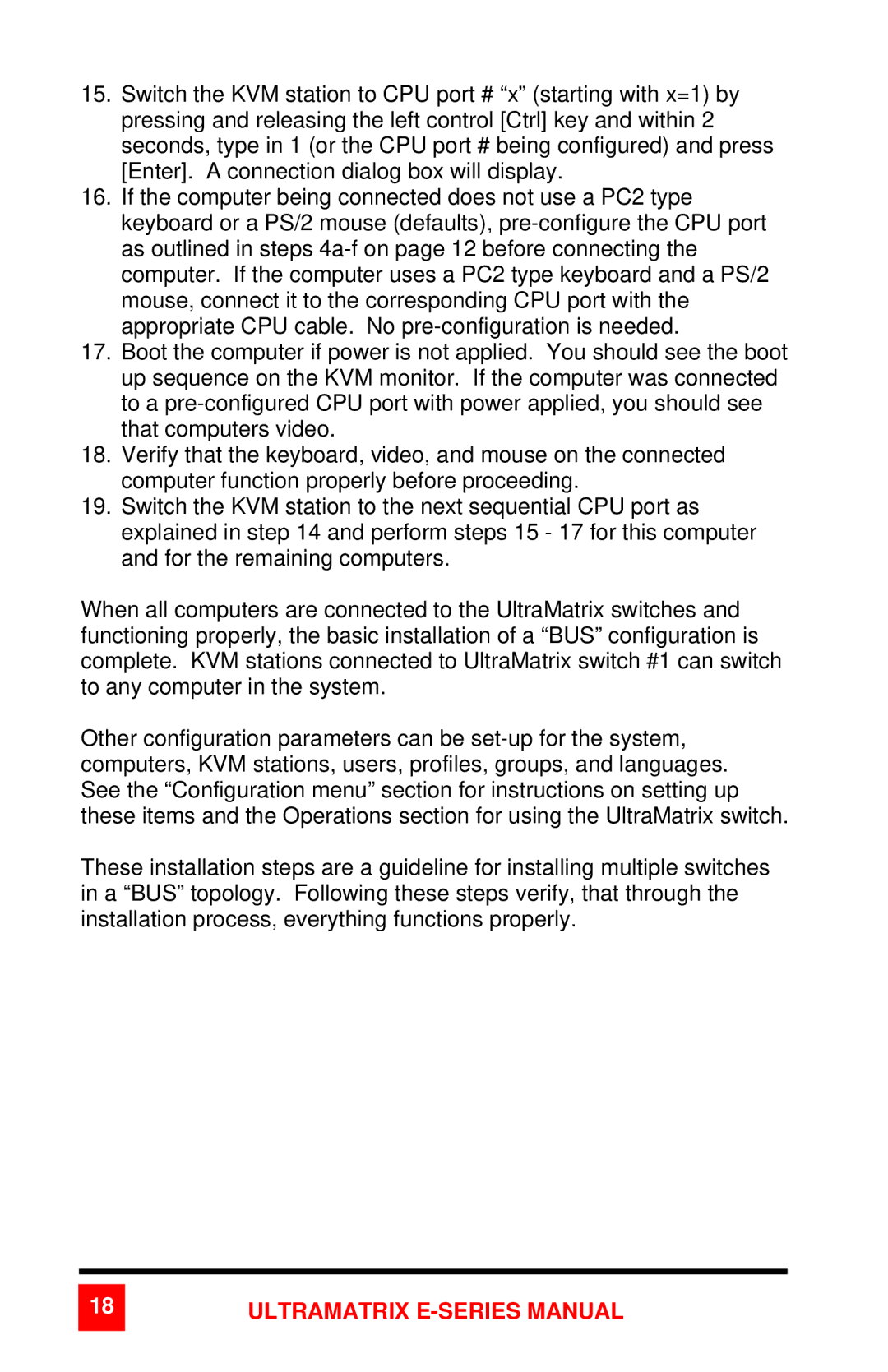15.Switch the KVM station to CPU port # “x” (starting with x=1) by pressing and releasing the left control [Ctrl] key and within 2 seconds, type in 1 (or the CPU port # being configured) and press [Enter]. A connection dialog box will display.
16.If the computer being connected does not use a PC2 type keyboard or a PS/2 mouse (defaults),
17.Boot the computer if power is not applied. You should see the boot up sequence on the KVM monitor. If the computer was connected to a
18.Verify that the keyboard, video, and mouse on the connected computer function properly before proceeding.
19.Switch the KVM station to the next sequential CPU port as explained in step 14 and perform steps 15 - 17 for this computer and for the remaining computers.
When all computers are connected to the UltraMatrix switches and functioning properly, the basic installation of a “BUS” configuration is complete. KVM stations connected to UltraMatrix switch #1 can switch to any computer in the system.
Other configuration parameters can be
These installation steps are a guideline for installing multiple switches in a “BUS” topology. Following these steps verify, that through the installation process, everything functions properly.