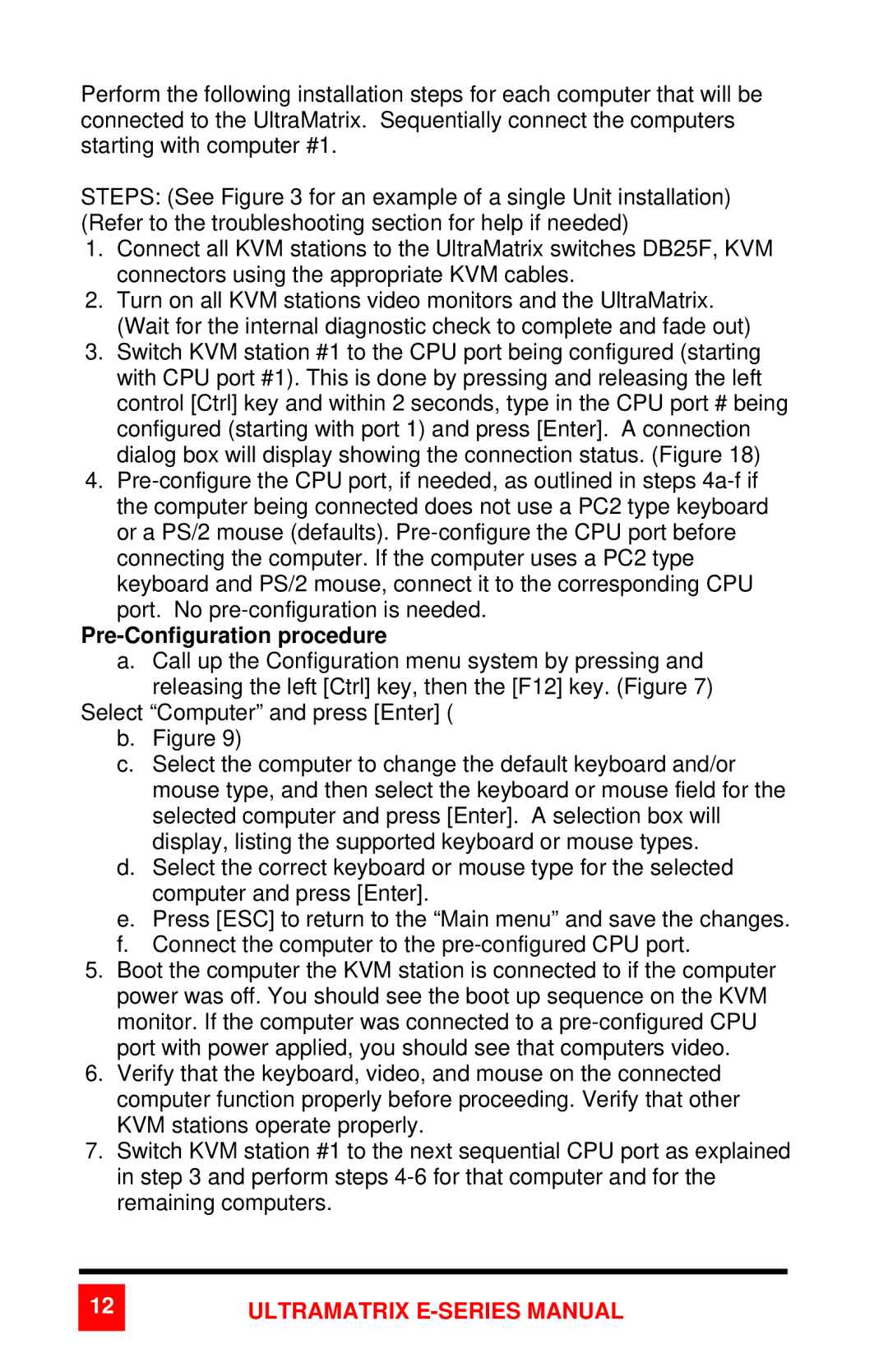Perform the following installation steps for each computer that will be connected to the UltraMatrix. Sequentially connect the computers starting with computer #1.
STEPS: (See Figure 3 for an example of a single Unit installation) (Refer to the troubleshooting section for help if needed)
1.Connect all KVM stations to the UltraMatrix switches DB25F, KVM connectors using the appropriate KVM cables.
2.Turn on all KVM stations video monitors and the UltraMatrix. (Wait for the internal diagnostic check to complete and fade out)
3.Switch KVM station #1 to the CPU port being configured (starting with CPU port #1). This is done by pressing and releasing the left control [Ctrl] key and within 2 seconds, type in the CPU port # being configured (starting with port 1) and press [Enter]. A connection dialog box will display showing the connection status. (Figure 18)
4.
Pre-Configuration procedure
a.Call up the Configuration menu system by pressing and releasing the left [Ctrl] key, then the [F12] key. (Figure 7)
Select “Computer” and press [Enter] (
b.Figure 9)
c.Select the computer to change the default keyboard and/or mouse type, and then select the keyboard or mouse field for the selected computer and press [Enter]. A selection box will display, listing the supported keyboard or mouse types.
d.Select the correct keyboard or mouse type for the selected computer and press [Enter].
e.Press [ESC] to return to the “Main menu” and save the changes.
f.Connect the computer to the
5.Boot the computer the KVM station is connected to if the computer power was off. You should see the boot up sequence on the KVM monitor. If the computer was connected to a
6.Verify that the keyboard, video, and mouse on the connected computer function properly before proceeding. Verify that other KVM stations operate properly.
7.Switch KVM station #1 to the next sequential CPU port as explained in step 3 and perform steps