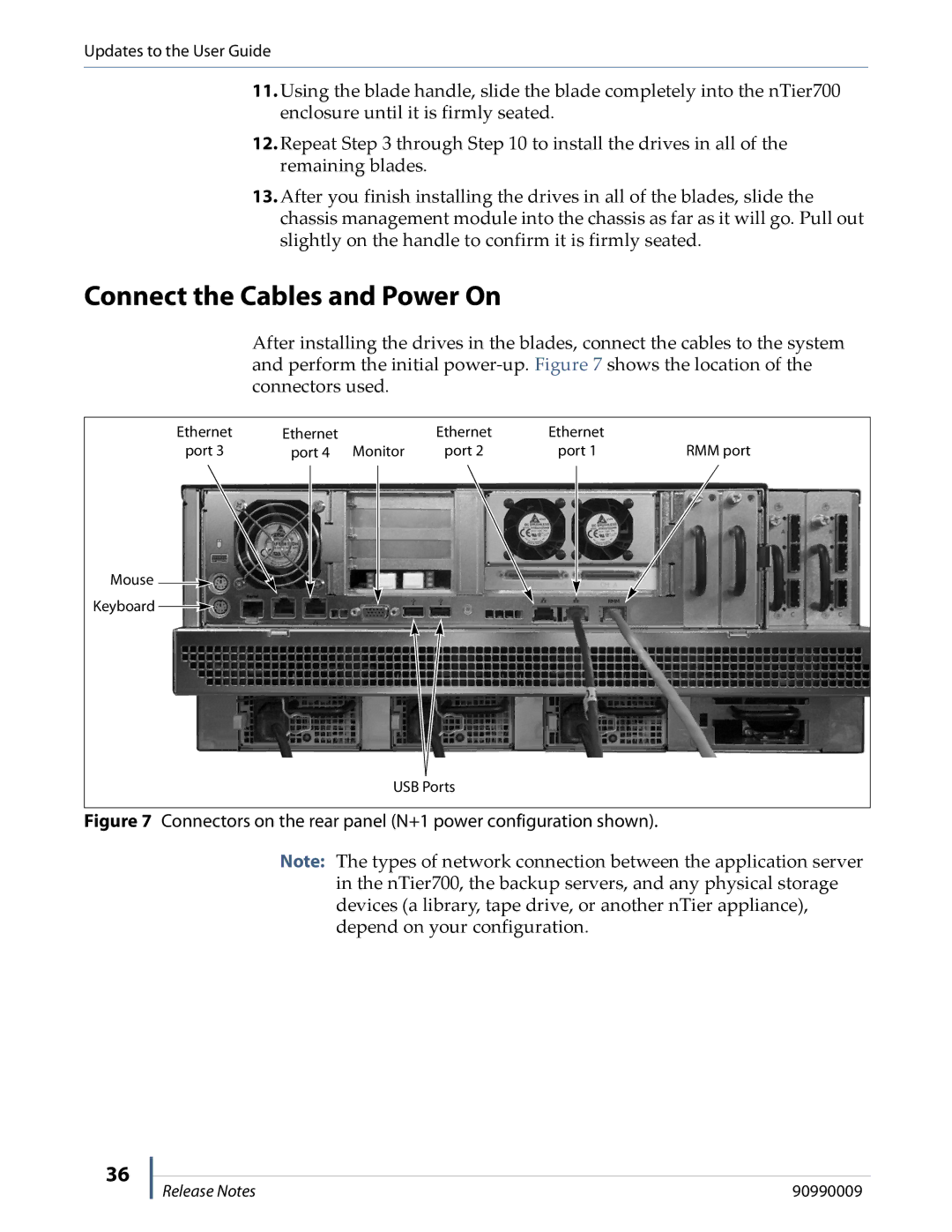Updates to the User Guide
11.Using the blade handle, slide the blade completely into the nTier700 enclosure until it is firmly seated.
12.Repeat Step 3 through Step 10 to install the drives in all of the remaining blades.
13.After you finish installing the drives in all of the blades, slide the chassis management module into the chassis as far as it will go. Pull out slightly on the handle to confirm it is firmly seated.
Connect the Cables and Power On
After installing the drives in the blades, connect the cables to the system and perform the initial
Ethernet | Ethernet | Ethernet | Ethernet |
|
port 3 | port 4 Monitor | port 2 | port 1 | RMM port |
Mouse ![]()
Keyboard ![]()
USB Ports
Figure 7 Connectors on the rear panel (N+1 power configuration shown).
Note: The types of network connection between the application server in the nTier700, the backup servers, and any physical storage devices (a library, tape drive, or another nTier appliance), depend on your configuration.
36
Release Notes | 90990009 |